How do I add Media upload question types to my form activity?
How to add image upload, video upload and file upload question types to your form activity on the Qualzy platform.
This article will go through adding image, video, audio and file upload questions to your form and diary entry activity.
NOTE: To learn more about initially setting up a form and setting up our common question types you can read our article here.
You can also learn more about instruction questions and advanced questions and setting by reading our articles below:
Image Upload
You can use an image upload to create a question that will allow a participant to upload images. For example, if you have asked participants to visit a store and answer a few question, you can also ask them to upload a few images.
1. Firstly select '"Image Upload' from the question list, it will appear under the Media Uploads section.
2. Enter in some information about what images you want the participant to upload in the question text box.
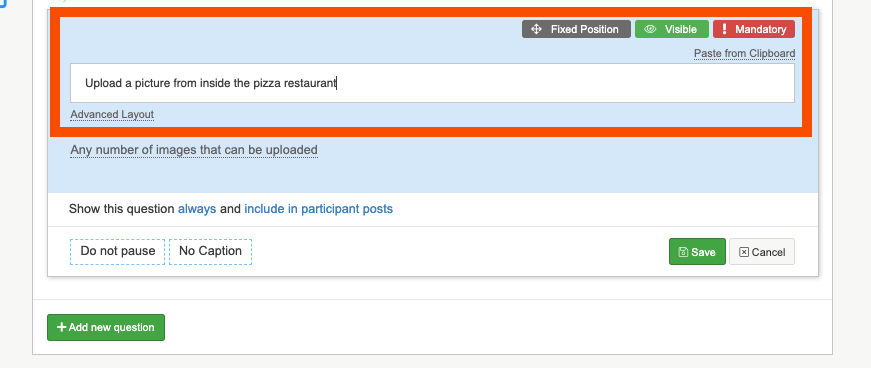
3. You can choose how many images you would like the participants to upload, and if you would like to enable searching for images using our pixabay and unsplash search engines.
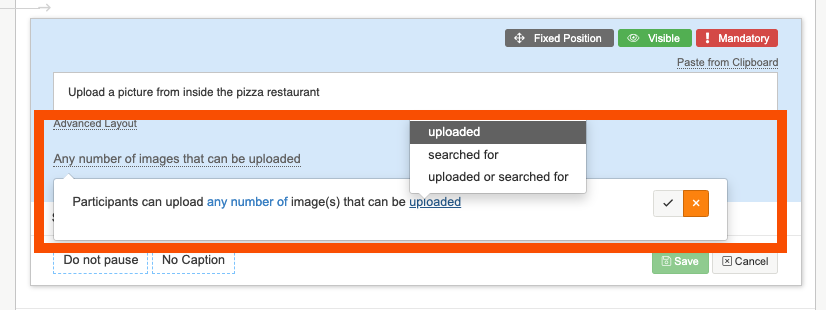
4. Select if you would like participants to include a caption on their images so you can better understand what they are showing. N.B captions will be shown on the images when you click to enlarge them, and when you export the data into a word transcript.
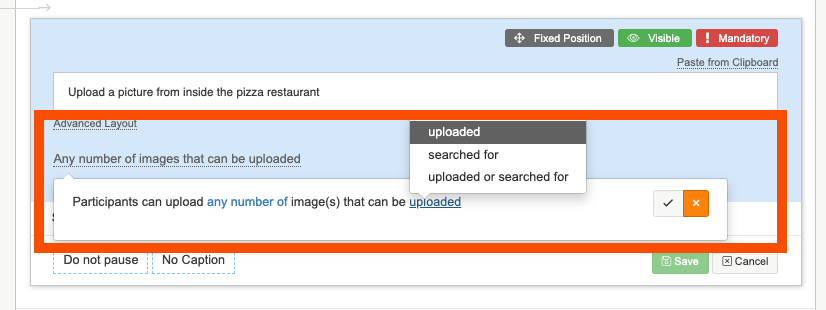
5. When you have added in your question content and changed your settings so they are relevant to your question, click on the green 'save' button to finalise creating your Image Upload question.
Video Upload
Video upload questions can be used to allow participants to upload a short video to accompany their answers to survey questions. If you would like participants to only upload videos we recommend using our video upload activity.
1. Firstly select '"Video Upload' from the question list, it will appear under the Media Uploads section.
2. Enter in some information about what you would like participants to include in their video.
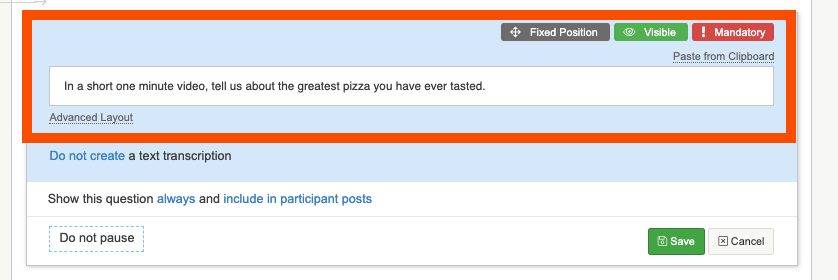
3. Select whether or not you would like the platform to transcribe the video. Please note the platform does not support video transcription in certain languages, you can check to see whether or not your language is supported here.
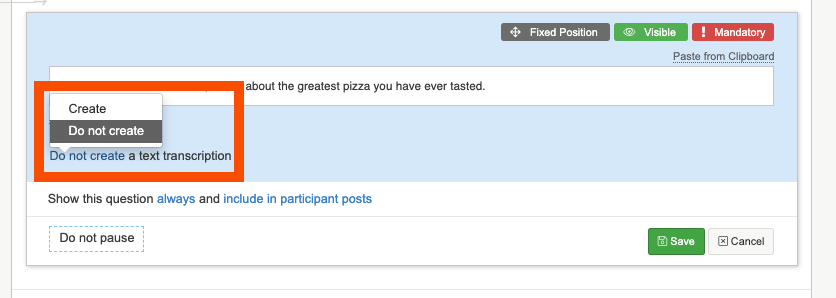
4. After you have added in your question content and changed your settings so they are relevant to your question, click on the green 'save' button to finalise creating your Video Upload question.
Audio Upload
You can use audio upload questions to allow participants to upload voice notes they have recorded on their mobile device. This can be used if you are asking participants to visit stores, as they can record a voice note describing what they see/answering questions and then upload it to the platform. If you would like to use this as a stand alone activity, check out our article on how to set it up here.
1. Firstly select '"Audio Upload' from the question list, it will appear under the Media Uploads section.
2. Enter in some information about what you would like participants to include in their audio / voice note.
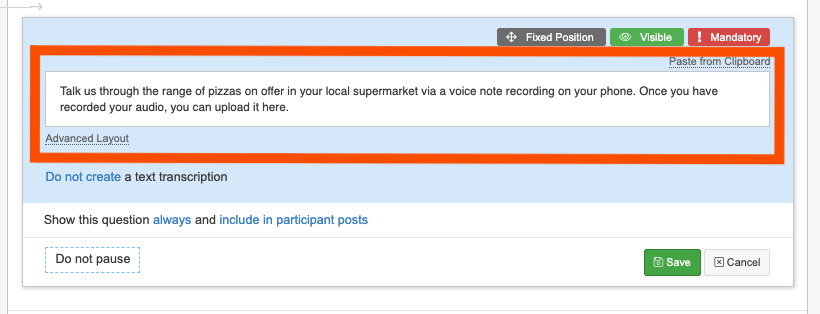
3. Select whether or not you would like the platform to transcribe your audio. Please note the platform does not support audio transcription in certain languages, you can check to see whether or not your language is supported here.
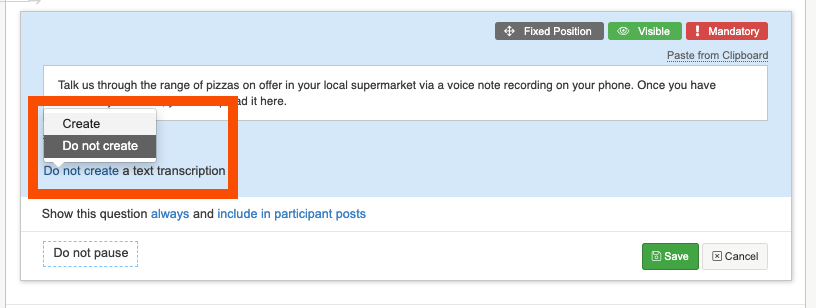
4. After you have added in your question content and changed your settings so they are relevant to your question, click on the green 'save' button to finalise creating your Audio Upload question.
File Upload
You can create a file upload question, where participants can upload any file type specified by you. This includes images, videos, audio notes, and documentation such as doc & pdf.
1. Firstly select '"Files Upload' from the question list, it will appear under the Media Uploads section. Then enter in some information about kind of files you would like participants to upload in the question text box.
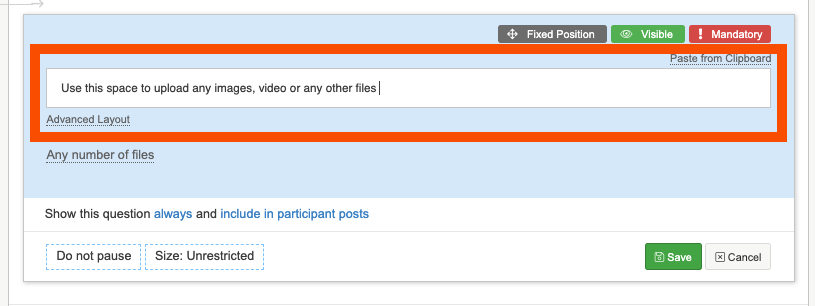
2. You can select how many files and what file types participants can upload. When you click into the white file extension box, a drop-down list of all the different file types will appear. You can use this to select the relevant file extensions.
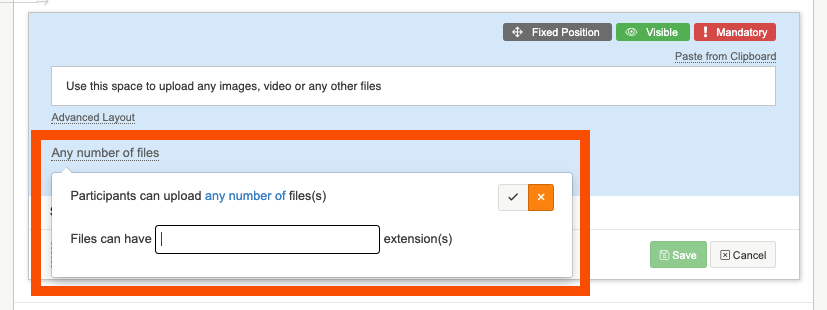
3. Once you have entered in your question text and selected your relevant file extensions, click on the green 'save' button to finalise creating your file upload question.
If you need any more assistance, or have any questions then please get in touch with our friendly support team who will gladly assist you. You can reach them at hello@qualzy.co.uk