How to set up a single or multiple image select question in a form activity, and how to add images to a ranking question.
In previous articles we have gone through setting up basic choice and ranking questions. The platform has the capability to turn these into image select questions, or you can use our ranking question to rank images.
NOTE: You can find out more about setting up form activities by reading our articles below:
To add in an image to your multiple choice or single choice question, follow these steps:
1. Click on the ... icon to bring up the action menu and select, 'select image'
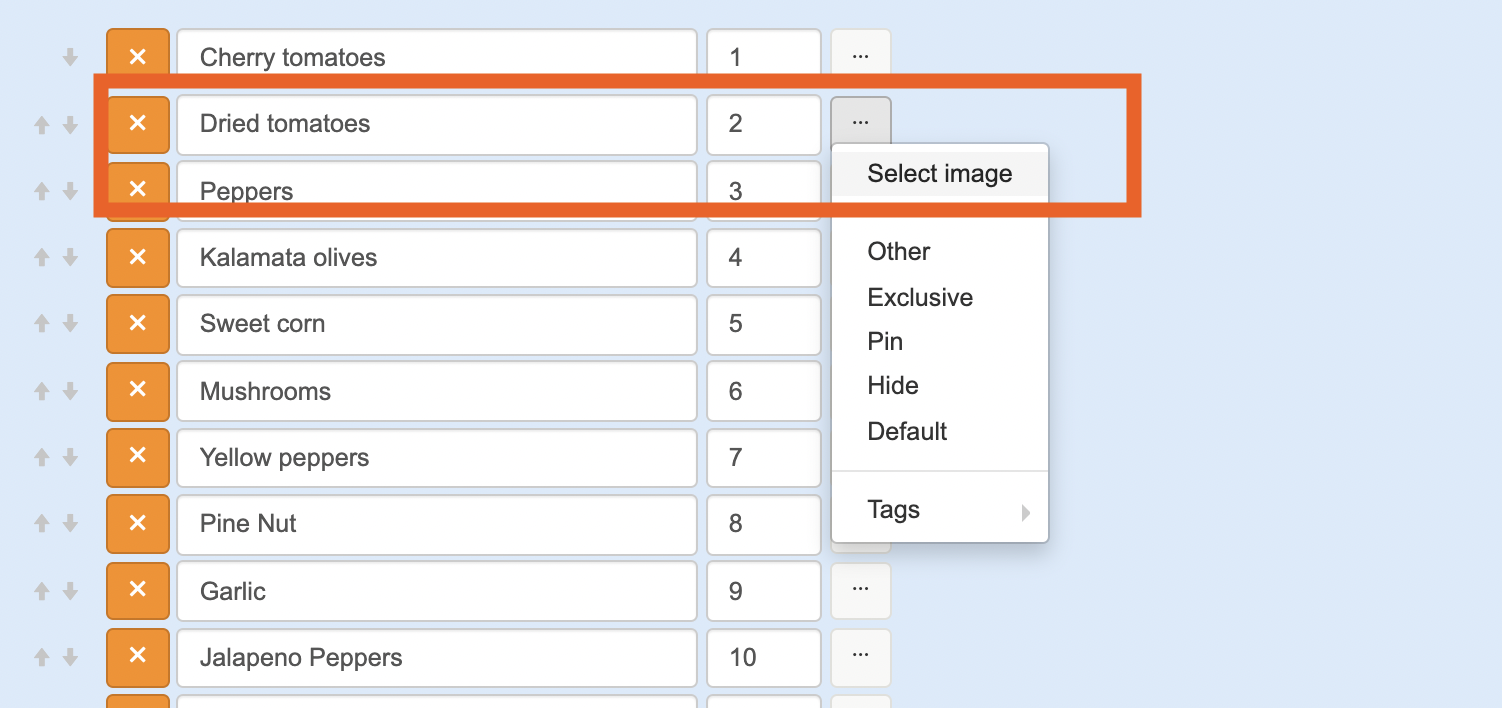
2. Upload an image from your desktop, or use our pixababy and unsplash search engines to find your perfect image.
You can use the toolbar across the bottom to format your image.
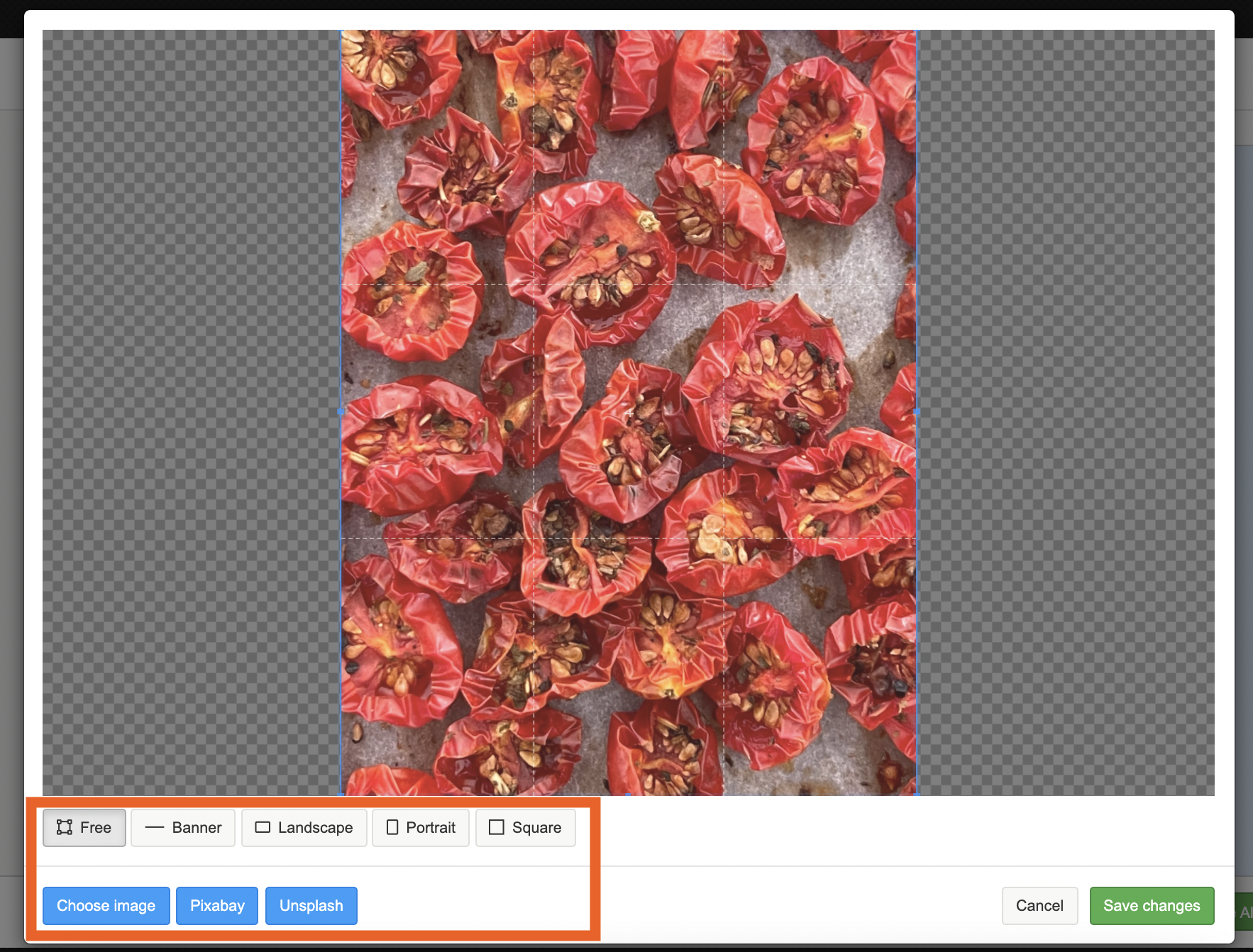
When you have uploaded your image, click on the green 'save changes' button to finalise adding in your image.
2. After you have added images to your choices, you will need to change the way the choices are shown to 'image selector'
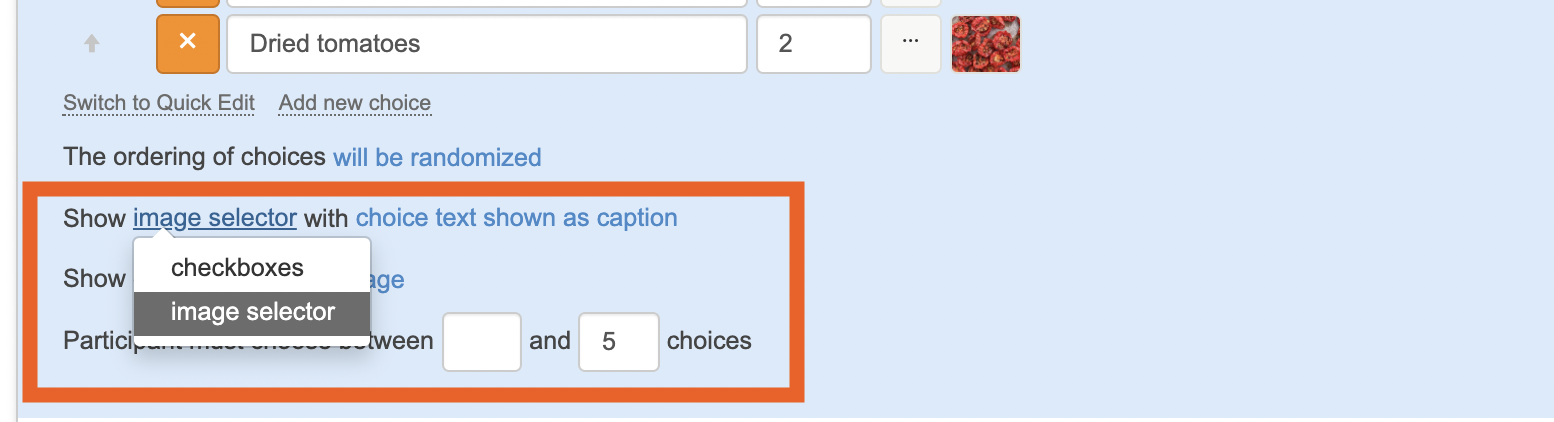
You will also have the option to show the choice text as a caption to provide a little more information.
3. When you have added in your images, and changed the choices to 'image selector' click on the green 'save' button to finalise setting up the image select question.
To add an image into your ranking question, follow the first two steps. The platform will then automatically recognise that it will need to show the choices as images.
If you need any more assistance, or have any questions then please get in touch with our friendly support team who will gladly assist you. You can reach them at hello@qualzy.co.uk