How do I add Instruction question types to my form activity?
How to add notes and static images and video to your form activity on the Qualzy platform.
This article will go through adding notes, static images and static video to your form and diary entry activity.
NOTE: To learn more about initially setting up a form and setting up our common question types you can read our article here.
You can also learn more about media upload questions and advanced questions and setting by reading our articles below:
Notes
Notes can be used to create a piece of static text. It can be used to display instructions, or a block of text.
1. Firstly select 'Notes' from the question list, it will appear under the instructions section.
2. If you have a block of text pre-written you can simply copy and paste the text into the notes text box. If not you can use the toolbar along the bottom to format your text.
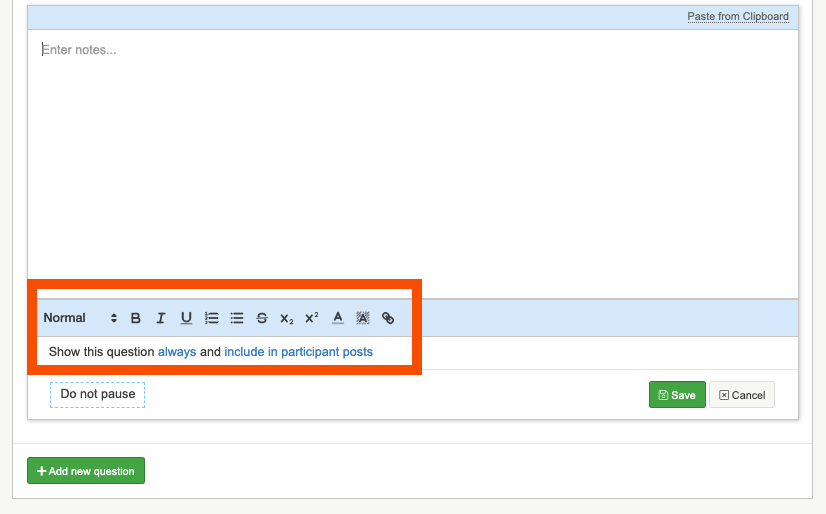
3. If you need to include a link in your block of text, highlight the piece of text you want to link and select the link button in the toolbar. A popup box will appear underneath the highlighted text where you can input the URL if it is different from the text written.
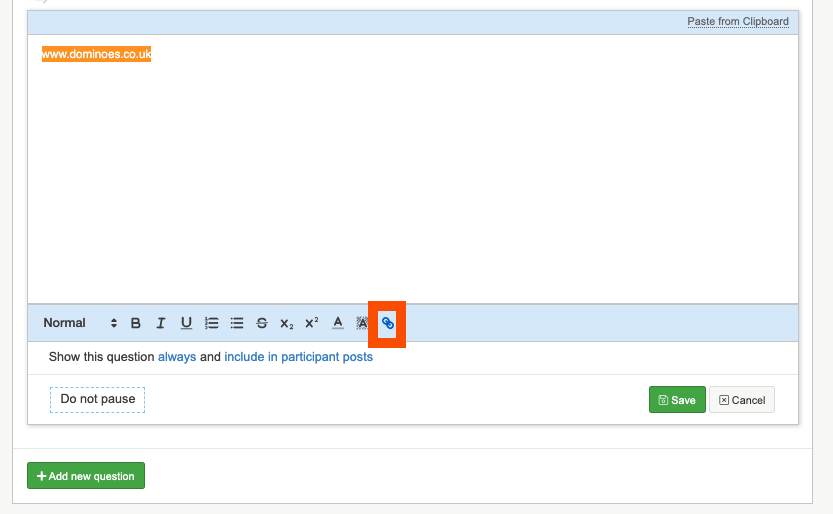
4. Once you are happy with content, click on the green 'save' button to finalise the creation of your note.
Static Image
A static image can be used to create a image set. It can be used to display instructions within other survey questions.
1. Firstly select 'Static Image' from the question list, it will be in the instructions section.
2. Hover over the grey upload bar to bring up your upload options. You can either upload an image from your device or use our pixabay and unsplash search engines to find your perfect image.
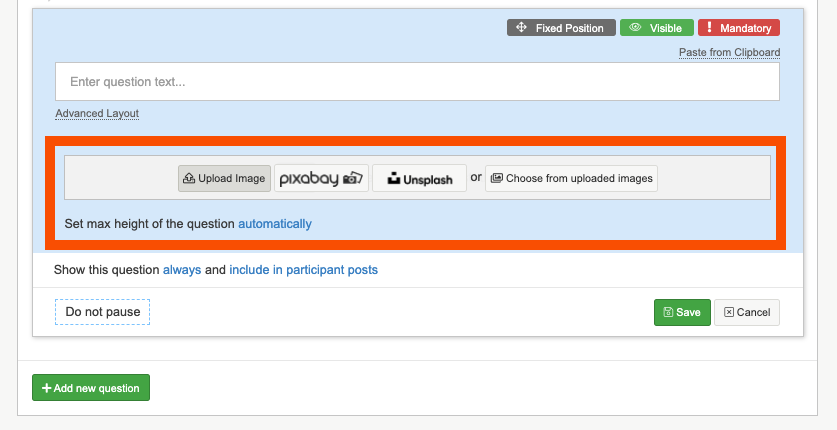
3. You can optionally give your image a title, this will appear just above the image.
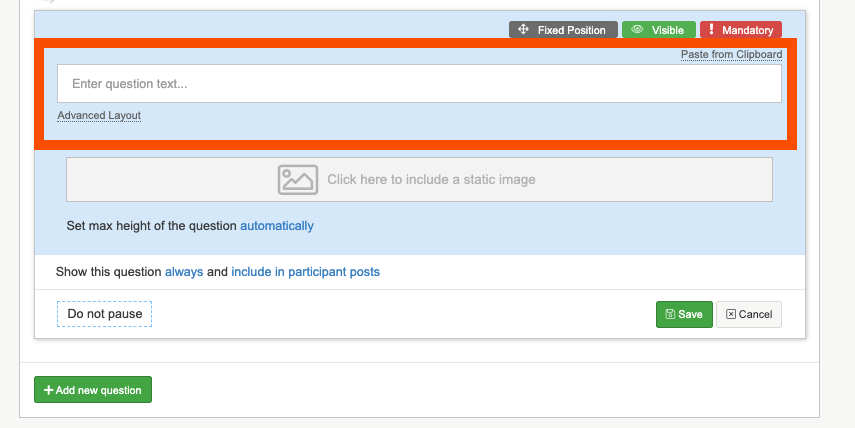
4. When you are happy click on the green 'save' button to save your image set.
Static Video
A static video can be used to create a video item (Vimeo or Youtube). It can be used to display instructions within other survey questions.
1. Firstly select 'Static Video' from the question list, it will be in the instructions section.
2. You will then need to add in a vimeo or youtube video code. By video code we mean the letters and numbers part of the URL.
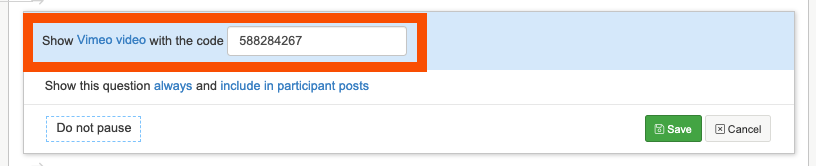
TIP: To embed your video onto the platform you will need a specific code, this differs between Vimeo and Youtube.
- For videos uploaded to Vimeo, you will need the numbers at the end of the URL - vimeo.com/588284267
- For videos uploaded to Youtube, you will need the letters and numbers at the end of the video URL - youtu.be/jNQXAC9IVRw
3. When you have added in your video code, click on the green 'save' button to finalise creating your static video.
If you need any more assistance, or have any questions then please get in touch with our friendly support team who will gladly assist you. You can reach them at hello@qualzy.co.uk