This article will provide you with further information on transcript settings.
This article applies to moderators and administrators of live Qualzy projects.
Prerequisite Articles: How to Export Transcripts
As you found out in our 'How to Export Transcripts' article, there are few settings you can change to make sure you are getting the right transcript to meet your needs.
Full Transcript & Multiple Individual Person Transcripts
The first setting is to choose if you want to export the transcript only, or also include pictures from activity in the export. You can also decide if you want a full transcript, or multiple individual person transcripts (this will create separate documents for participant).
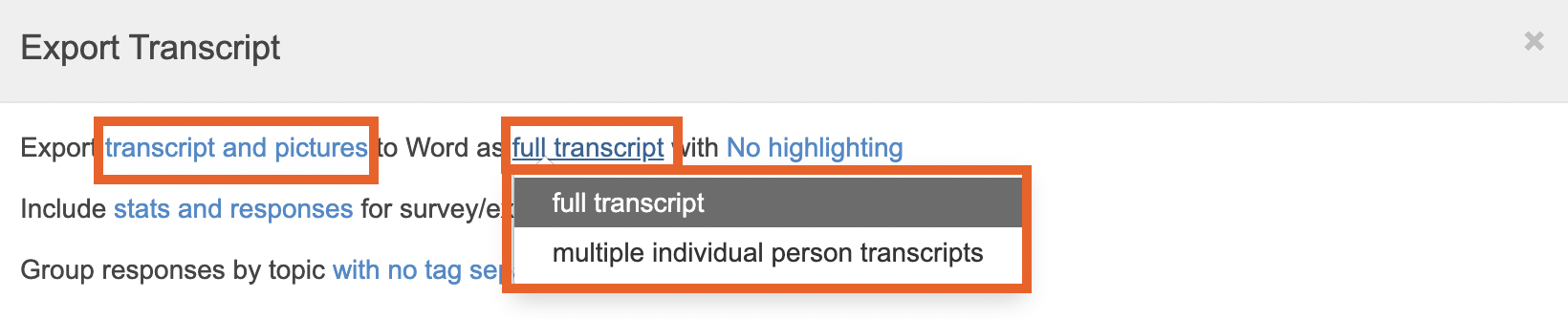
QUALZY TOP TIP: Across the platform, any text that is blue is a setting you can change.
Exporting Stats
The setting below allows you to choose if you would like to only export the stats for surveys/external surveys and card score activities or export the stats and responses or responses only.
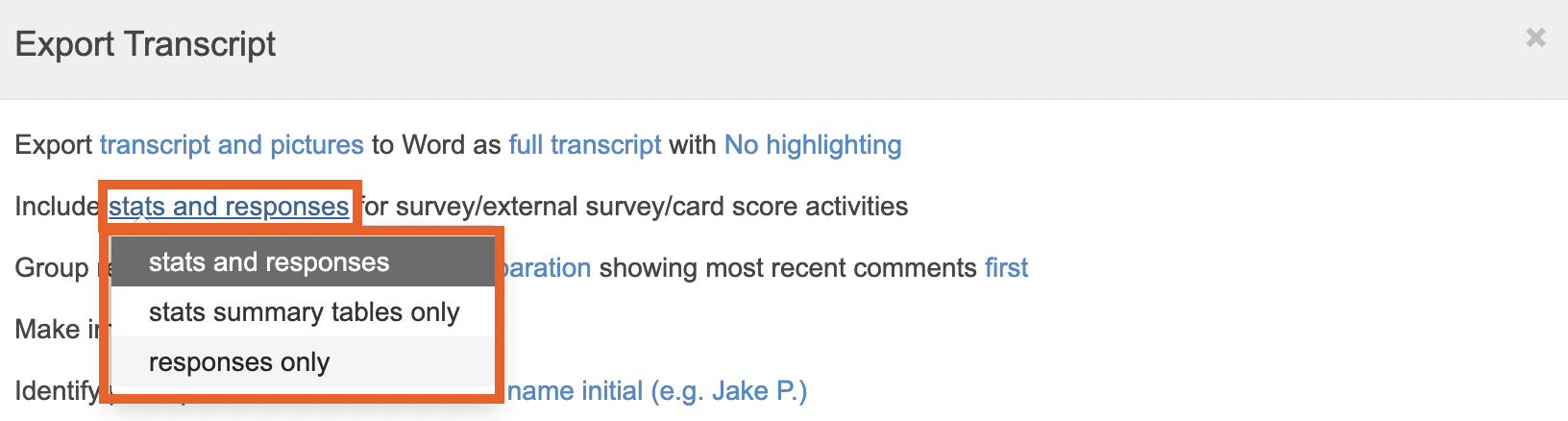
Exporting Translated Transcripts
If you project is running in a different language to English, you can choose if you want to include the translated text in the export or keep the export in the local language.
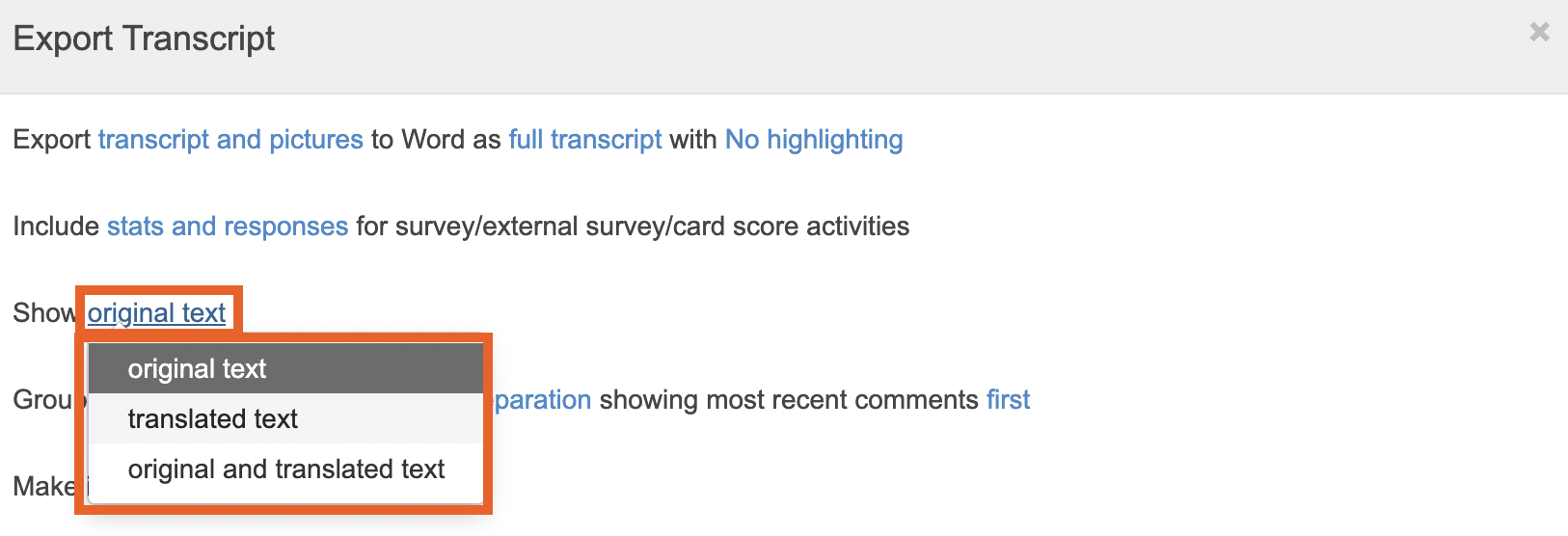
Exporting Tags
The next setting will allow you to choose whether or not you want the responses separated by a person tag or comment tag.
For example you may want your responses separated out by an 'age' tag or by a participants who use a particular product. To learn more about tags, read our article here.
A comment tag, is a tag that has been added to a post, this could be 'great comment' , 'negative comment'. To find out more about tagging posts you can read our article here.
If you would like your responses to be separated tag, you can choose the tags from the dropdown list.
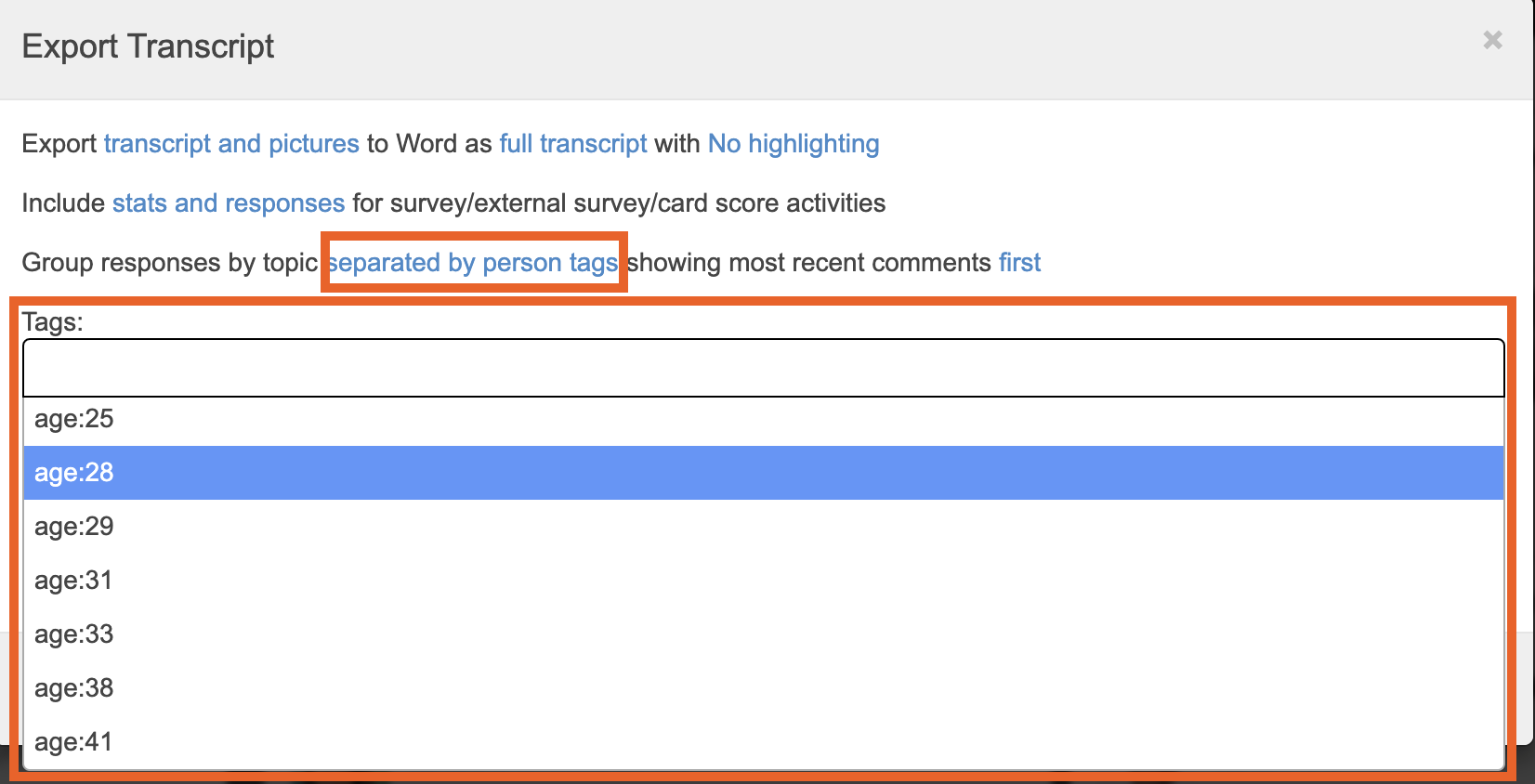
Anonymising Participant Data
You can choose if you want participants identified by their first name and last initial, or to anonymise the data and participants be identified by a random colour.
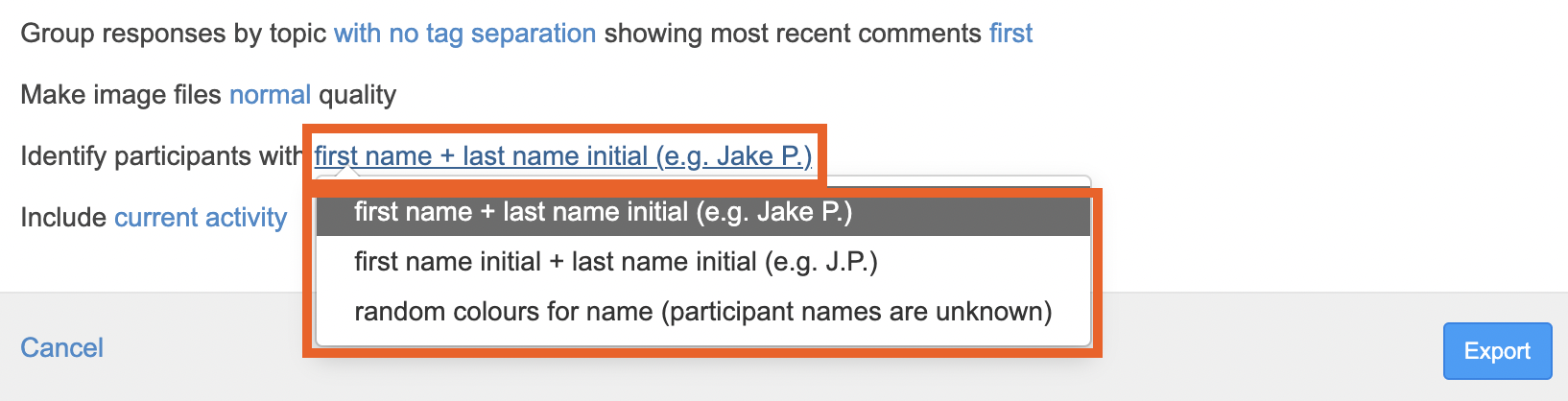
Exporting All or Selected Activities
You can choose to include posts from the current activity, all activities or selected activities in your transcript. This should help further streamline your transcript so you are only exporting the data you need.
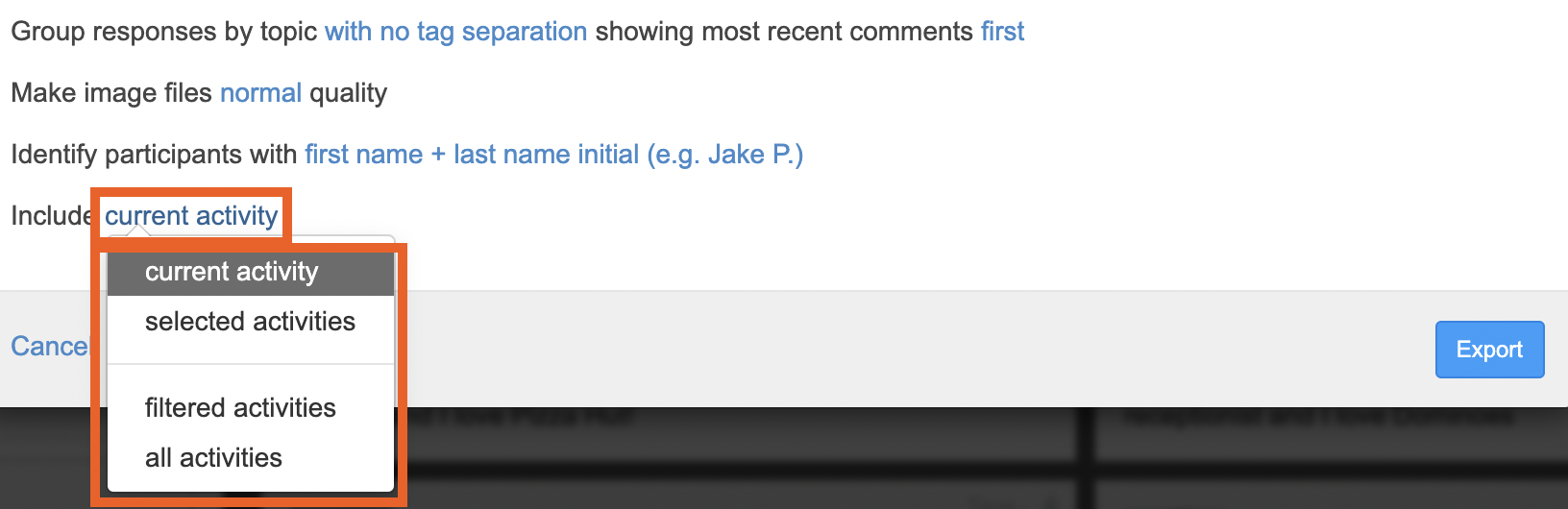
Once you are happy all the settings are set correctly for what you need, click on the blue 'export' button to finalise your exporting your transcript.
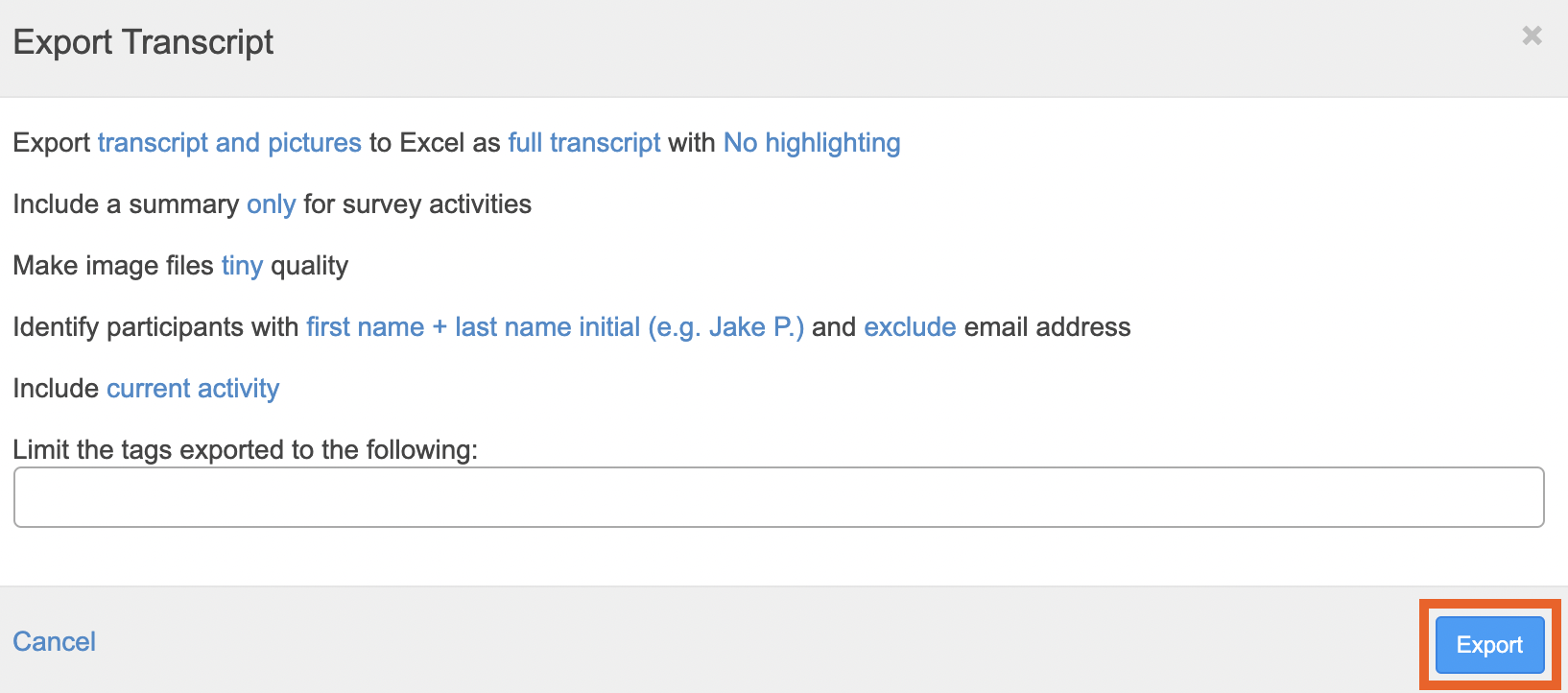
You will receive an email with a link to download your file, depending on how much data and activities you are exporting this may take a number of minutes. If you have not received your file after 1 hour, check the secured files section of the project.
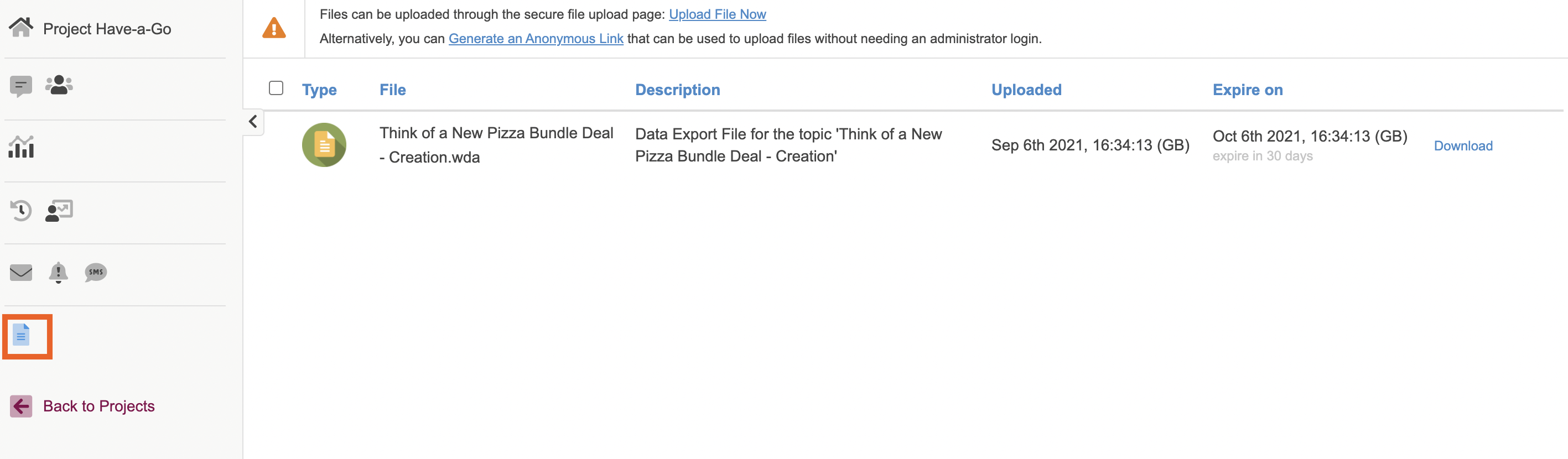
If it is not there then please contact support at support@qualzy.co.uk
If you need any more assistance, or have any questions then please use our live chat function which can be found in the bottom right hand corner to speak to one of our friendly support team members.