How to manually add tags and remove them from participants in the people browse.
You may need to manually edit tags on participants at some point during your project. This may be because a tag was missed off, or they need a tag to be swapped around.
You can do all of this in the people browse by following these steps:
1. Navigate your way to the people browse, you can do this by clicking the people icon on the left hand side bar.
2. For ease, you will want to change the person view from 'person list' to 'person card' view.
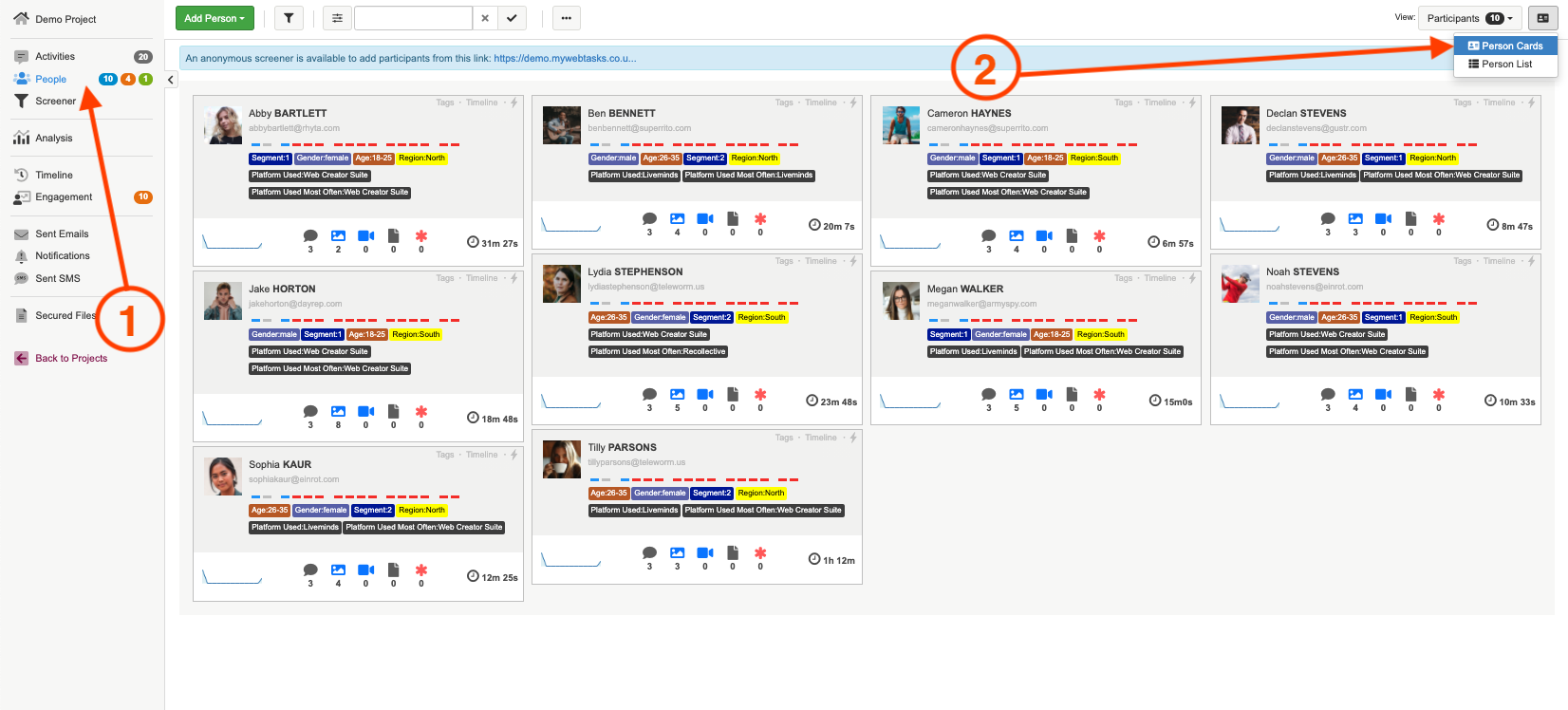
3. Once you are in person card view, you will see a 'tag' button appear in the top right of the cards. If you select this a pop up box will appear where you can add/remove/edit tags.
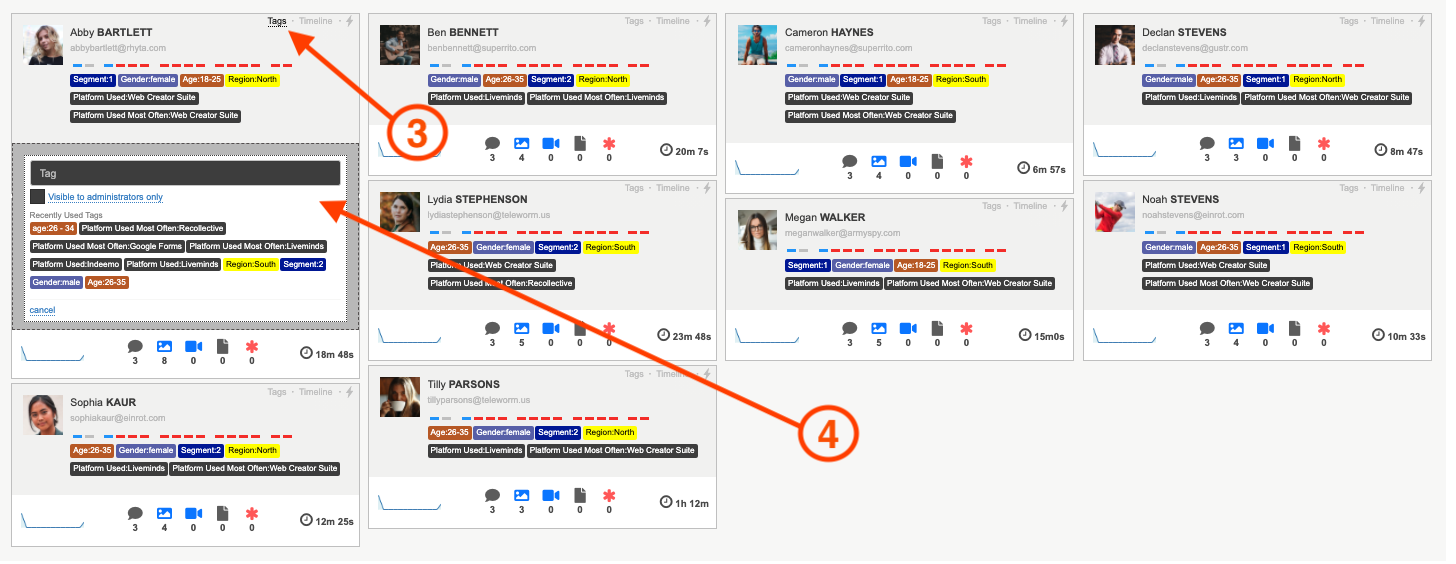
4. You can use this box to add/remove/edit tags. You will see some of the most used tags appear which you can easily select to add the tags. If you do not see the tag you want to add in that list, if you start typing in the black box it should appear.
If you want to add a new tag, you can type the tag into the black box and click attach to add the new tag.
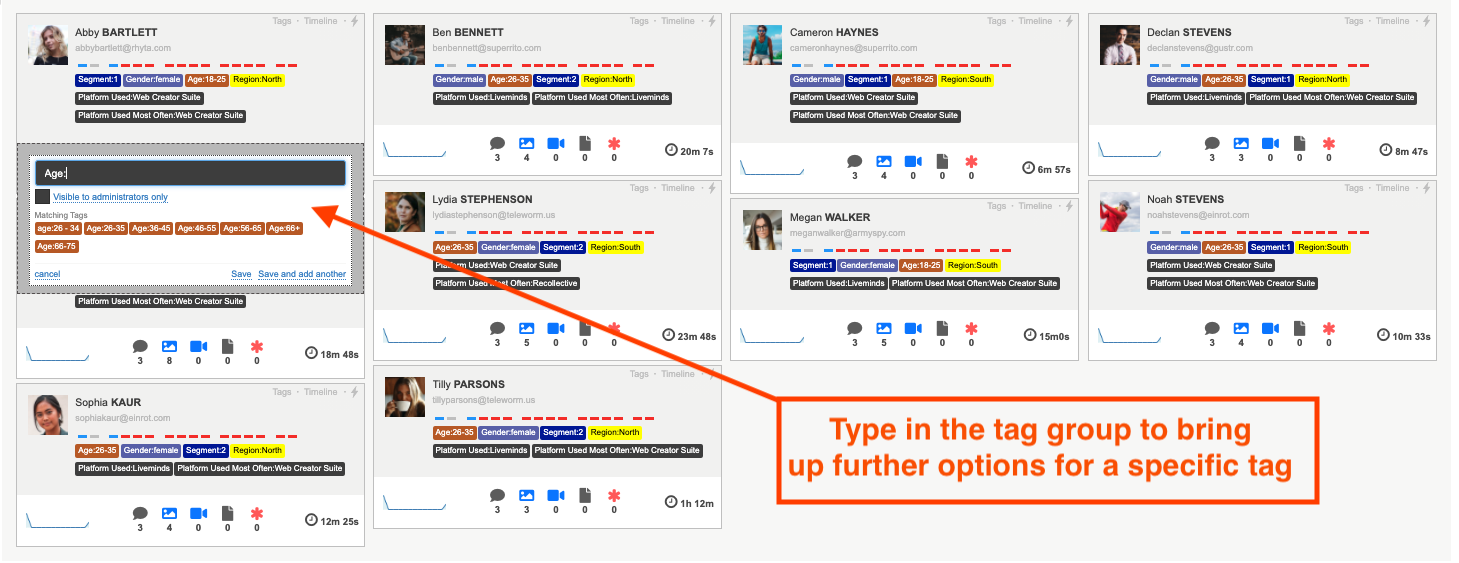
Tags: There are two types of tags on the Qualzy platform:
- Simple tag. This is a piece of text that is not necessarily related to any other tag. Examples are “Male” and “Non-Smoker”.
- Related tag. This is a tag which is made up of two parts – the type of tag, and the tag value. A colon (:) is used to separate the type and the value. Examples are “Gender:Male” and “Age:18-25”.
A person or comment can only have one tag of a particular type attached to them. If, for example, an “Age:” tag is already attached to a person, adding the tag “Age:18-25” to them will remove the previous “Age:” tag and replace with the new one.
These are the best tags to use when segmenting participants, and can be really useful when it comes to analysis.
5. To remove a tag from a person click on the tag you would like to remove. A drop down menu will appear and the first option will be to remove it. You can also edit the tag, change the tags visibility settings and remove the tag from all everyone in the project.
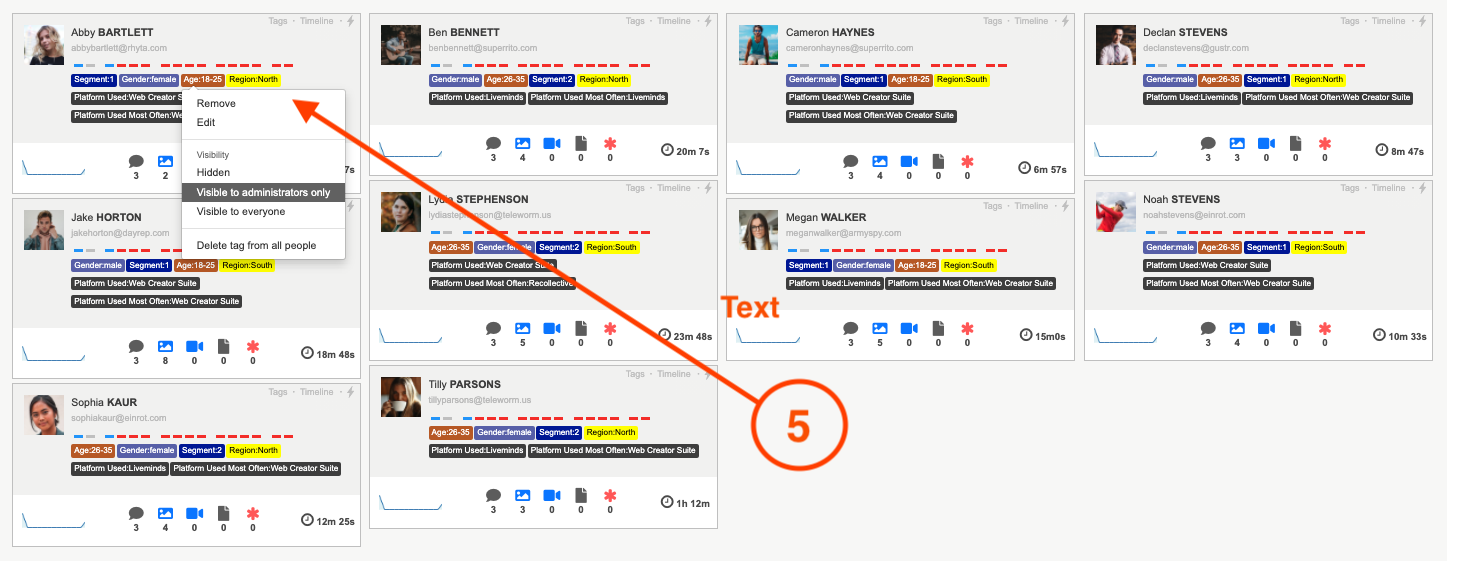
TIP: You can alter tag visibility settings by clicking on the tag you want to edit and choosing the visibility of the tag.
Hidden: Hidden tags will be hidden from everyone, including administrators and will not show up on a participants 'person card'. If you no longer need a tag, or you would like to hide tags with certain personal information then you can change the visibility to hidden and you will still be able to filter in analysis using this tag.
Visible to administrators only: This is the default visibility settings for tags. The tag will be visible to both administrators and moderators of the project. Meaning that in the live discussion when they hover over a participants name, the tags associated with that participant will appear.
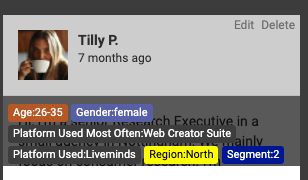
Visible to everyone: If a tag is visible to everyone, it means...
If you need to add a tag to multiple people you can read our article on how to do that here.
On the Qualzy platform, we also have tags which you can use to control which participants posts moderators can see in the live discussion. You can learn more about this by reading our article on moderator tags here.
If you need any more assistance, or have any questions then please get in touch with our friendly support team who will gladly assist you. You can reach them at hello@qualzy.co.uk