What are moderator tags, and how do they work?
How to use moderators tags to only show specific participants posts to certain moderators in your project.
What are moderator tags: You may be running a project with 50+ participants and have a few different moderators help you. Did you know you can use a moderator tag to only show certain participants posts to different moderators in your project? Well you can! This may be useful to help moderators focus on only a few different participants, and also help them build more of a rapport with their participants to boost engagement.
To add a moderator tag, follow these steps:
1. The first thing you will need to do is either set up the tag in your participant upload excel sheet. You can create the tag manually and add it to your participants, but for ease we recommend including it in your excel document.
If you are setting it up in your excel sheet, you will want the tag name to be 'Moderator' and then simply list the moderators in the column, next to the participants who's posts the moderator will be following.
TIP: Below is an example of how the moderator tag should be set up in your participant upload excel file.
Whilst you don't have to name the tag 'Moderator', this will help you distinguish this tag from other tags that might hold other participant information.
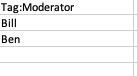
If you would like to manually set up a tag, you can read more about how to do this here
2. Once your tags have been set up and uploaded, the next step will be to add this tag to the moderator.
You can do this in the moderator person edit screen. To get there head to the people browse, and make sure your view is in moderator view.
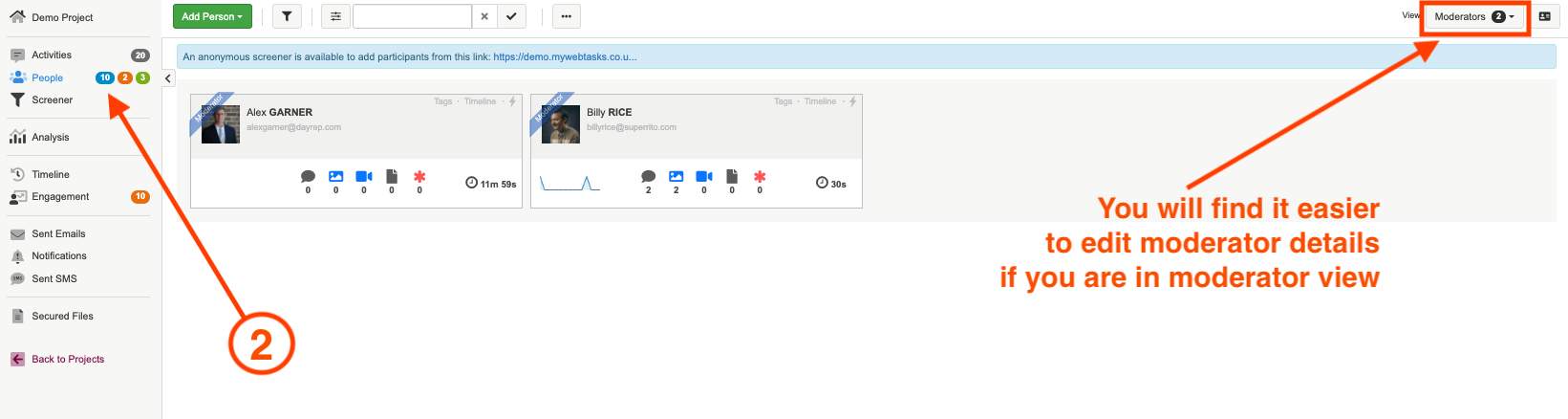
3. Click on the lightning bolt in the top right corner of the person card, this will bring up the action menu. Select 'edit' from the dropdown menu to bring up the person edit screen.
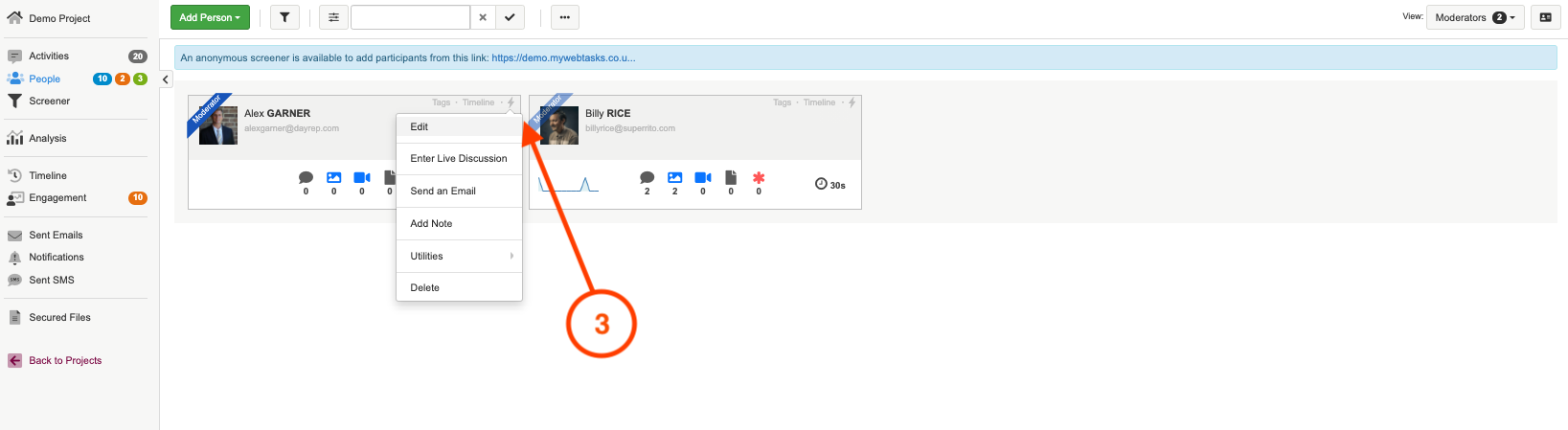
4. Once you are in the person edit screen, you will want to change the very last setting from 'moderate all participants' to 'moderate participants with one of these tags'
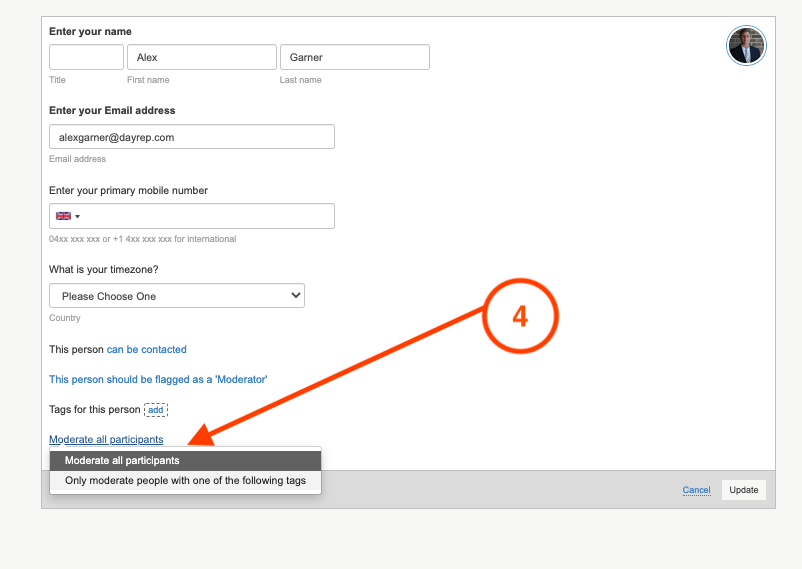
5. You can then select the 'add' button to add the moderator tag onto the moderator. Once it is attached, select update to finish the process.
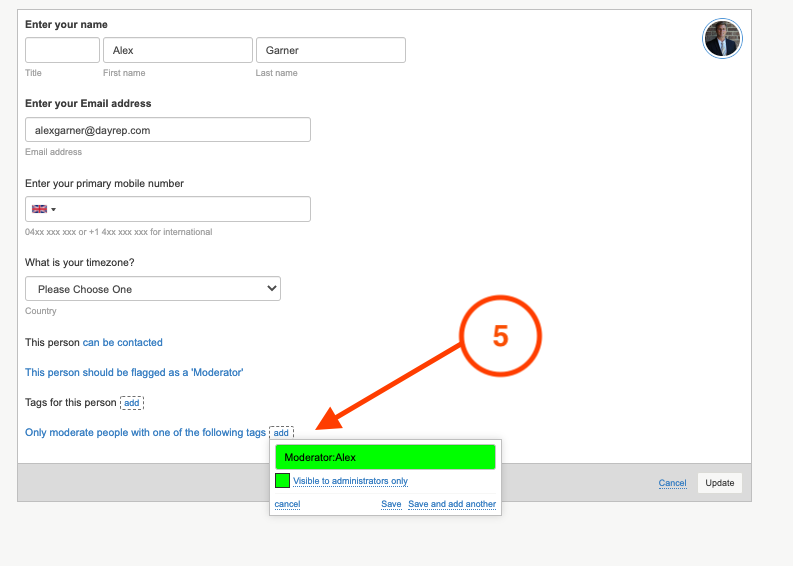
NOTE: The moderator tag will not appear on a moderator like a participant tag. It will be hidden. You will also need to make sure the tag is added to the participant as a normal person tag.
If you need any more assistance, or have any questions then please get in touch with our friendly support team who will gladly assist you. You can reach them at hello@qualzy.co.uk