A guide on the different moderator capabilities
NOTE: Some of the capabilities in this article are only available if the settings for them have been turned on by the administrator setting up a project. They will be clearly marked. If you can't access them and feel they would be helpful, please contact the administrators of the community you're moderating.
If you are an administrator and want to turn on these settings, see this article:
In this article:
The Homepage
The homepage for moderators will look similar to the below. You will see a list of the available activities in which you can view and interact with participants posts.
Red boxes tell you the number of unread comments you have to look at, blue boxes tell you the total number of posts

Viewing Posts
Clicking on an activity will display all posts by participants. You will also see any comments posted by participants, moderators and observers.

Viewing Participant Tags
In both the live discussion and responses you can hover a participants avatar to view their tags. Tags are extra pieces of information tagged to a participant, that will help give you more context, and allow you delve deeper into the insights for different segments.
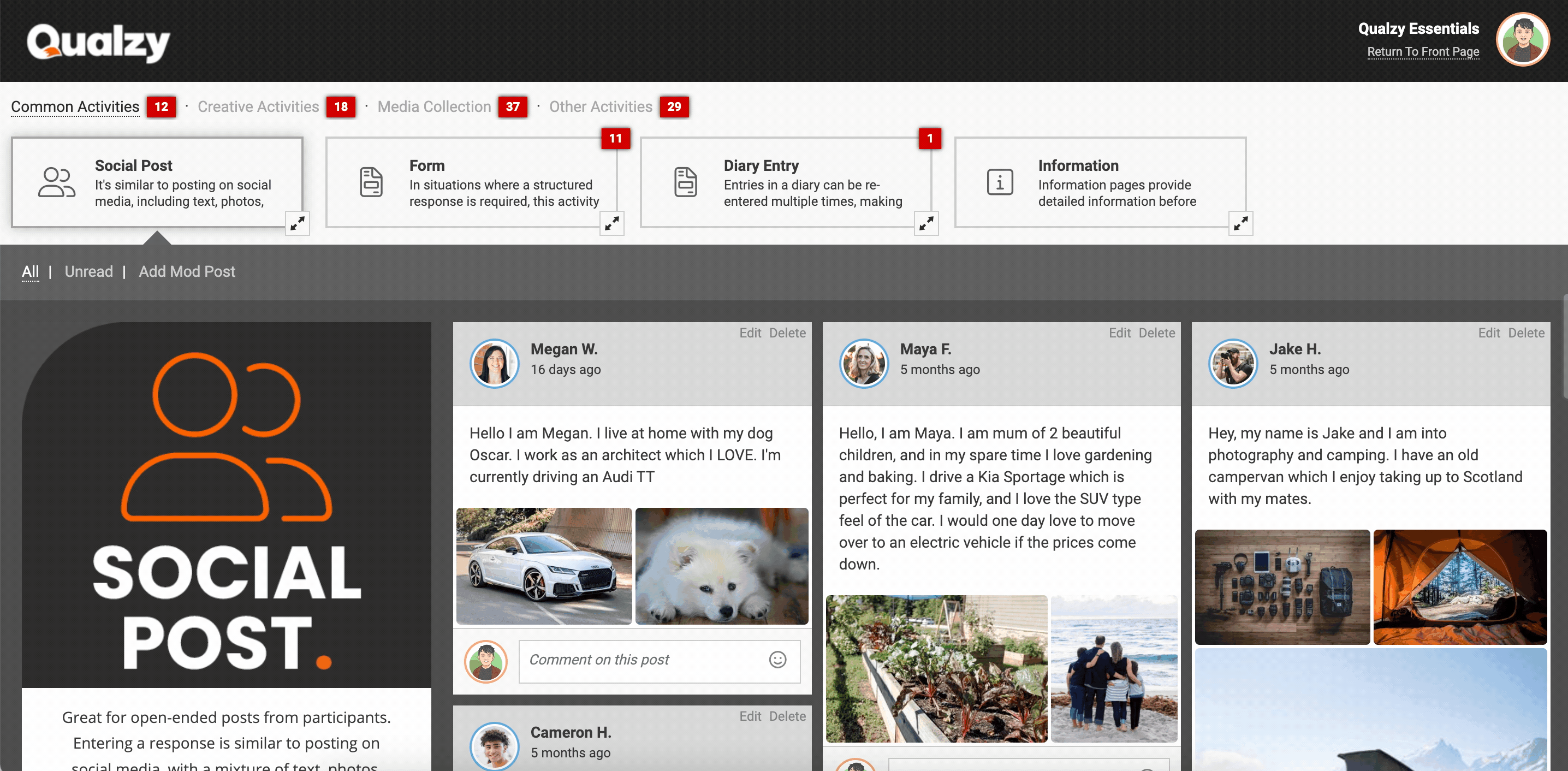
Commenting on Posts
You can comment on participant posts, and can choose to make replies mandatory or optional.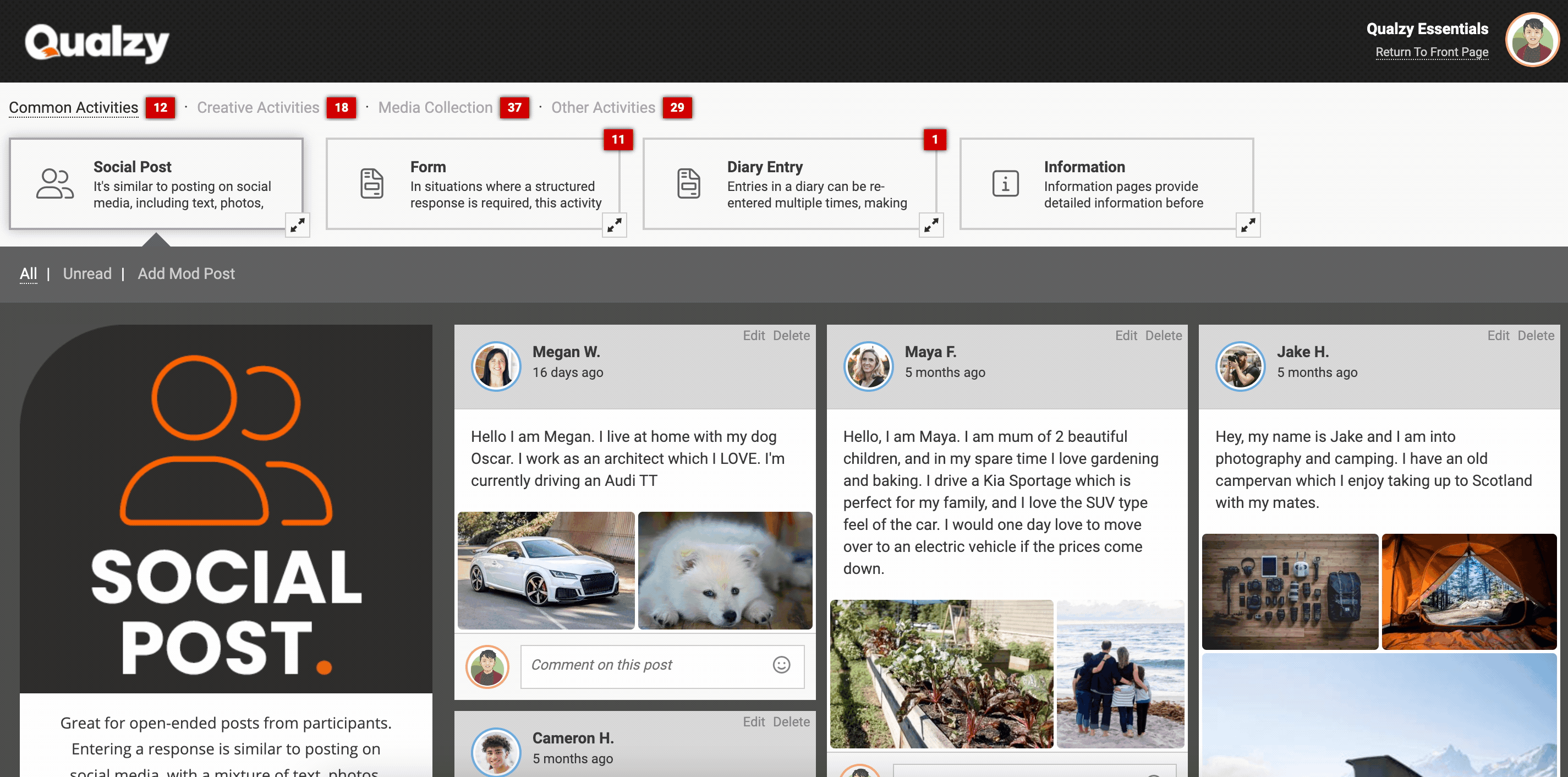
Whispering
You can also “whisper” to the participant, so if the topic is public, only that participant, other moderators and observers will see your comment, but no other participants. Using the same function, you can whisper to moderators and observers, on the participant’s post so that only moderators and observers can see your comment. This is a great way to collaborate on potential responses.
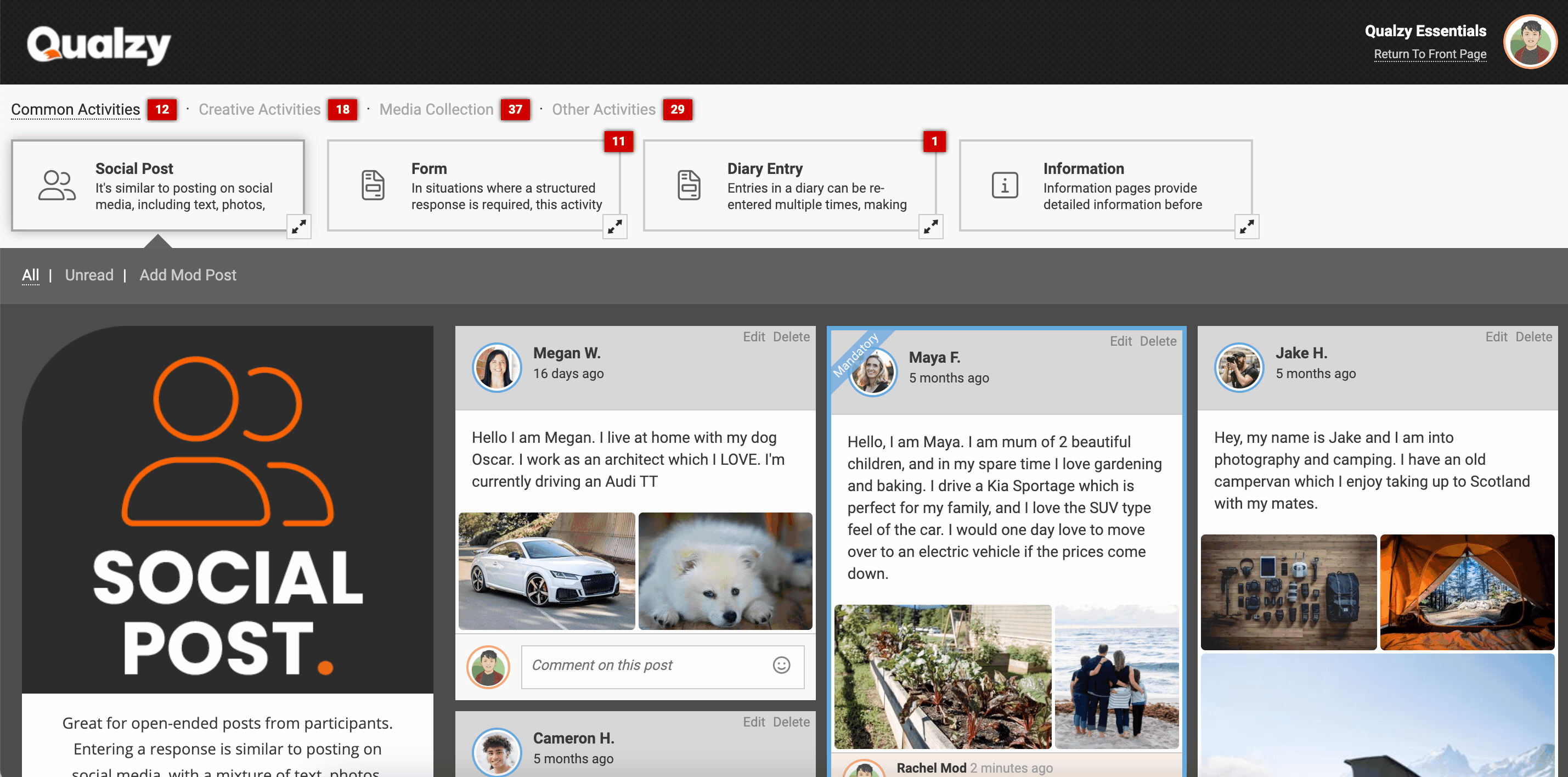
Adding Moderator Posts
As a moderator, you can add a moderator post to the activity you’re viewing by pressing “add mod post” at the top. Moderator posts can be posted for all participants to see (public), for certain people (by person), people with certain tags (by tag) or it can be only visible to observers and moderators (private post)
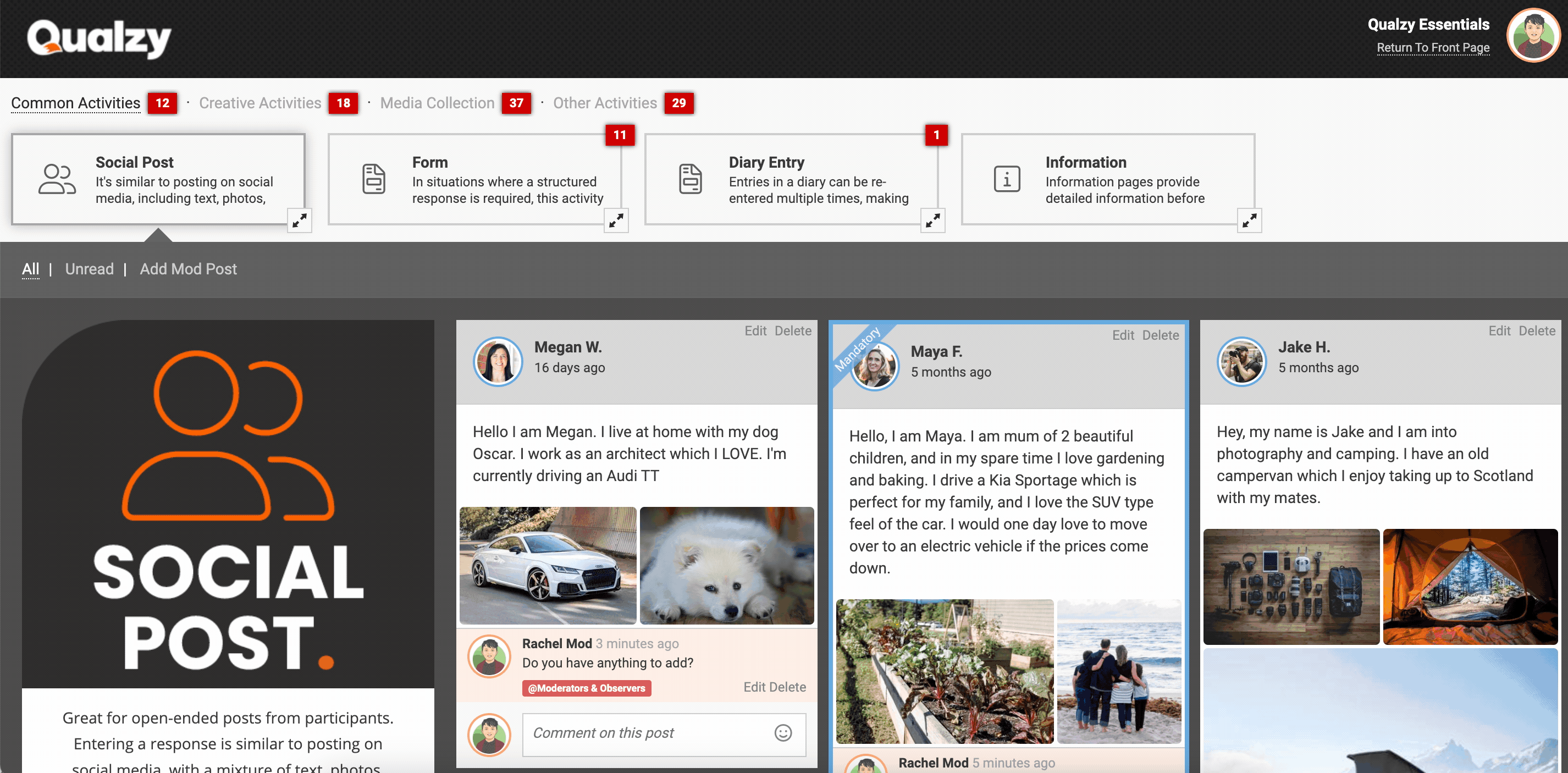
Translating Posts
NOTE: This setting needs to be turned on by an administrator. Find out how here
Sometimes you will be moderating projects in different markets. But not to worry, you can easily translate posts from the local language into English! To do this, simply press the 'English' button in the top right hand corner of the activity you are viewing.

Filtering Posts
NOTE: This setting needs to be turned on by an administrator. Find out how here
Optionally, a filter can be activated for moderators which enables you to filter posts by participant tags. You may wish to do this to easily compare what participants from a specific segment, or group are saying. To filter posts simply select the tag you want to filter, on the filter panel on the left hand side and click filter. This will bring up the posts from all participants with the chosen tag! You can also search for content text.

Accessing moderator tools
NOTE: This setting needs to be turned on by an administrator. Find out how here
If they’ve been activated for your activity, you can access a range of moderator tools. To access them, click the “moderator tools” button on the project’s front page at the top right of the screen.
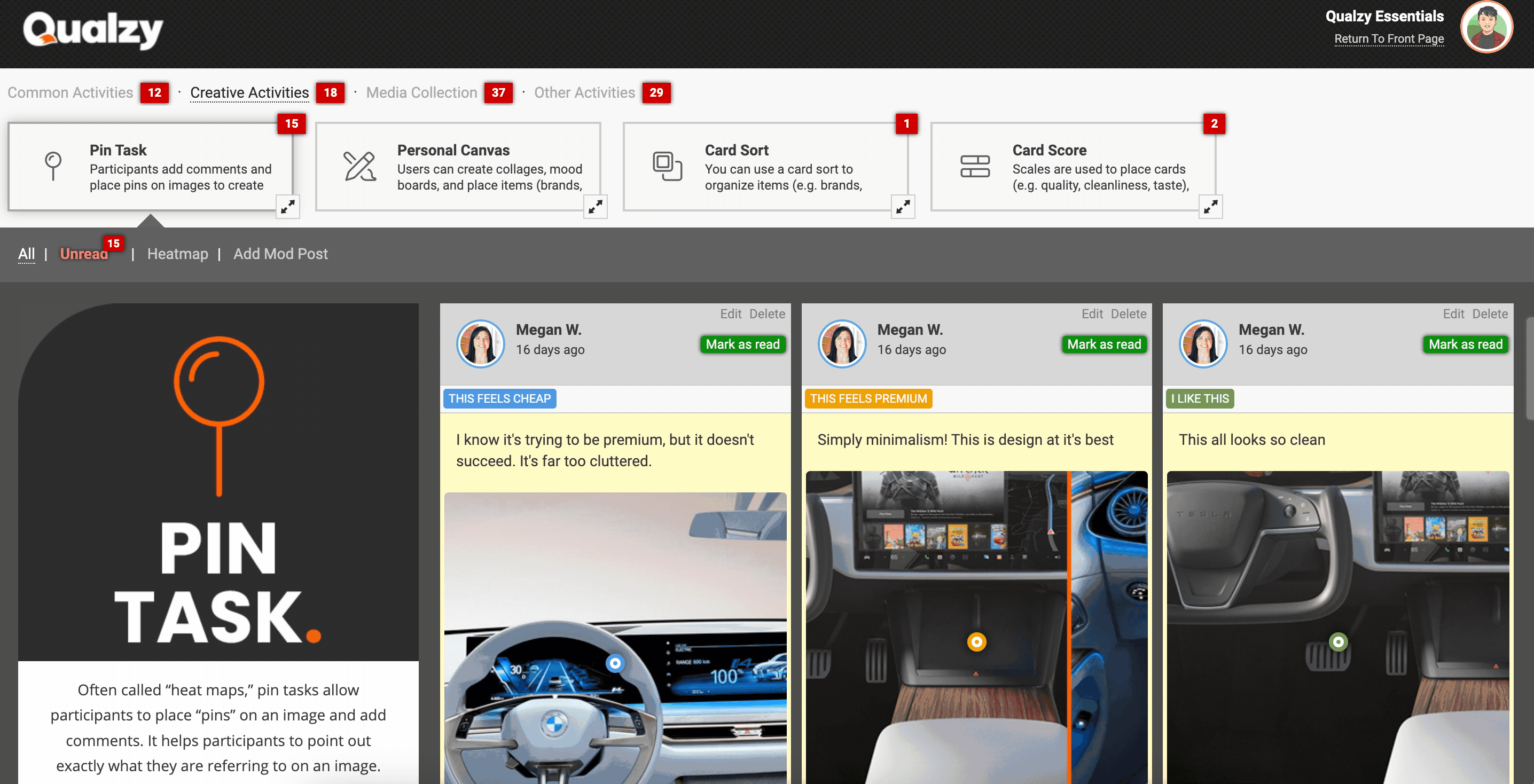
To find out more about moderating and using moderator tools, click here