How to set up Pin Task activity on the Qualzy platform.
Our Pin Task activity is a great way to gather insights from participants about what they think of a concept, or image.
You can find out more about our Pin Task activities, by reading our blog post here.
To set up a Pin Task activity follow these steps:
1. Select 'Pin Task' from the list of activities that appear, after you have clicked add activity in the activity edit page.
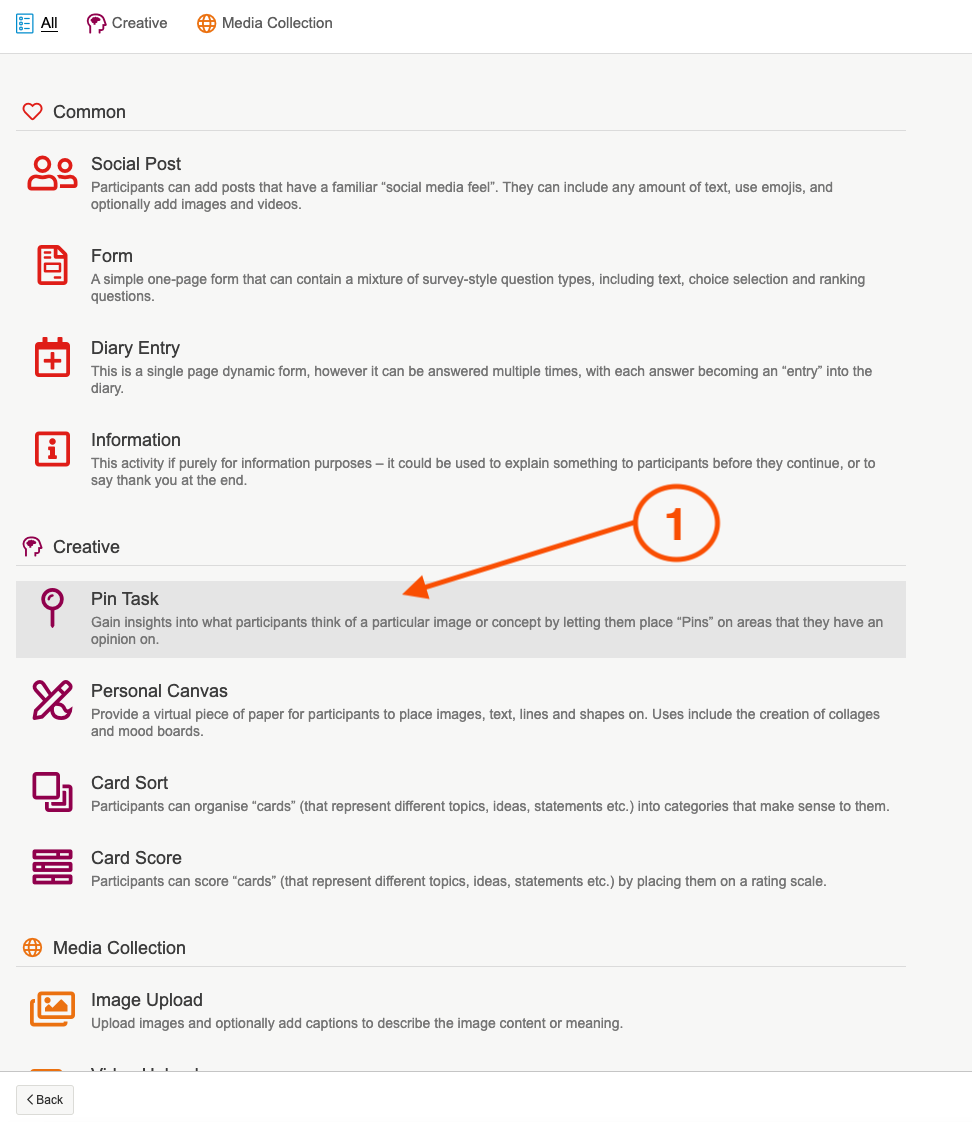
2. Give the activity a title, and an optional quick sell and add in a header image either by uploading your own, or choosing an image from the pixabay and unsplash search engines.
3. Use the instruction builder, to enter in the activity information and questions you would like to answer. We recommend giving a short overview of the activity, and then listing your questions using a bulleted list.
For Pin task activities you will want to include some extra information about the types of comments you would like participants to make on the image. For example you might want them to comment on everything they like or dislike, or you might want to comment on everything they might find confusing and /or interesting.
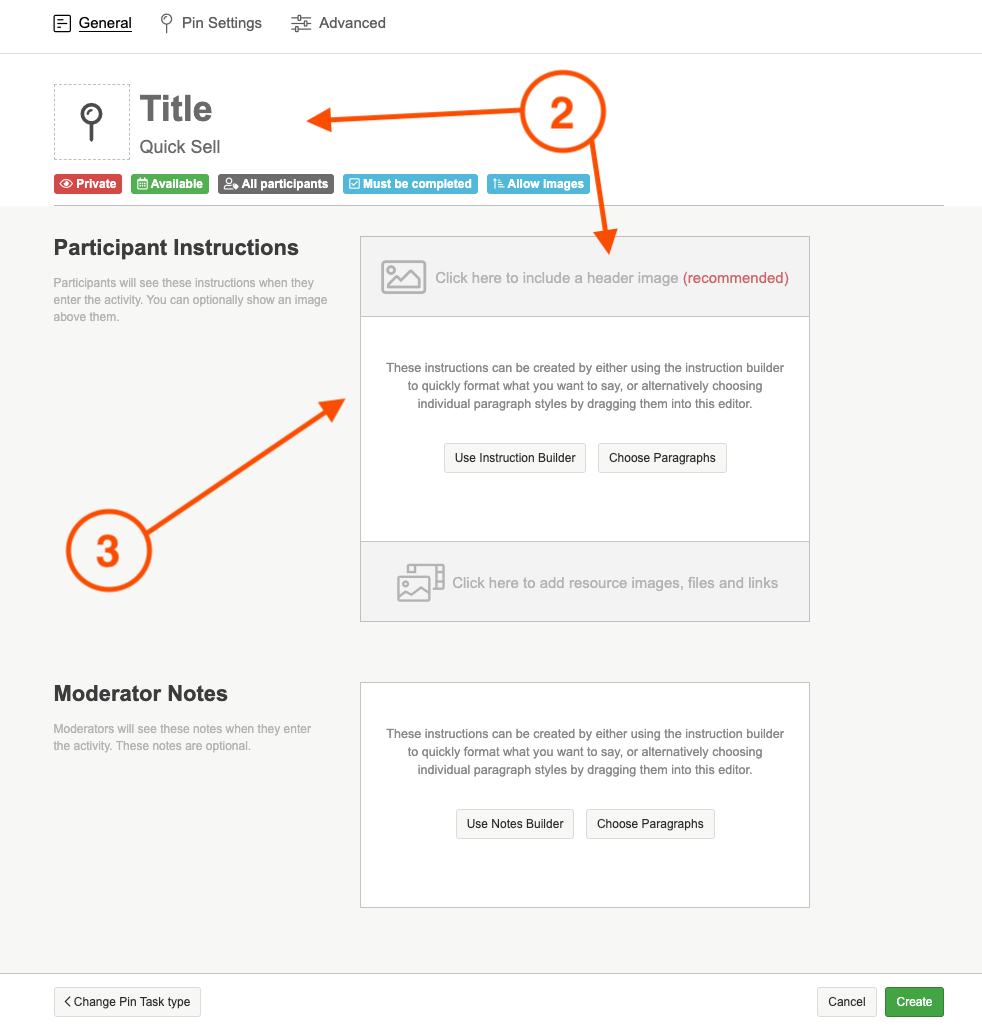
4. Next we will move on to editing the 'Pin Settings'. The next step is uploading your Pin Task image. The image needs to be large enough to place pins onto so there is a minimum is a minimum required resolution of 500px wide and 200px tall.
NOTE: If you need any help with resizing images, or convert documents into images then get in touch with our support team who gladly assist you. You can reach them at support@qualzy.co.uk
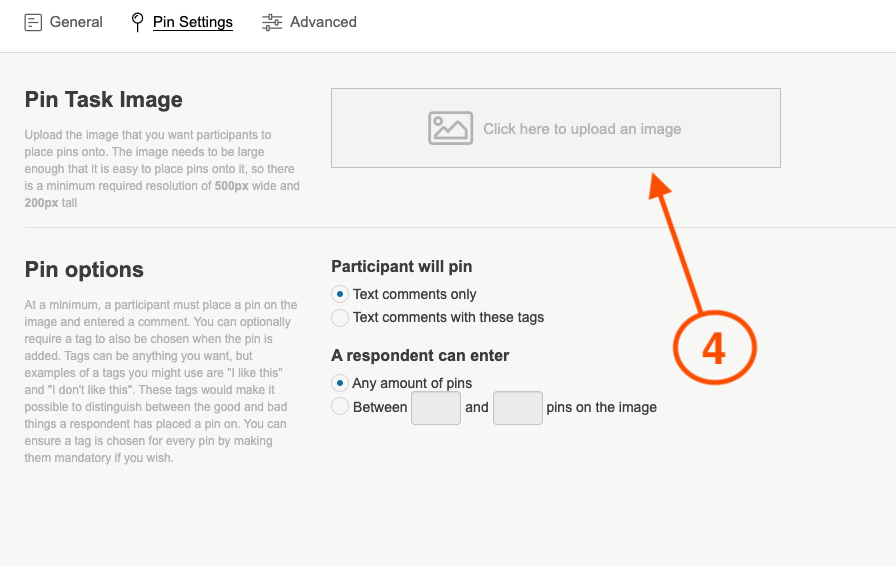
5. Once the Pin Task image is uploaded, you can edit the pin options. Select whether or not you want participants to post text comments only, or post text comments with tags.
If you would like participants to tag their comments, then make sure you choose whether or not you would like them to be mandatory.
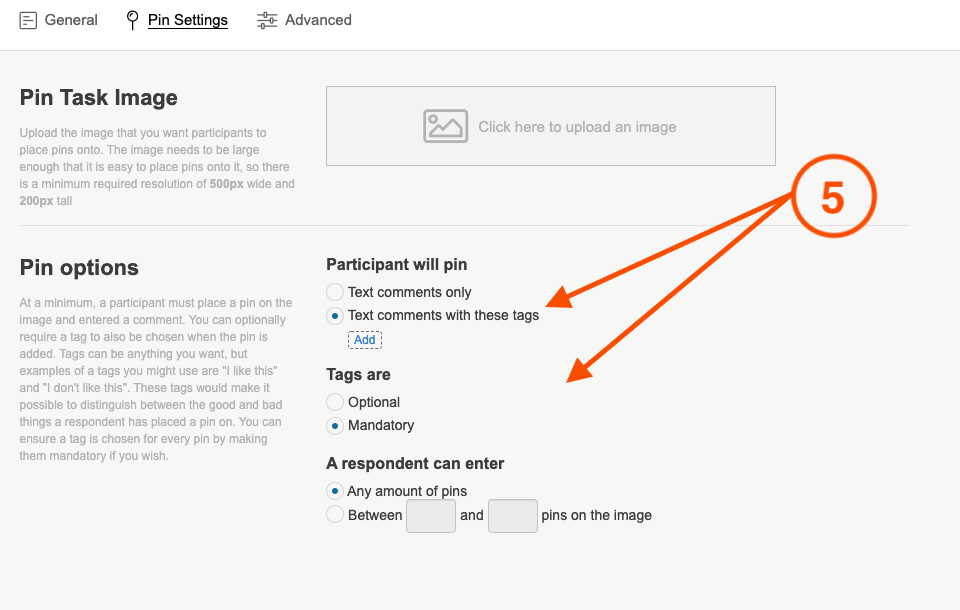
NOTE: There are a few different ways participants can pin comments to images, below is a summary of those different ways:
'Text Comments Only' - Participants pin text comments only, these can be general comments about the image with no tag attached to them.
'Text Comments with Optional Tags' - Participants have the option to tag their pin. A Tag can be anything, you may wish to have a 'like' and 'dislike' tag. Tags make it easier to distinguish between the good and the bad comments on the image. They will also prove useful in analysis, and you will be able to generate heatmaps for all of the different Tags and compare the comments. Optional Tags mean that a participant does not have to tag their comment with the tag and can optionally just post a general comment.
'Text Comments with Mandatory Tags' - Participants have to tag their comment with one of the available tags.
6. If you would like participants to add Tags to their text comments, you will need to add these in using the 'add' button underneath the 'Text comments with these tags option' .
Once you have selected the add button, a box will appear underneath. There will be space for you to write the name of the tags. We recommend keeping this short and sweet, and using something like 'i like this' or 'this confuses me'.
Use the little coloured box to change the colour of your tag, and once you are happy either select 'Save' or 'Save and add another' to add another tag.
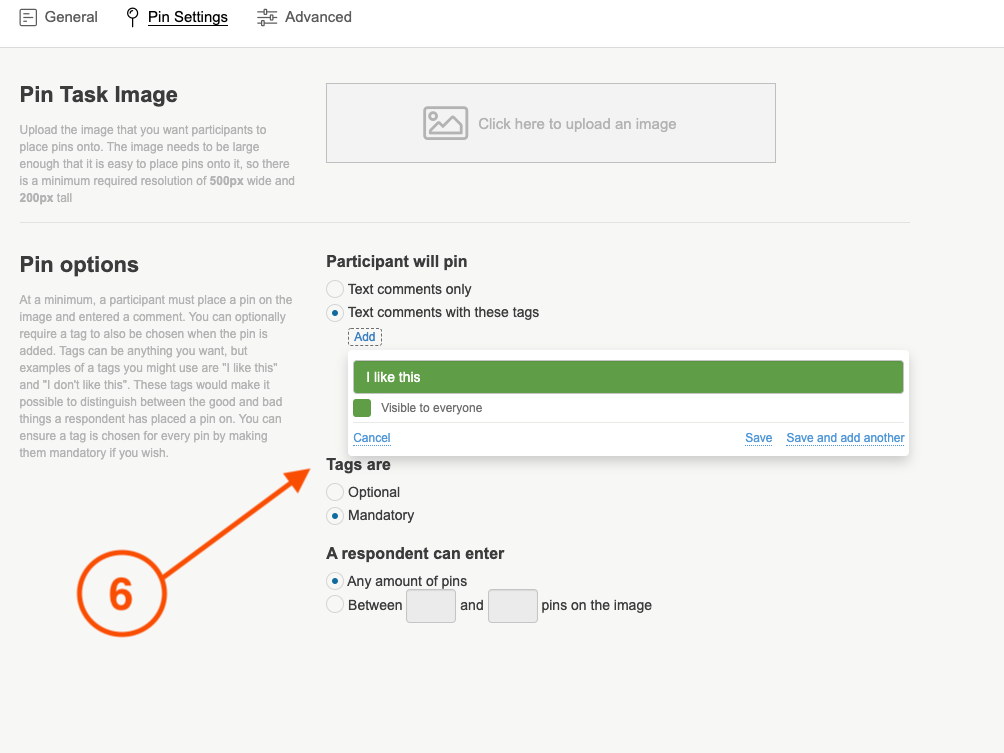
7. The last of the pin option settings is to set an amount of pins the participant can enter. We recommend if you are using tags to set it at between 2 and 99 so the participant will need to enter more than one comment.
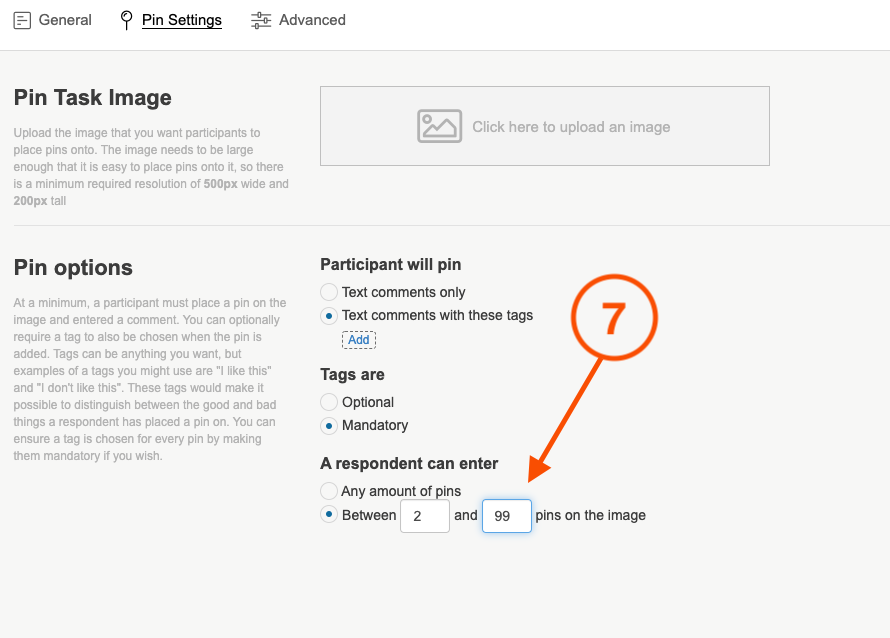
NOTE: You can find out more about our Advanced Activity settings by reading our article here.
8. If you need to add moderator probes, you can do this in the moderator notes section. The tools in this section work exactly the same as the participant instructions section. Once you are happy with all of the content you have uploaded click on the green 'create' button to finalise creating your Pin Task activity.
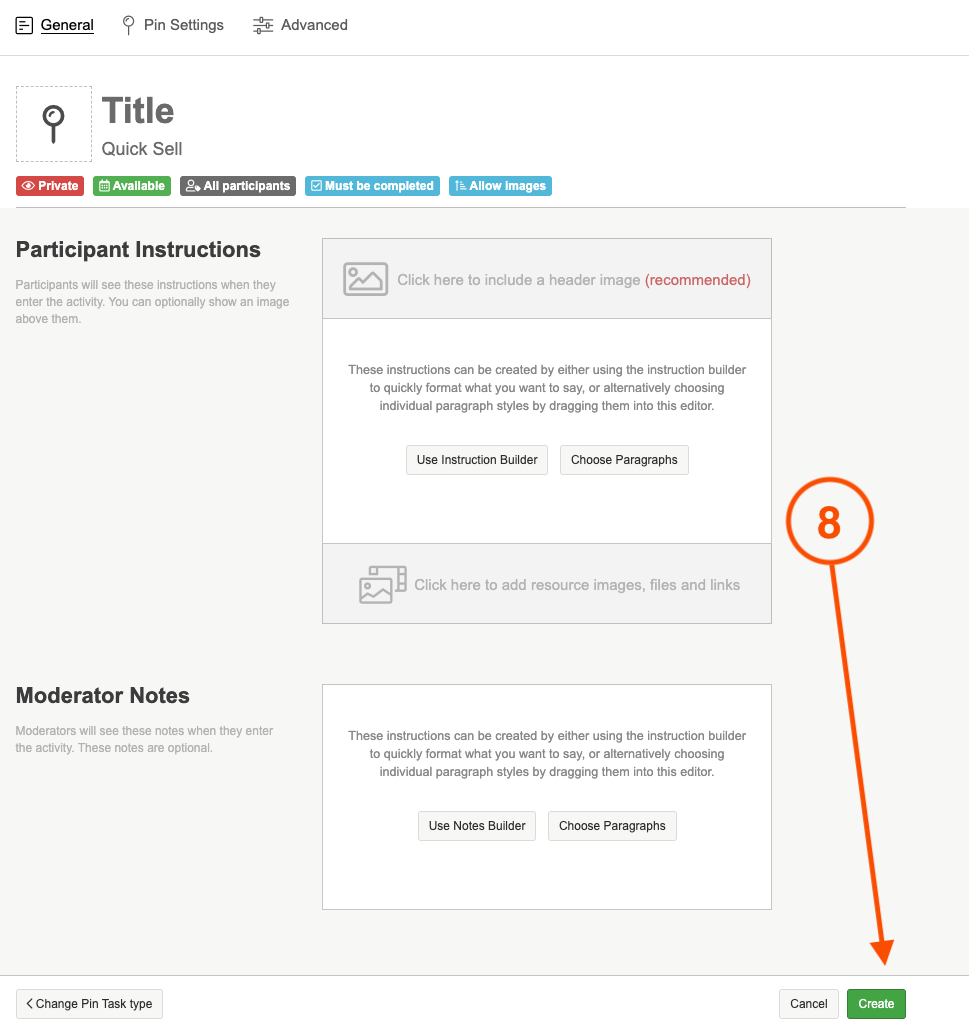
You can demo our Pin Task activity here, and have a look at what other activities we offer on the platform here.
If you need any more assistance, or have any questions then please get in touch with our friendly support team who will gladly assist you. You can reach them at hello@qualzy.co.uk