How to set up a Card Sort Activity on the Qualzy platform.
Our Card Sort Activity is a great brand mapping tool. Participants can sort 'cards' (images, words, statements etc) into groups that make sense to them.
You can find out more about Card Sort activities, by reading our blog post here.
To set up a Card Sort activity, follow these steps:
1. Select Card Sort activity from the list of activities that appear after you have selected 'add new activity' in the activity edit screen.
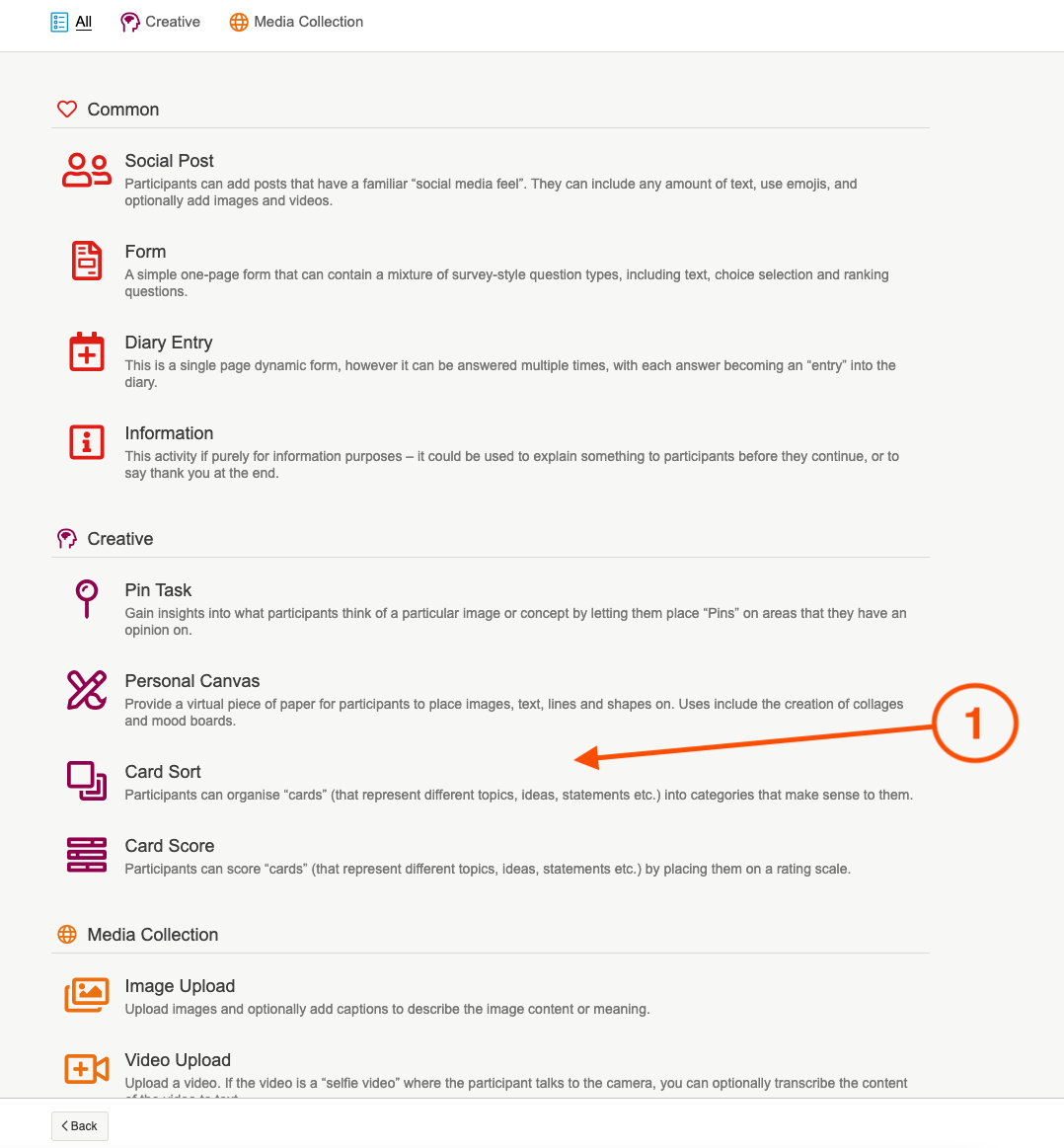
2. Give your activity a title, and an optional quick sell. A quick sell can be used to give a little bit of information about the activity, or to let a participant know they have a certain amount of time to complete it.
3. Use the instruction builder, to enter in the activity information and instructions to the participants so they know what they are sorting, and why. We recommend giving a short overview of the activity, and then listing your questions using a bulleted list.
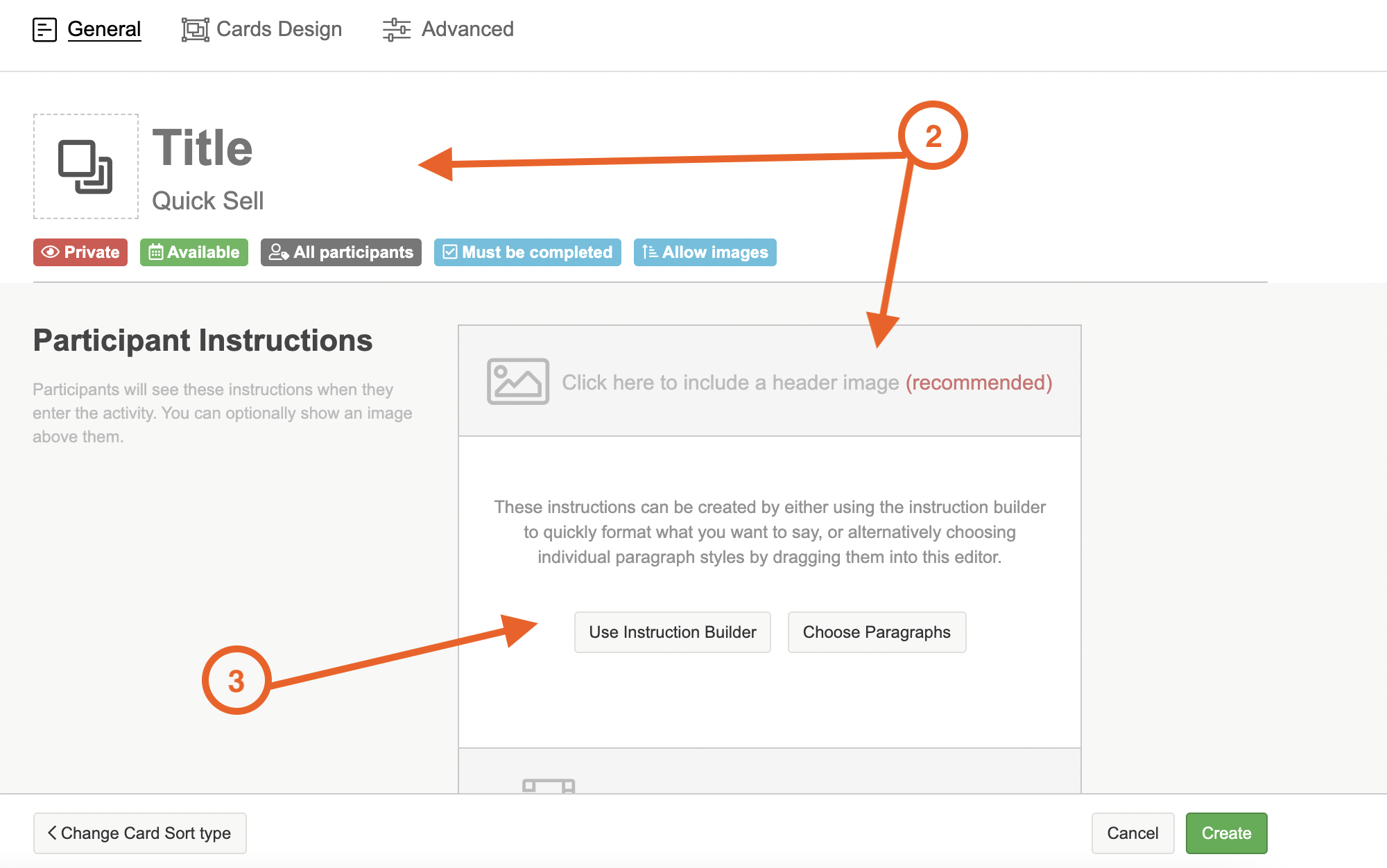
4. Add in your card sort instructions, these will differ depending on what device the participant is completing the activity on. The card sort instructions should differ from the participant instructions in that it should explain how you want the activity to be completed.
NOTE: The way a card sort is displayed will be affected by a number of factors, including whether all cards are shown at once and whether a participant can enter their own groups. The instructions for the card sort should explain how you want it to be completed, taking into account the options participants have been given.
You can add in card sort instructions the same way as participant instructions, by using the instruction builder.
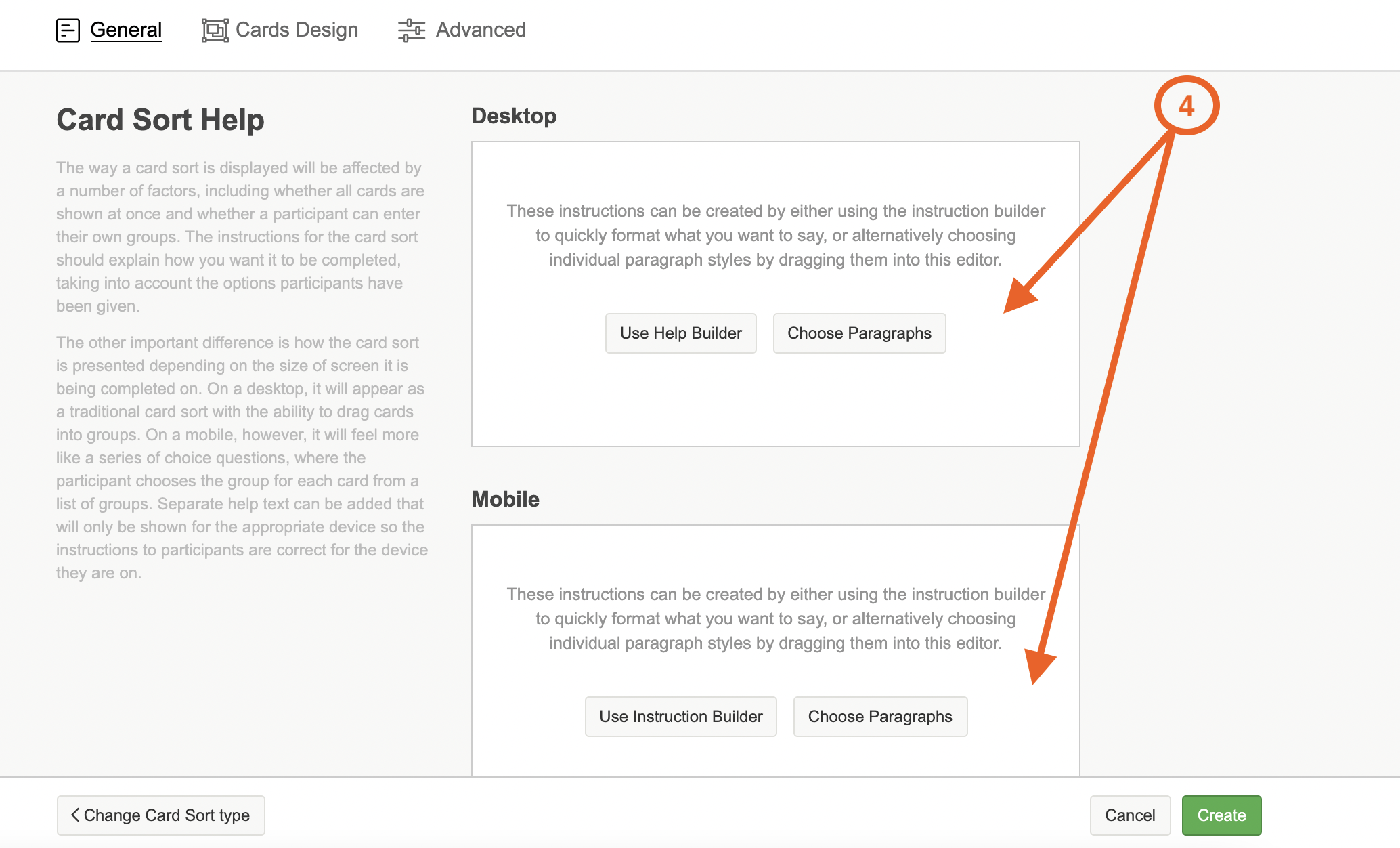
TIP: There are a few different blank boxes where you can enter content in the instruction builder, if you do not need to use a particular box then you can leave it blank. The bulleted list will put each piece of text you enter into its own bullet. Hit the return key between each item to start the next bullet.
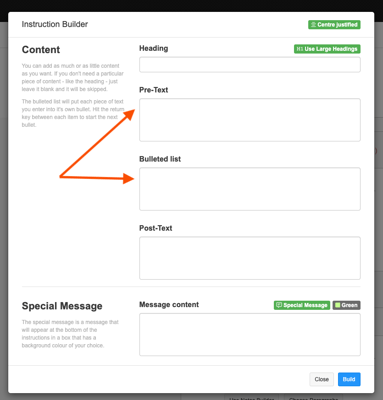
You can also choose to add a special message. The special message is a message that will appear at the bottom of the instructions in a box that has a background colour of your choice. There are a few standard messages which you can select from the dropdown, or type in your own message and choose the colour of the box.
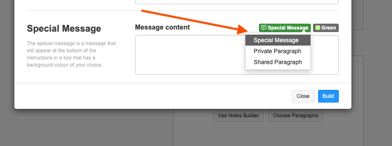
5. After you have added in your instructions, head to the 'Cards Design' tab to select your card group type and upload your cards.
The aim of the card sort is to allow participants to place cards in groups. These can be groups that are already set up, groups that they come up with or a mixture of the two.
If you are using existing or hybrid card sort you will need to enter in your card group titles and an optional group description. For example you could have groups names 'I have heard of these products', I have used these products' and 'I have never heard of these products'.
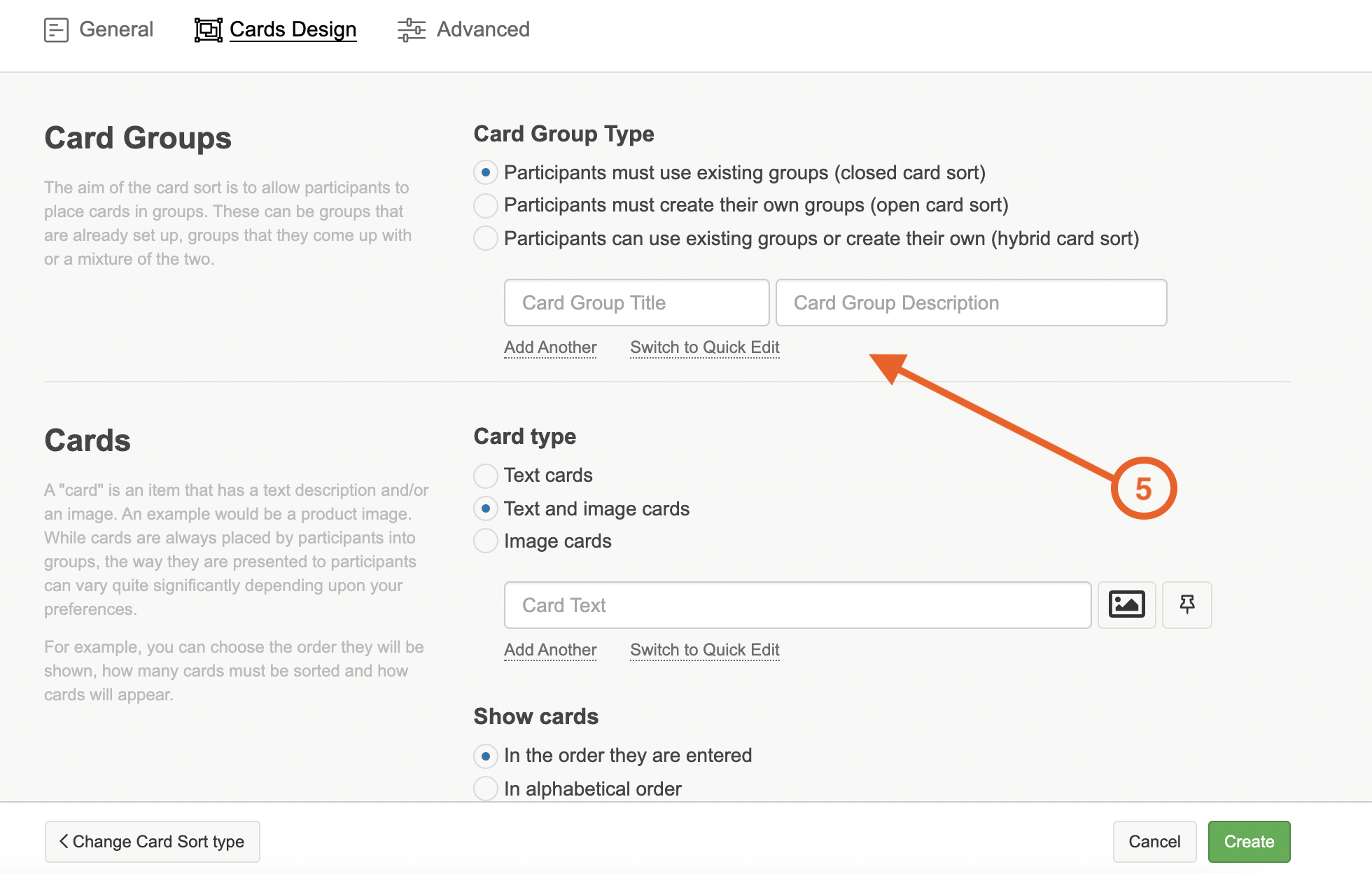
6. The next step is to upload your cards, you can either use text cards, image cards or a text and image cards. For all types of card you will need to enter in some text into the card text box. Once you have entered one in, another box will appear below. However if you are using image cards only, this text will not appear on the card.
To add in an image to the card, click on the image icon to the right of the card text box, and upload the image from your desktop.
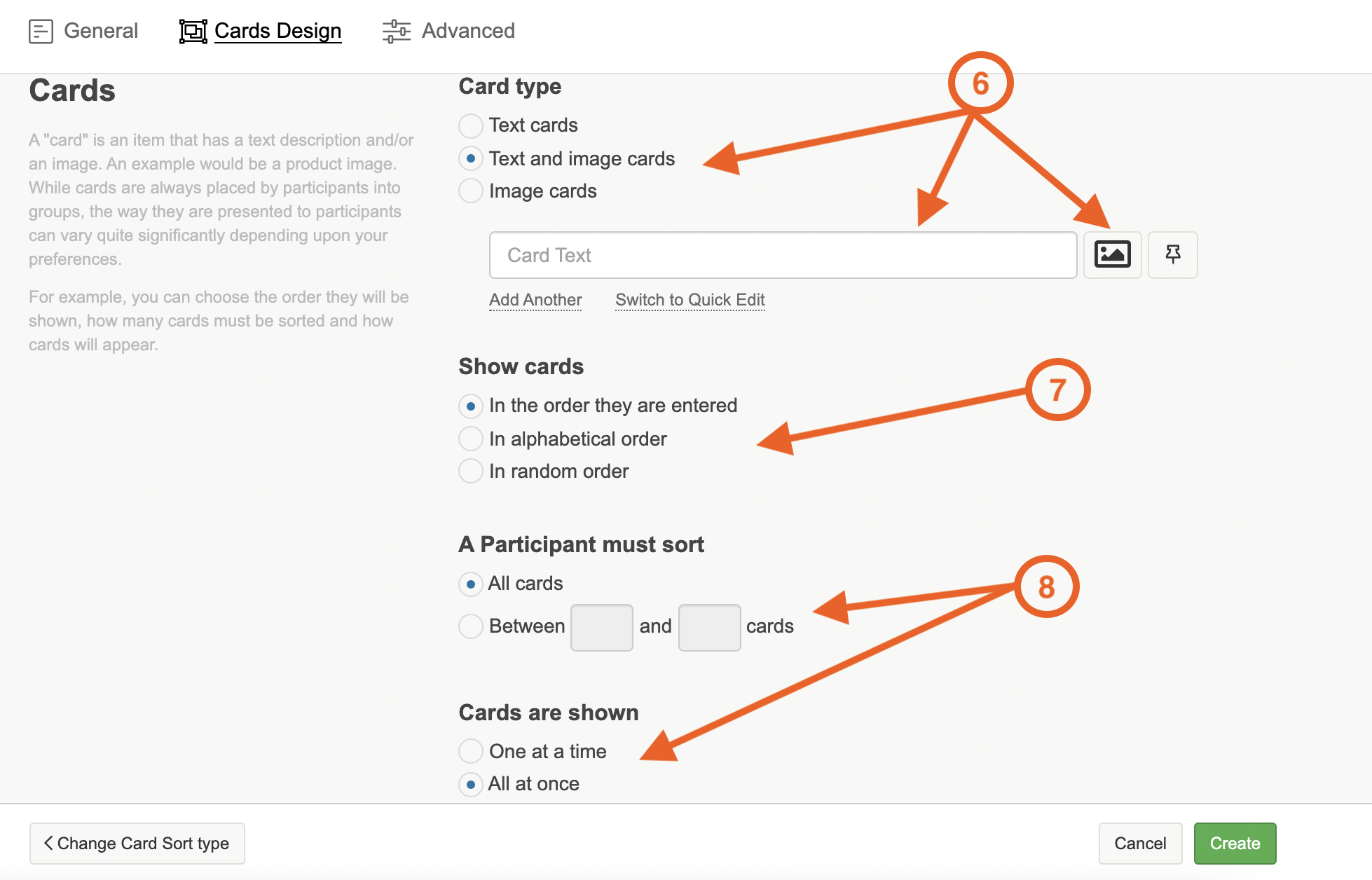
7. After you have uploaded your cards, you will need to select how they are shown. You can either show them in the order that you have entered them in, in alphabetical order or in a completely random order.
8. Next select if you want participants to sort all of the cords or only a certain number and choose if the cards are shown one at a time, or all at once.
9. If you need to add moderator probes, you can do this in the moderator notes section. The tools in this section work exactly the same as the participant instructions section. Once you are happy with all of the content you have uploaded click on the green 'create' button to finalise creating your Card Sort activity.
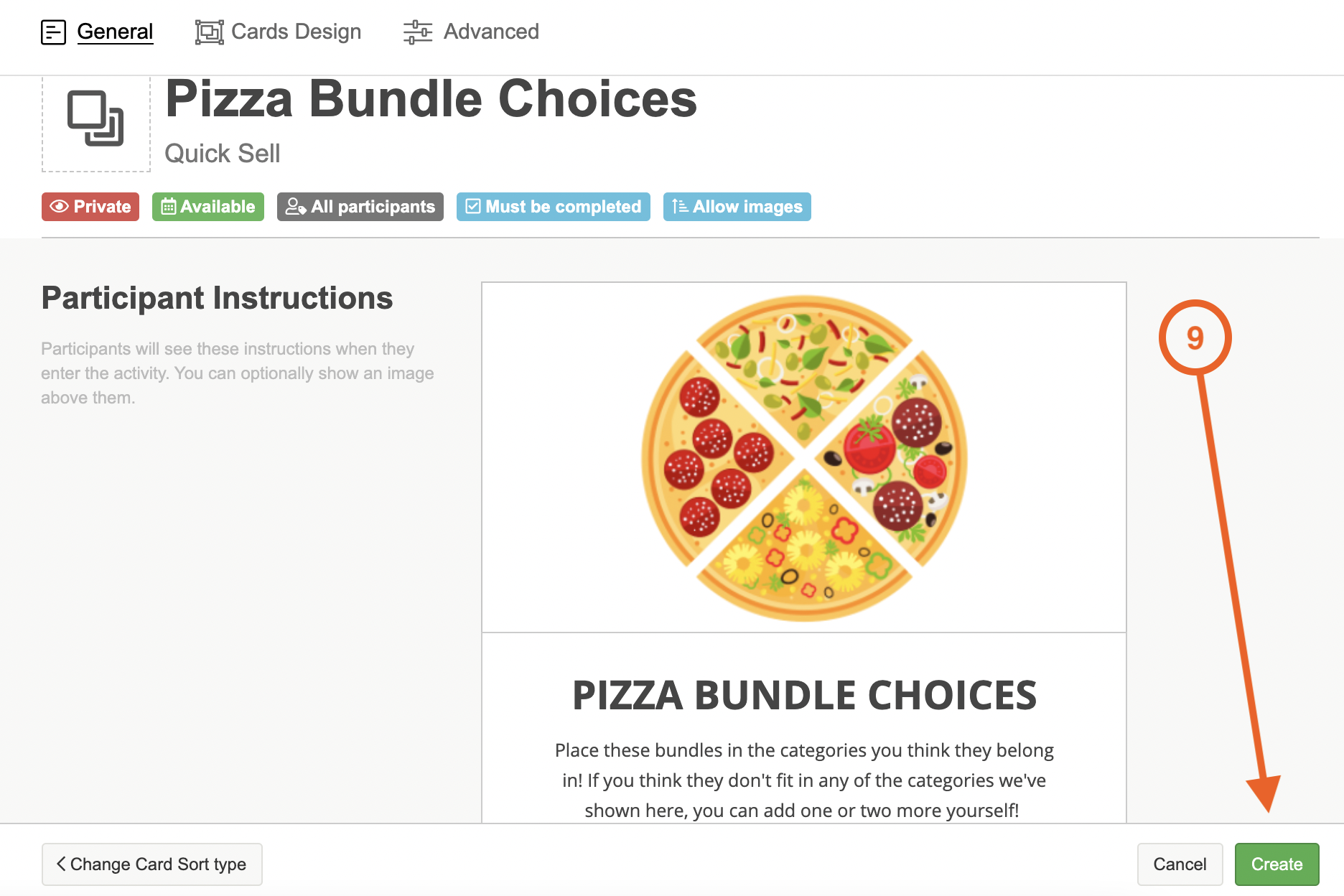
You can demo our Card Sort activity here, and have a look at what other activities we offer on the platform here.
If you need any more assistance, or have any questions then please get in touch with our friendly support team who will gladly assist you. You can reach them at hello@qualzy.co.uk