How to set up a Card Score Activity on the Qualzy platform.
Our Card Score activity is another great tool for brand mapping. Participants can sort cards (that represent differents topics, ideas, statements products) by placing them on a rating scale.
You can find out more about our Card Score activities, by reading our blog post here.
To set up a Card Score activity follow these steps:
1. Select 'Card Score' from the list of activities that appear, after you have clicked add activity in the activity edit page.
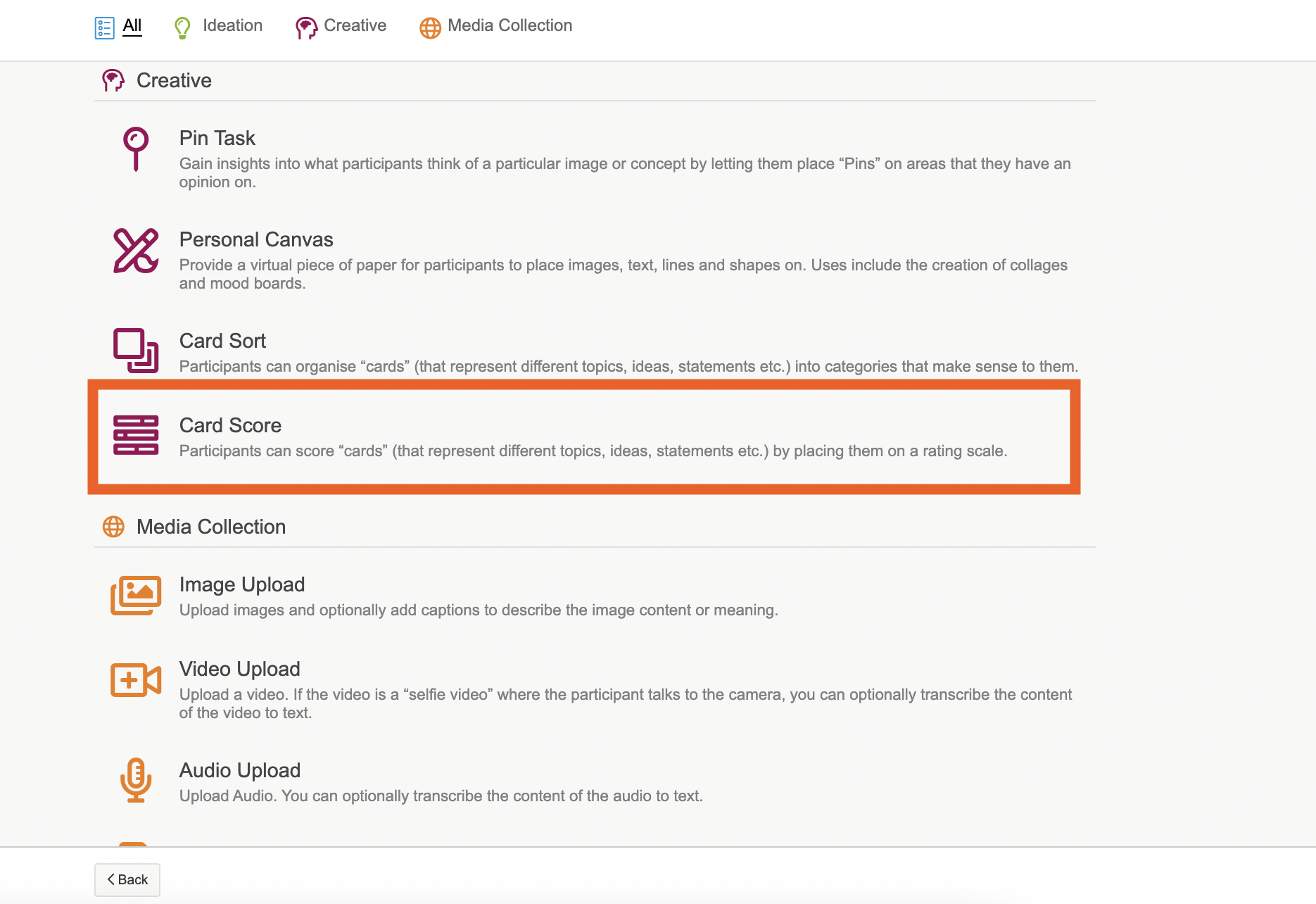
2. Give the activity a title, and an optional quick sell and add in a header image either by uploading your own, or choosing an image from the pixabay and unsplash search engines.
3. Use the instruction builder, to enter in the activity information and what you would like them to do. We recommend giving a short overview of the activity, and then listing your questions using a bulleted list.
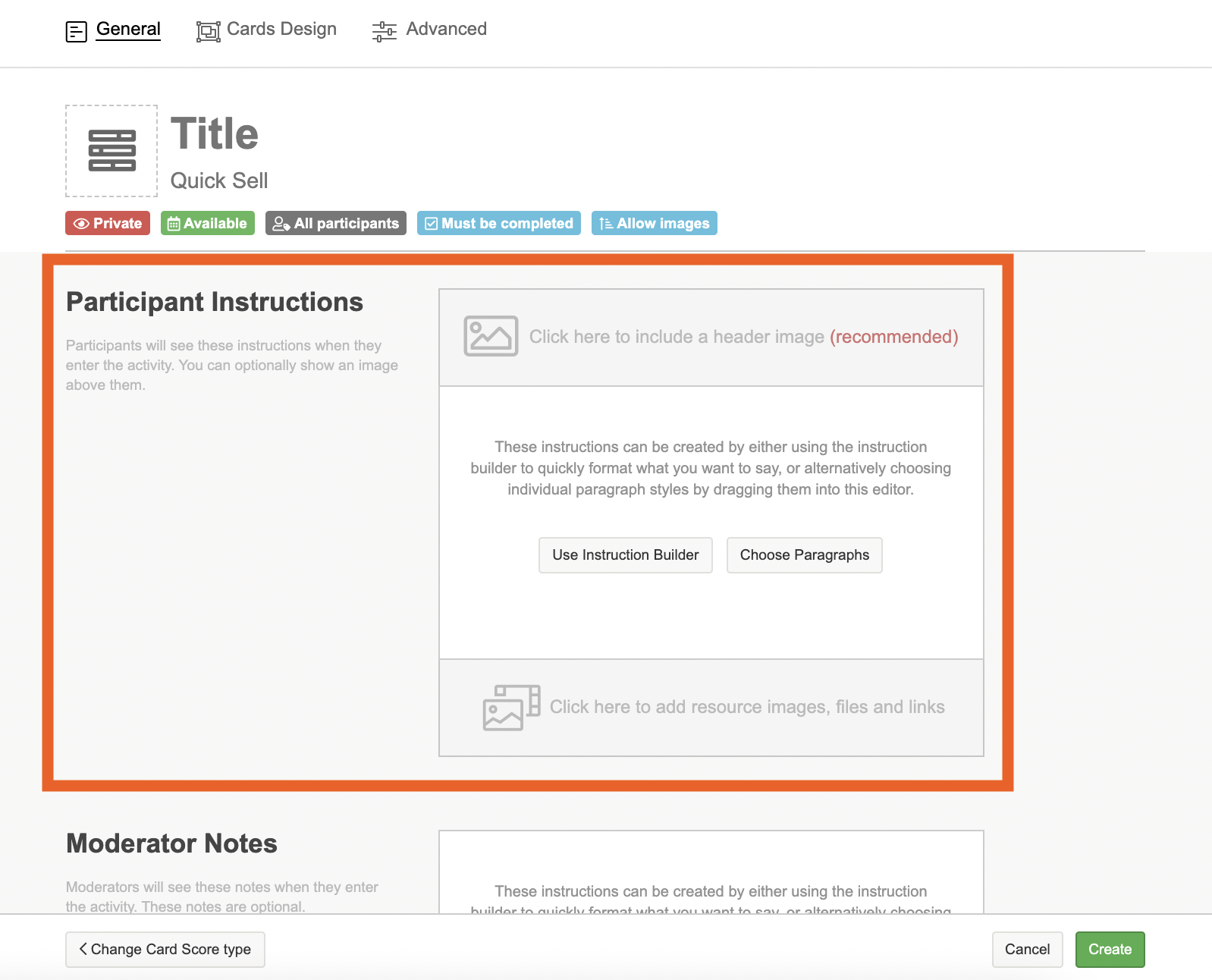
TIP: There are a few different blank boxes where you can enter content in the instruction builder, if you do not need to use a particular box then you can leave it blank. The bulleted list will put each piece of text you enter into its own bullet. Hit the return key between each item to start the next bullet.
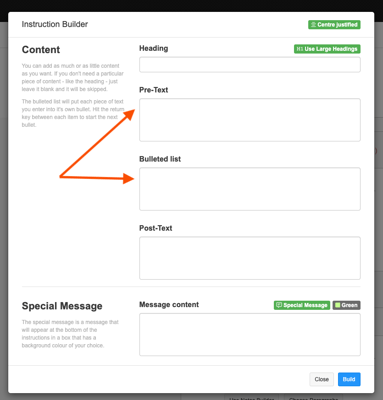
You can also choose to add a special message. The special message is a message that will appear at the bottom of the instructions in a box that has a background colour of your choice. There are a few standard messages which you can select from the dropdown, or type in your own message and choose the colour of the box.
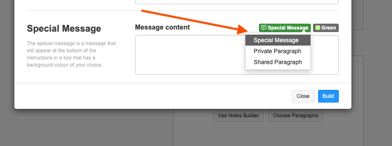
4. Next you will want to head to the 'Cards Design' tab to set up your scales, and add in your cards.
First off in the 'Cards Design' tab you can add some extra information about the scales, including a heading and a description that will also be shown in responses. Then you can select whether or not you want markings to be shown on the scale or not.
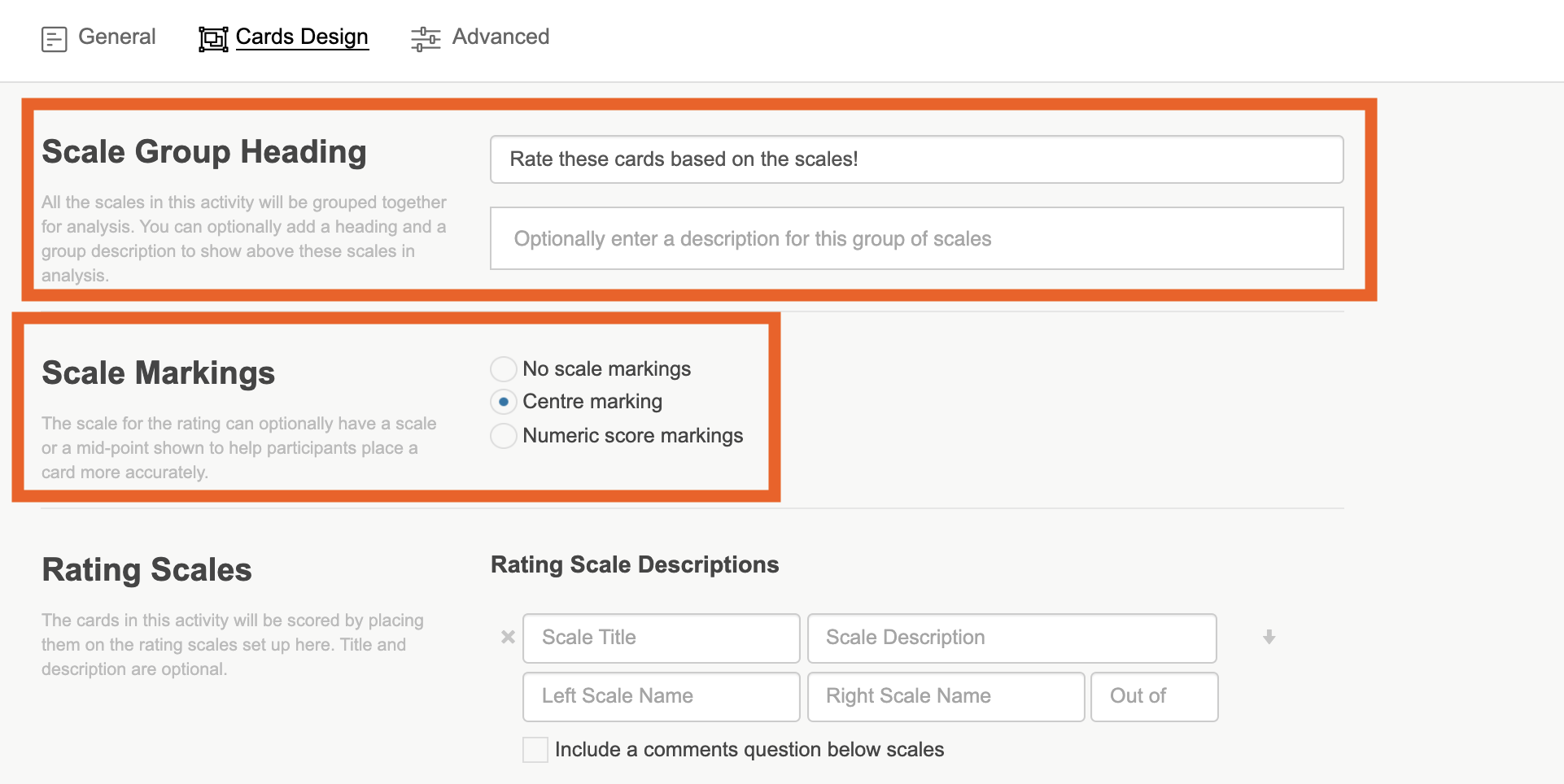
5. Now we are going to want to add in our rating scales, you will need to add in a title, left scale name, right scale name, and how many points you would like on the scale(10 & 7 are used most often for scales) . You can optionally add in a scale description, and a comment to appear below the scale.
Once you add in one scale, another will appear below. You can enter as many scales as you would like.
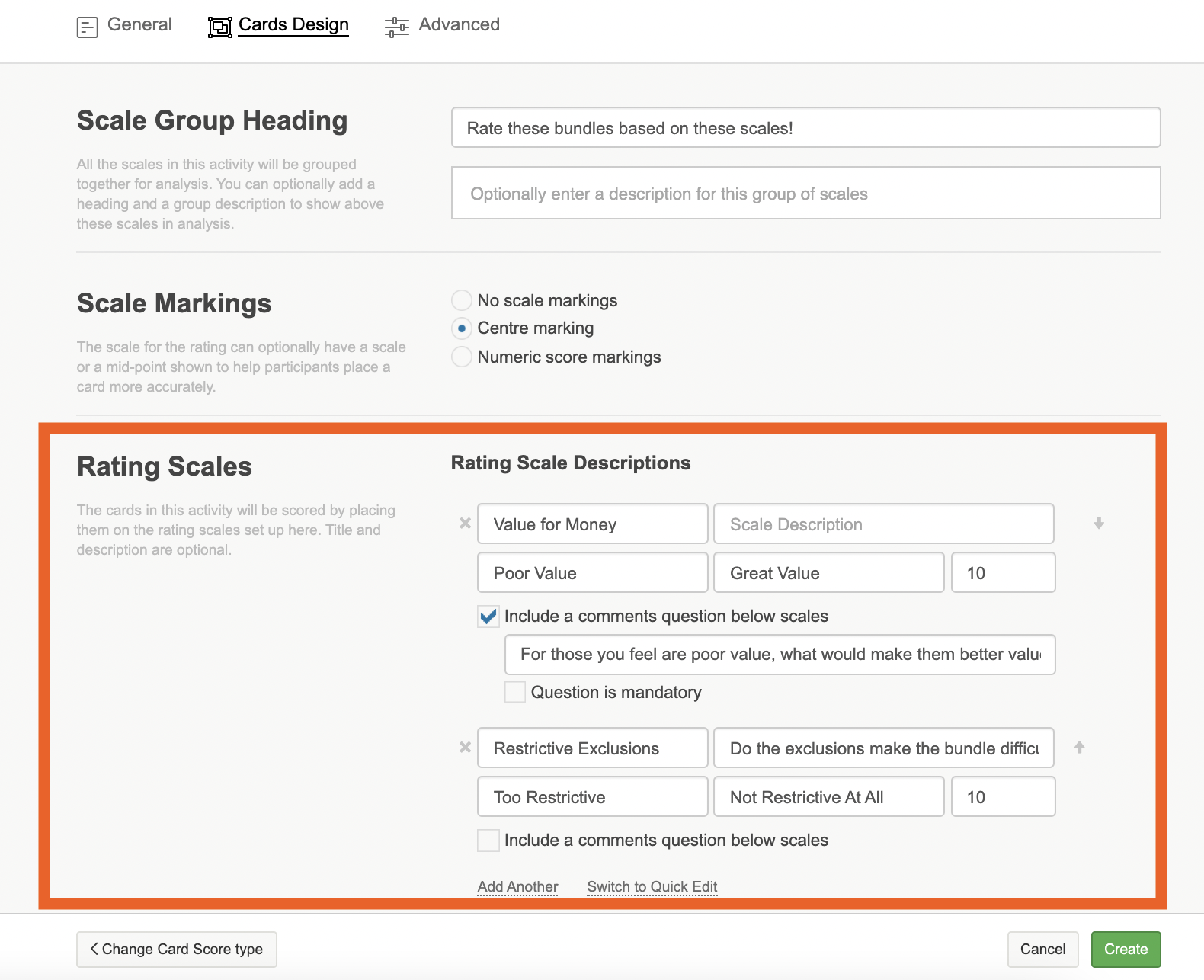
6. Once you have added in your scales, you can now add your cards. A "card" is an item that has a text description and/or an image. An example would be a product image say of a pizza. While cards are always placed by participants into groups, the way they are presented to participants can vary quite significantly depending upon your preferences.
Much like a card sort, you can have text cards, image and text cards, and just image cards.
For all types of card you will need to enter in some text into the card text box. Once you have entered one in, another box will appear below. However if you are using image cards only, this text will not appear on the card.
To add in an image to the card, click on the image icon to the right of the card text box, and upload the image from your desktop.
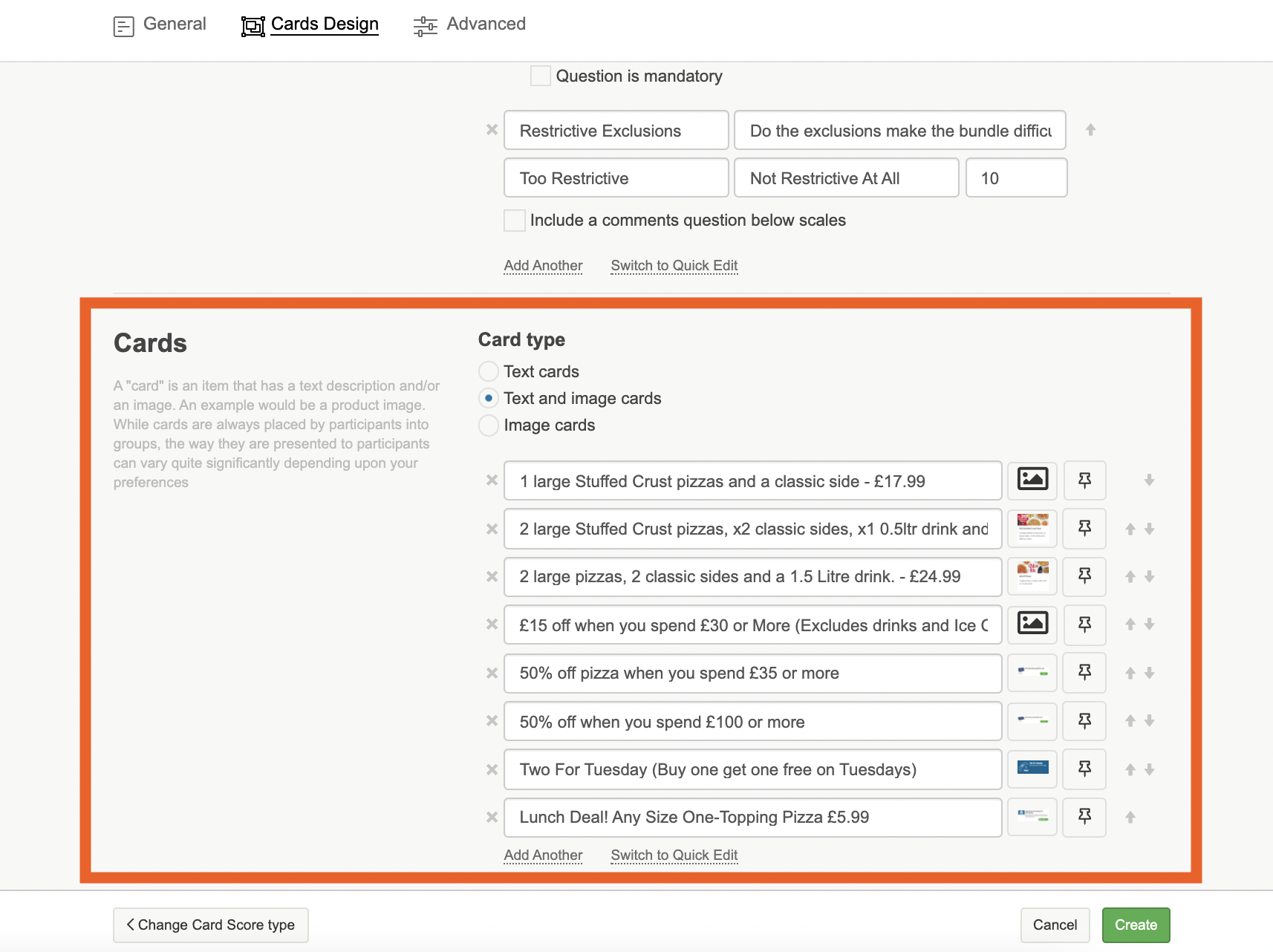
7. When you are happy with your scales and cards, and all other content. Click on the 'green' create button to finalise the creation of your card score activity.
You can demo our Card Score activity here, and have a look at what other activities we offer on the platform here.
If you need any more assistance, or have any questions then please get in touch with our friendly support team who will gladly assist you. You can reach them at hello@qualzy.co.uk