How to download images and videos from the platform both individually and mass downloads.
You may have activities that require participants to upload media, in responses you will be able to download these either individually or all at once so you are easily able to include them in your reports.
You can skip ahead to the relevant section:
How to download media individually
To download media you will need to be in responses, you will NOT be able to individually download media in the live discussion.
To individually download images and videos , you will want to be in 'picture' or 'videos' view depending on which media you wish to download. You can navigate to this view by selecting pictures/video on the right hand side menu.
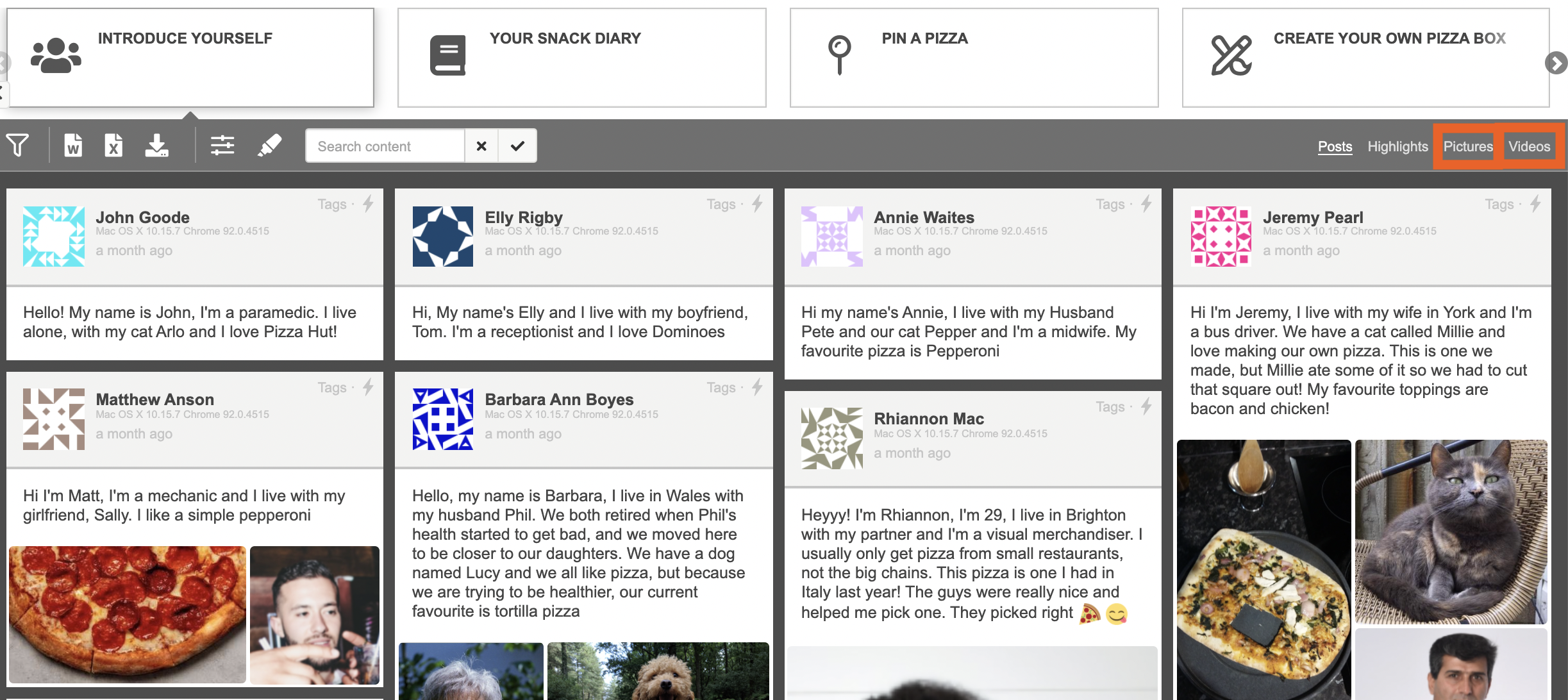
Find the image/video you want to download, when you hover over this image /video a download arrow will appear. Click on this to automatically download your image onto your desktop.
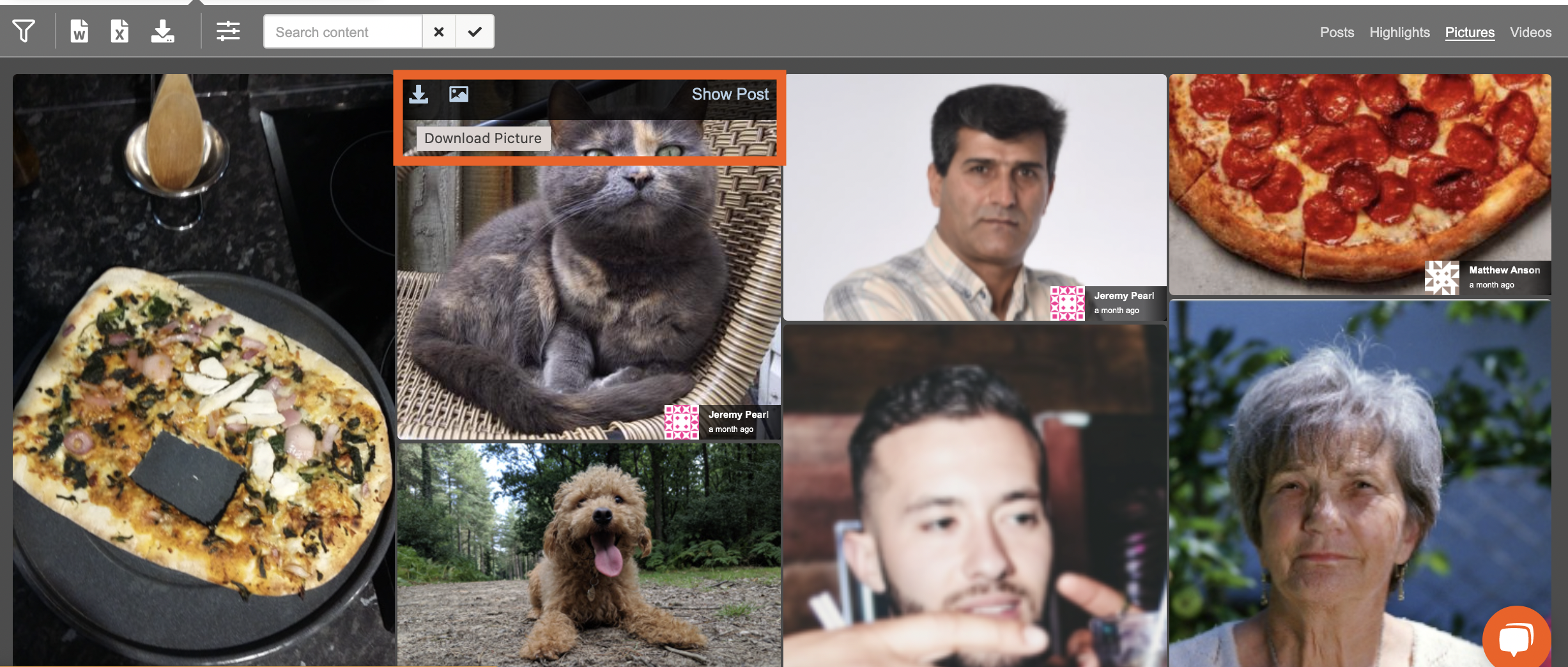
How to mass download media
To download multiple images and/or videos, go to responses, and click the download button, then click download media & files.
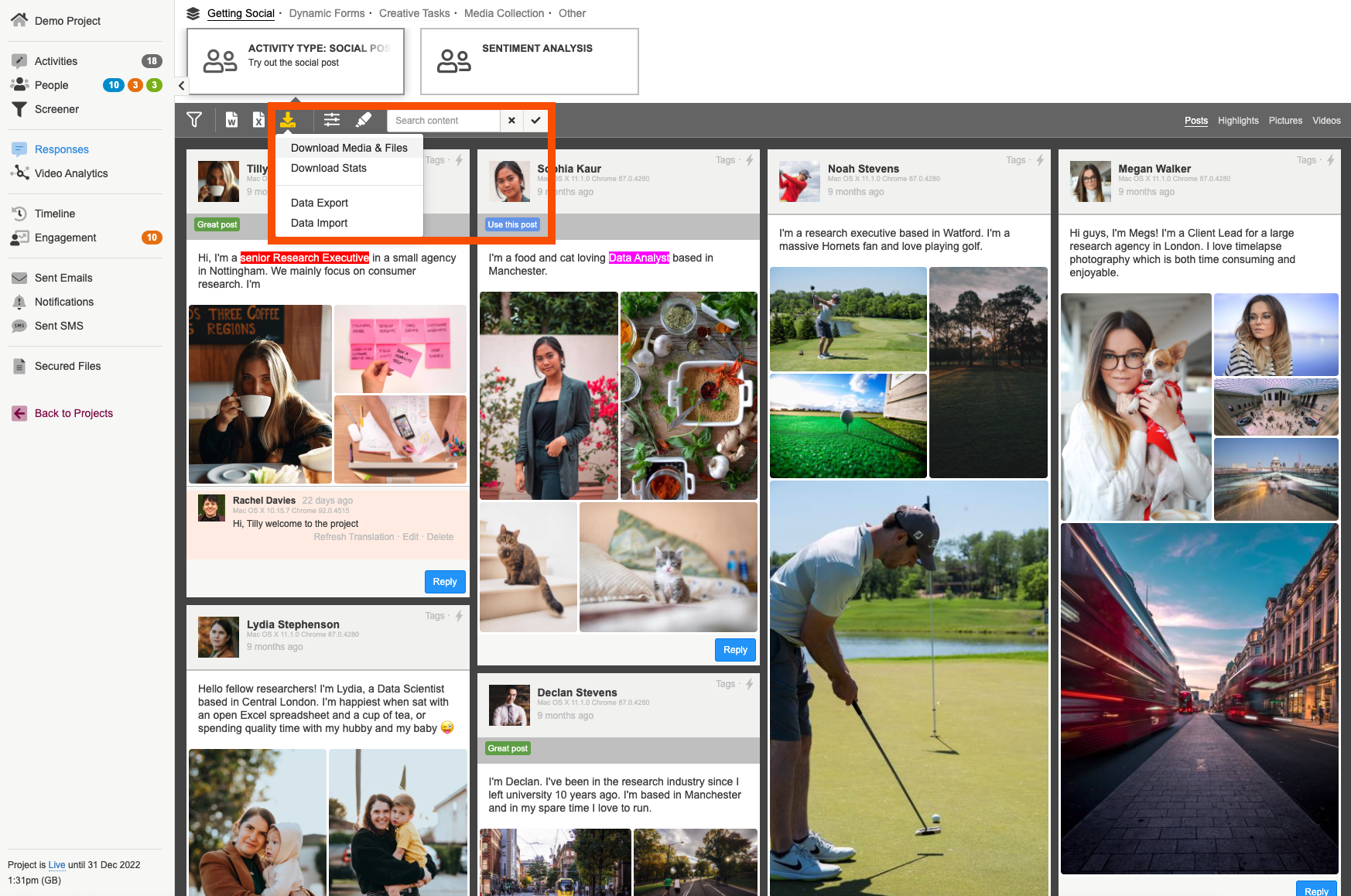
You will then be able to change the settings and choices of your download, including the file type you want to download, the time they were created, what quality image files should be, how they should be split up, whether the download should be broken into multiple, smaller downloads and which activity you’d like them to be downloaded from.
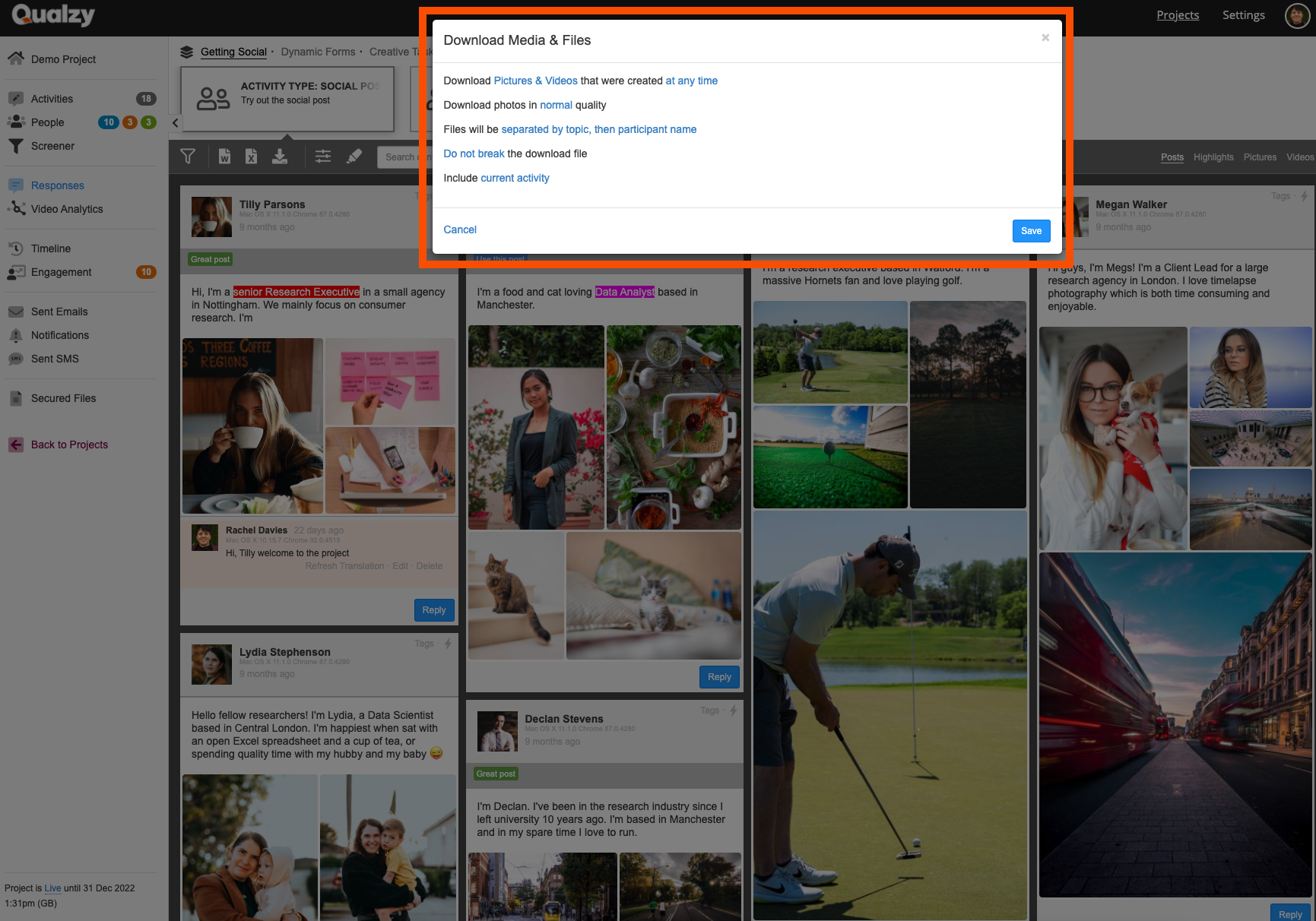
Once you’ve made your selection, press “save” and you’ll be sent a link to the email address you’re signed in with. When you click on the link, it will start a download of a .zip file of the media you requested.
NOTE: The more videos and media you’d like to download, the longer it will take for your email to arrive.
If you need any more assistance, or have any questions then please get in touch with our friendly support team who will gladly assist you. You can reach them at hello@qualzy.co.uk