How to set the level of anonymity for participants.
You can choose the level of anonymity for participants - from showing their full name through to having no participant details at all and using codes to refer to them.
The levels of anonymity for participants on the platform are:
- Full name (e.g. Jake Peters)
- First name + last name initial (e.g. Jake P.)
- First name initial + last name initial (e.g. J.P.)
- Random colours for name (participant names are unknown)
- Generated codes only (all participant details are unknown, participants will only be able to enter the project if they have a link that includes one of the codes that have been entered as parameter.)
As a default, the level of anonymity will be First name + last initial, to change this follow these steps:
1. You will need to be in the project settings tab to be able to update the level anonymity. To get here, click on the home icon or the name of your project on the left hand side menu bar. And then select the blue 'Edit project settings' button.
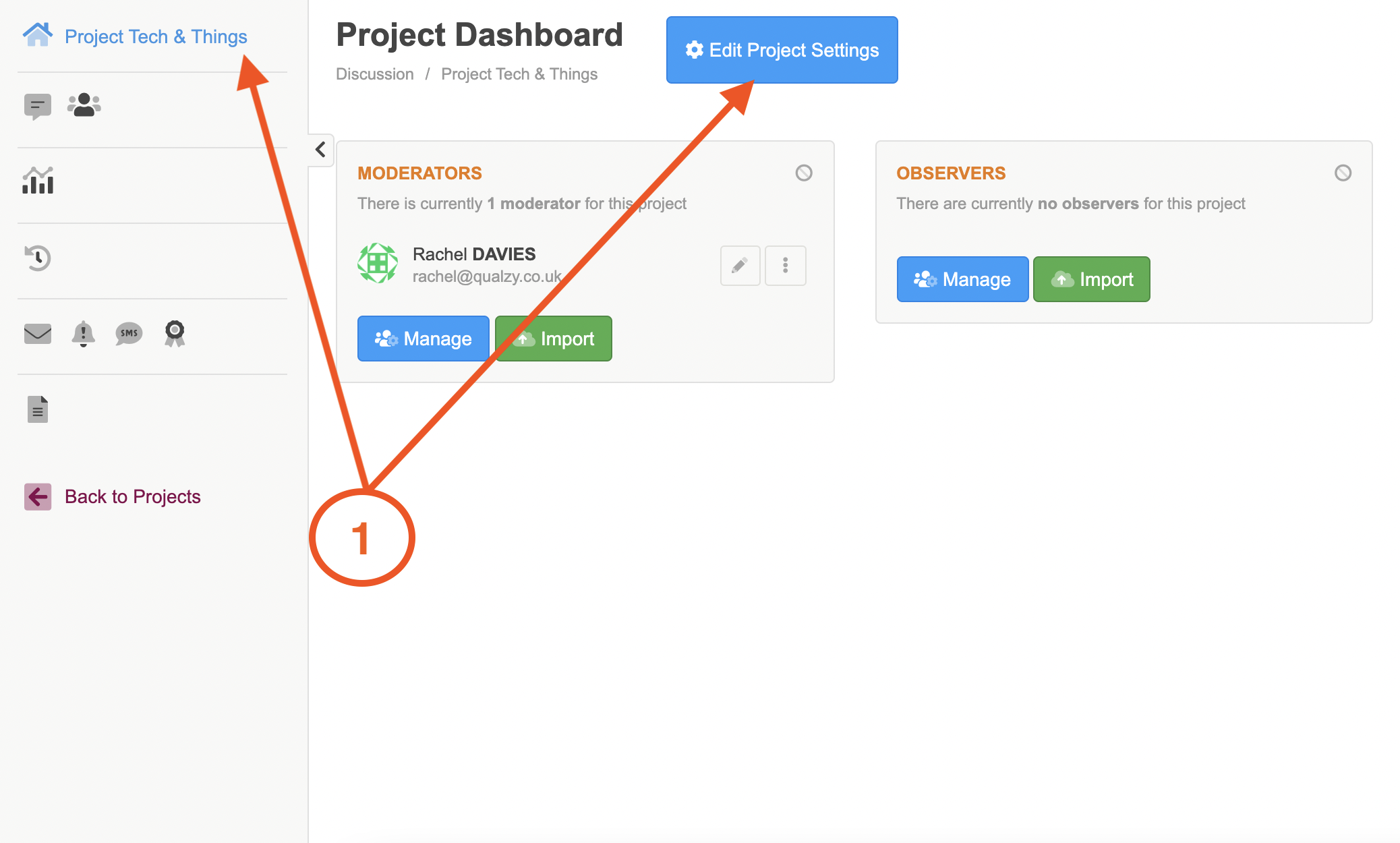
2. Select the advanced settings tab at the top of the page.
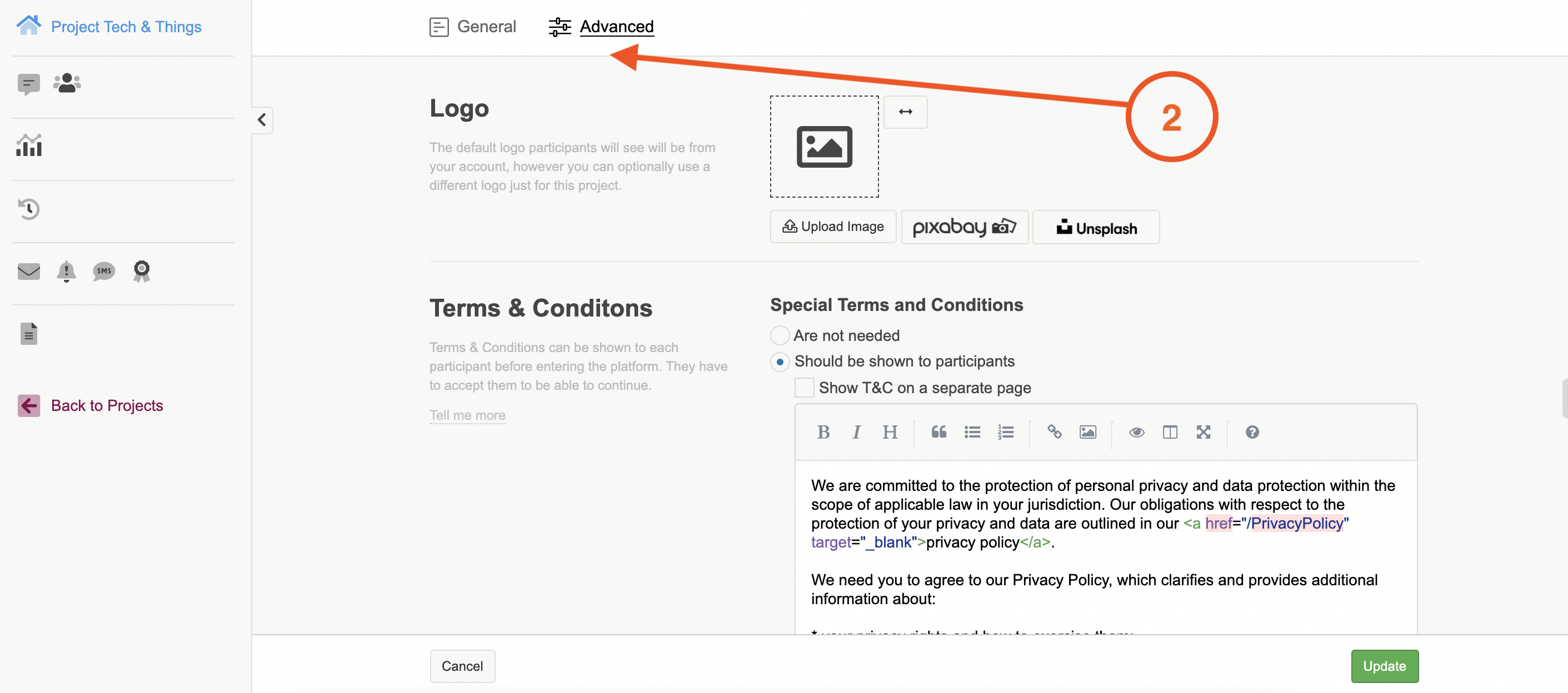
3. Scroll down to the participant settings section.
4. Select your level of participant anonymity.
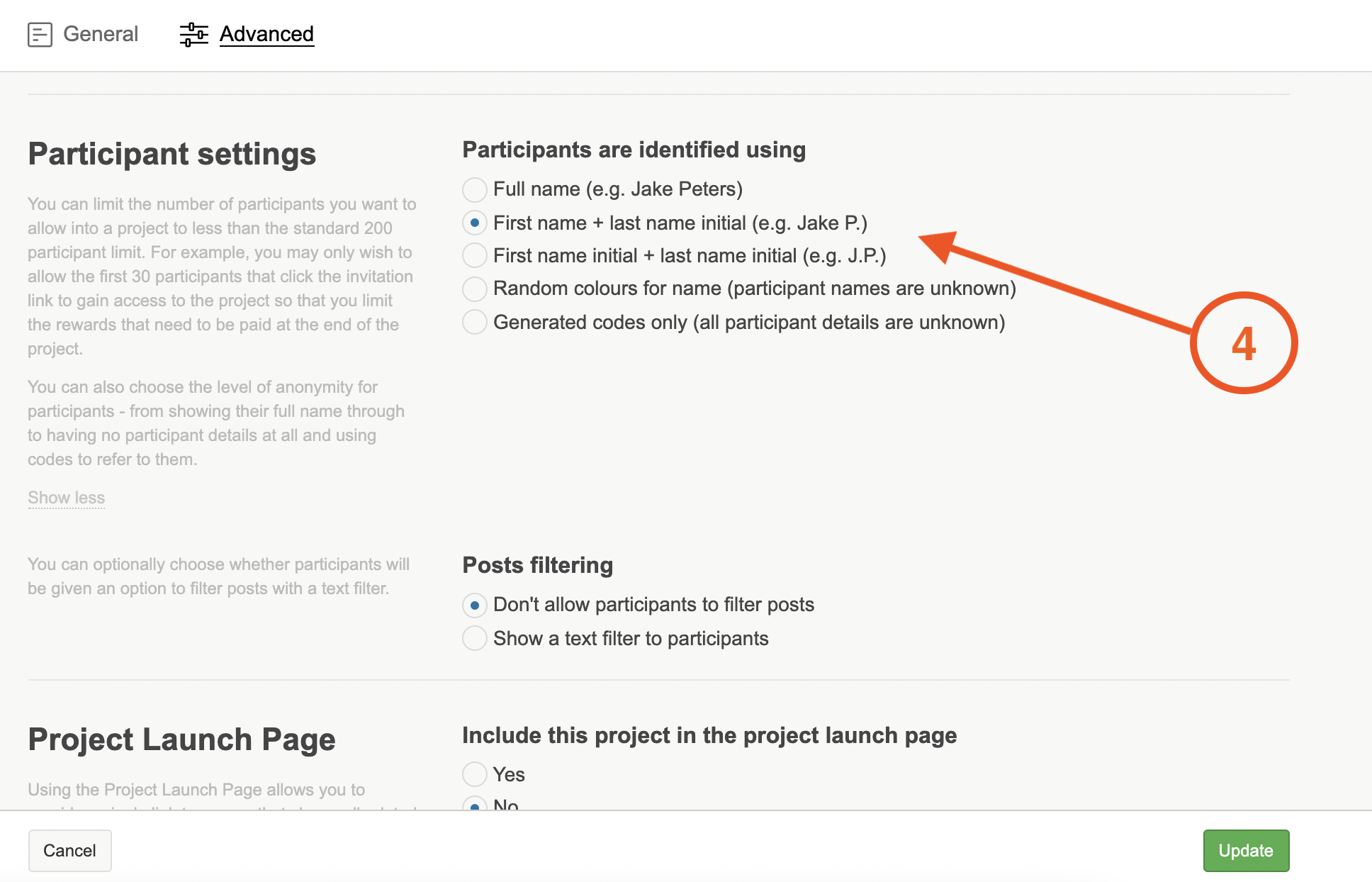
5. If you have selected to use generated codes, you can either do this automatically by clicking on the blue 'generate codes' link and select how many codes you would like generated, and if you would like to name them. Then click generate codes to automatically generate them.
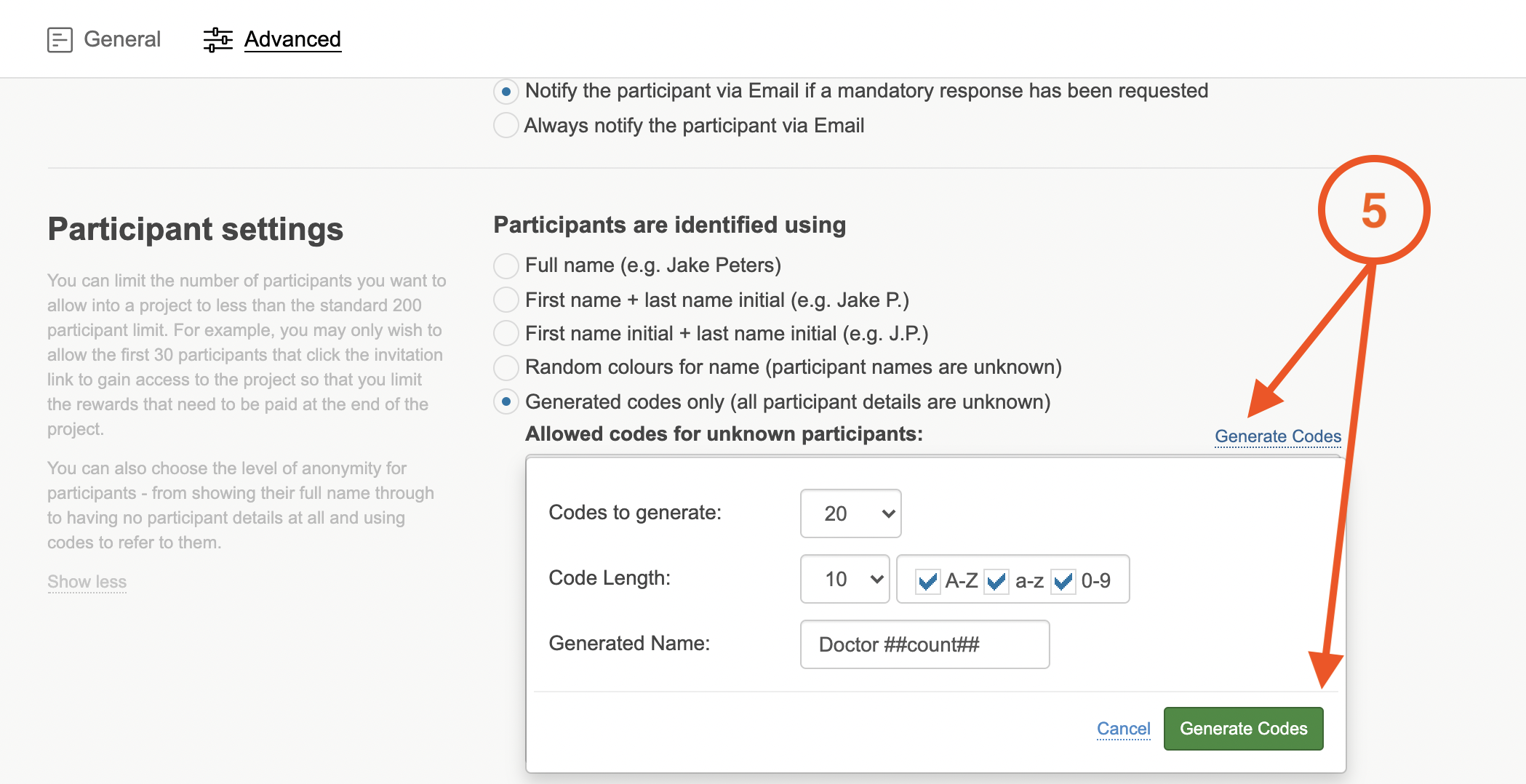
6. Alternatively you can manually enter in your codes. Enter one code per line, each code must be a minimum of 5 characters and a maximum of 20. Only letters and numbers are allowed. You can optionally include a name and mobile number to be associated with the code. This will be the name used for a participant when they enter the project with the code.
An example of the code plus name + number would be AJrkseDcvv1, Participant 3, +44737661234
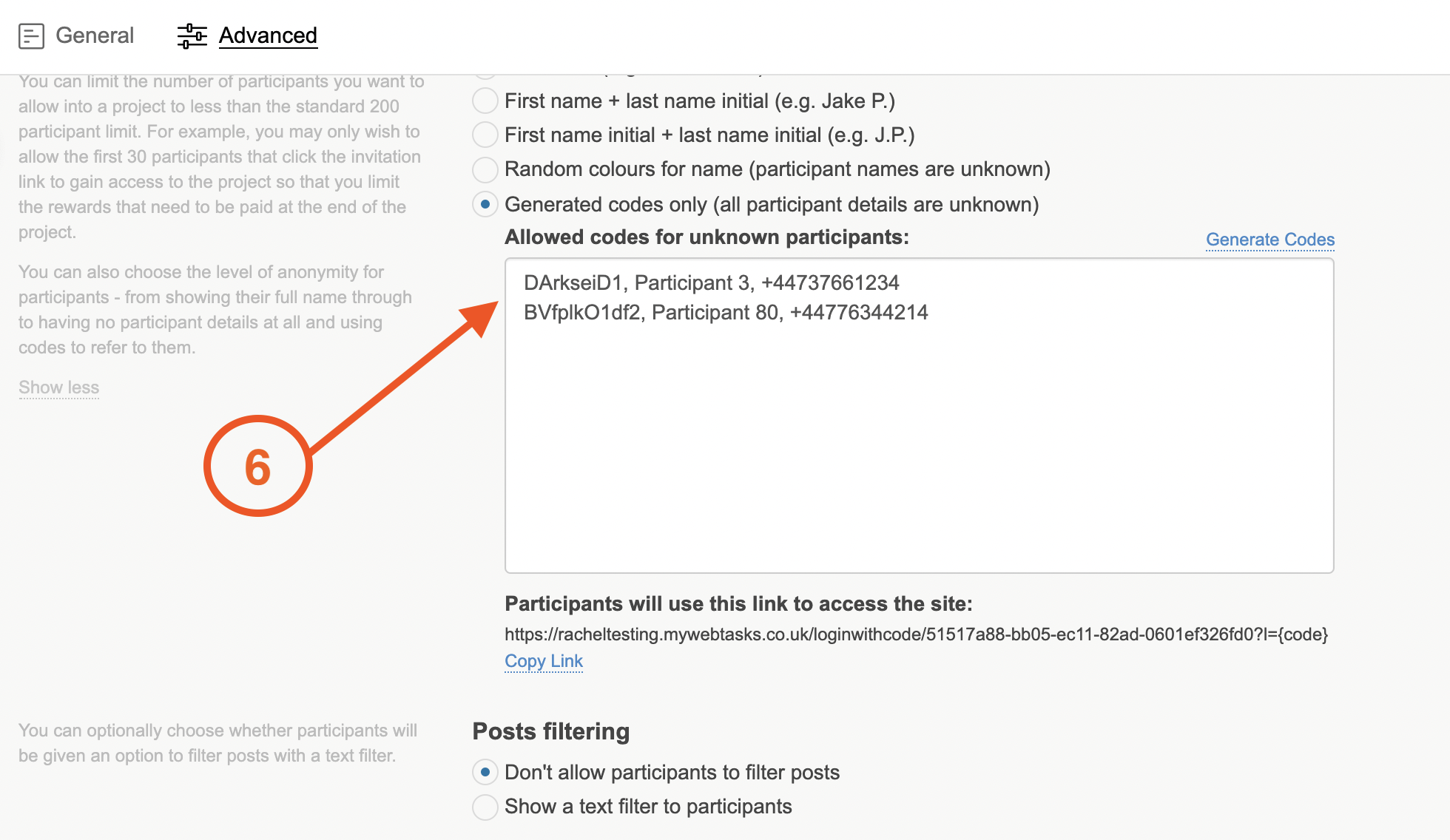
TIP: To add the codes as a parameter onto the link, copy and paste the code and add it to the end of the link but remove the {brackets}. For example, the link will look like this:
7. When you have selected your level anonymity, click on the green update button to finalise the changes.
If you need any more assistance, or have any questions then please get in touch with our friendly support team who will gladly assist you. You can reach them at hello@qualzy.co.uk