How to add and edit paragraphs to project introductions, participant instructions and moderator notes.
NOTE: You can get a good start on your project introductions, participant instructions and moderator notes using the “builder”.
Check out this article on how to do that:
- How do I use the instruction builder?
Also check out these related articles:
Paragraphs can be selected and added in to project introductions, participant instructions and moderator notes and can display a variety of information, including lists, videos and images.
This article covers adding and editing paragraphs and specialised paragraphs. Click the links below to skip ahead to these sections
Generic instructions for adding and editing paragraphs
Specialised paragraphs
Instructions for adding and editing paragraphs
To add or remove paragraphs, follow these steps:
1. If there are no paragraphs in the section you’d like to add paragraphs into you can either use the instruction builder or press “choose paragraphs, choose the first paragraph you’d like to add in and drag it into the editor.
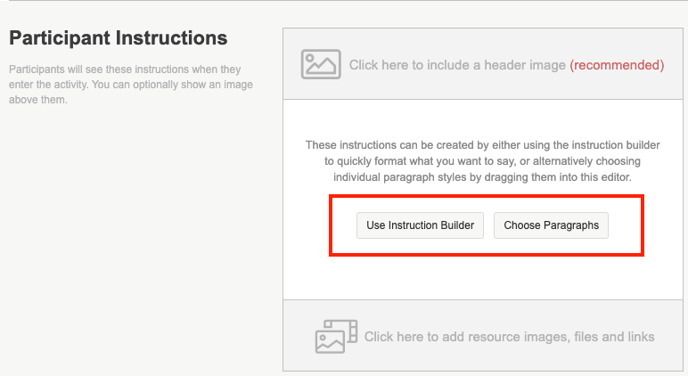
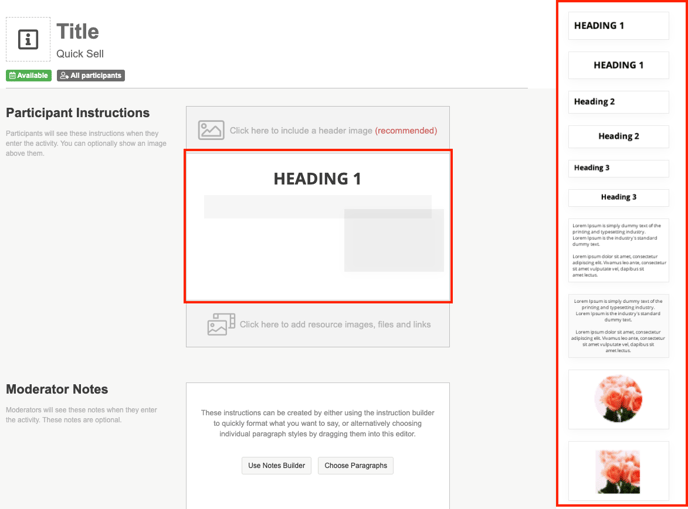
2. You can add more paragraphs by pressing the + symbol at the bottom of any of the present paragraphs and select a paragraph. This will add your selected paragraph below the + button you pressed.
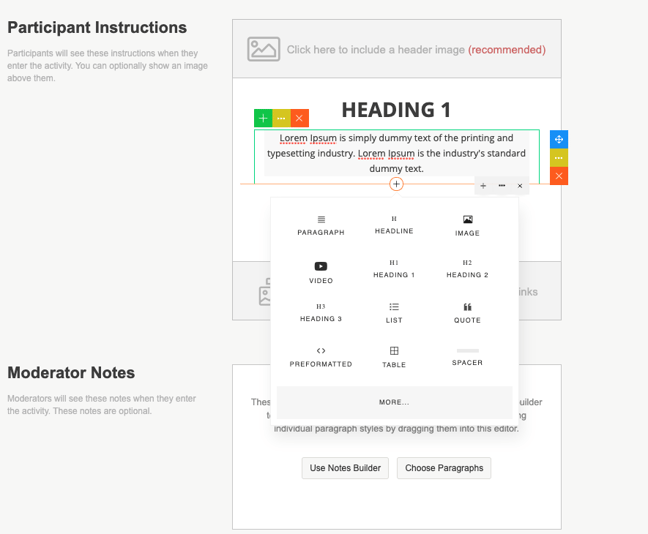
3. To remove a paragraph, simply press the red x and confirm you’d like to delete it.
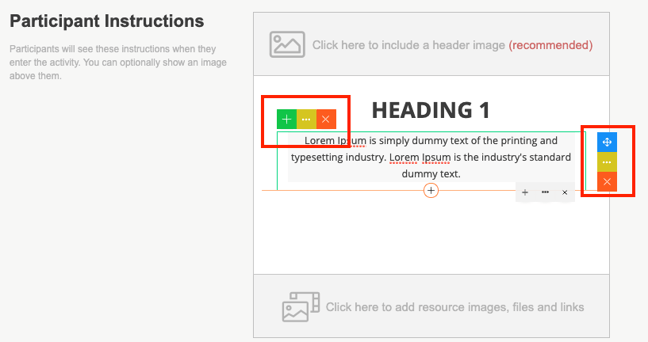
To edit paragraphs and their settings, follow these steps:
1. You can move paragraphs up or down by pressing the three dots in a yellow square and pressing “move up” or “move down”, or by using the blue “move” symbol and dragging the paragraph to where you’d like it.
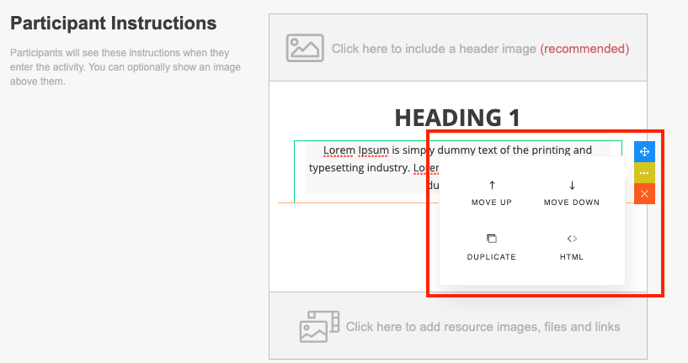
TIP: In the same box, you can duplicate the paragraph, and access the HTML editor, if you’re comfortable with script.
2. A full text toolbox is automatically brought up when you click the body of a paragraph, so you can change text colour (“foreground colour”) and highlight text (“background colour”), change font, italicise, bold or underline text, change paragraph alignment and add in hyperlinks.
TIP: If ever you want to undo something you’ve changed, an “undo” and “redo” button is available in the text toolbox.
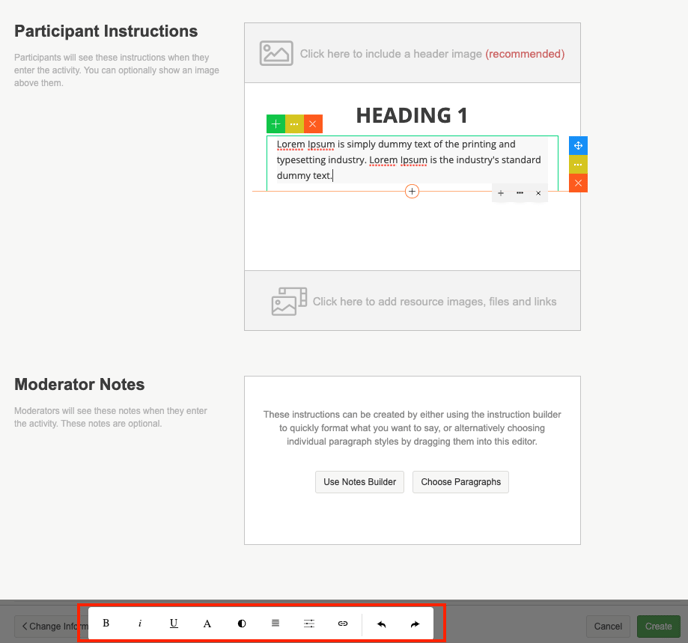
3. To change settings of the paragraph, press the three dots in the grey box and press “settings”. Here you have a full range of tools to add effects (such as shading), borders, spacing and positioning to the selected paragraph. You can also change the settings of the text here.
NOTE: Editing text styles in the settings section for that paragraph will over-ride any changes to text styles you’ve made previously.
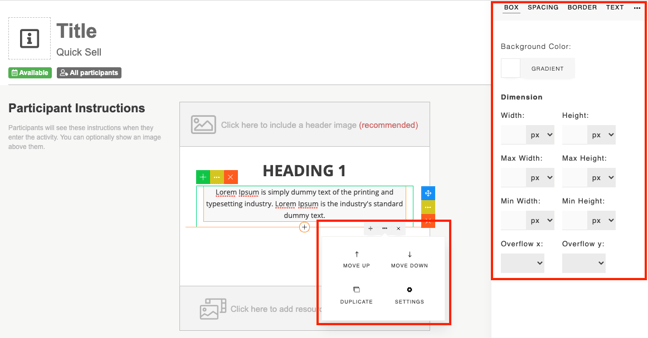
Specialised Paragraphs
To add videos, follow these steps:
1. To add a video block into your paragraphs, first add it in using the + symbol or select it from the sidebar
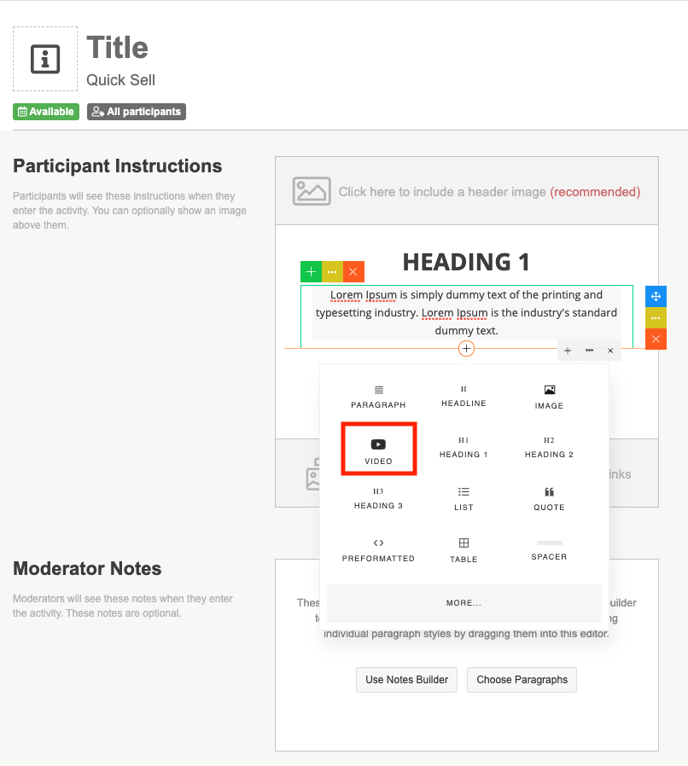
2. Then press the spanner symbol on the default video that’s’ placed there.
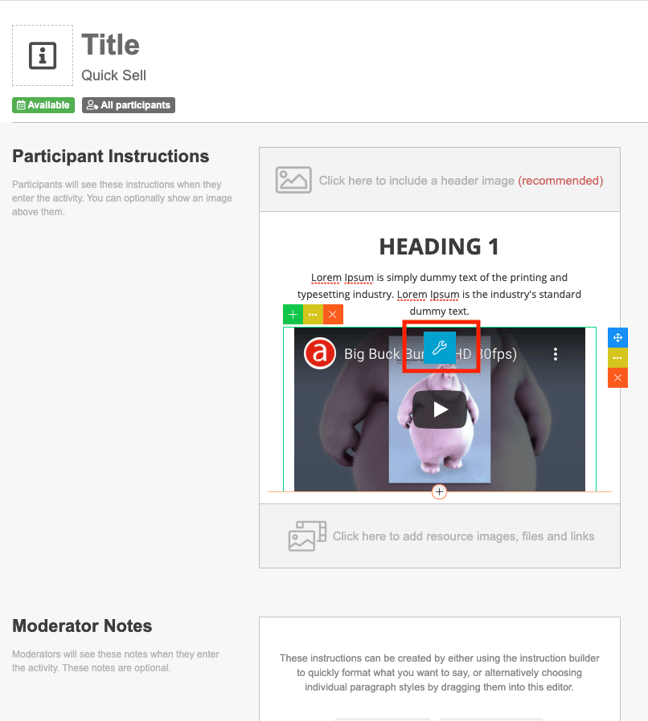
3. Find or upload the video you need on Youtube or Vimeo, copy its URL and paste it over the link in the bar and press save
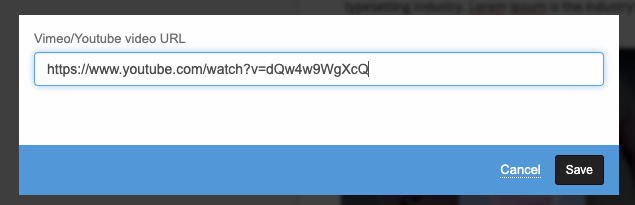
To add images, follow these steps:
1. To add an image into your paragraphs, first add it in using the + symbol or select it from the sidebar. The sidebar can be accessed if there are currently no paragraphs in the editor, or by pressing the + symbol and pressing more.
TIP: The sidebar has a few different display templates for images.
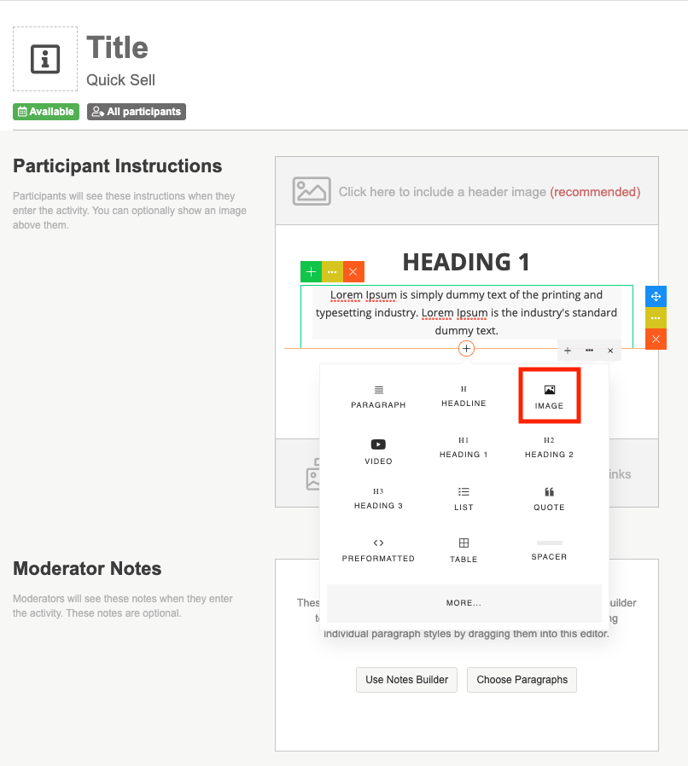
2. You can then upload an image, or search for one using our built-in image hosting services, Pixabay or Unsplash and have the option to crop the image.
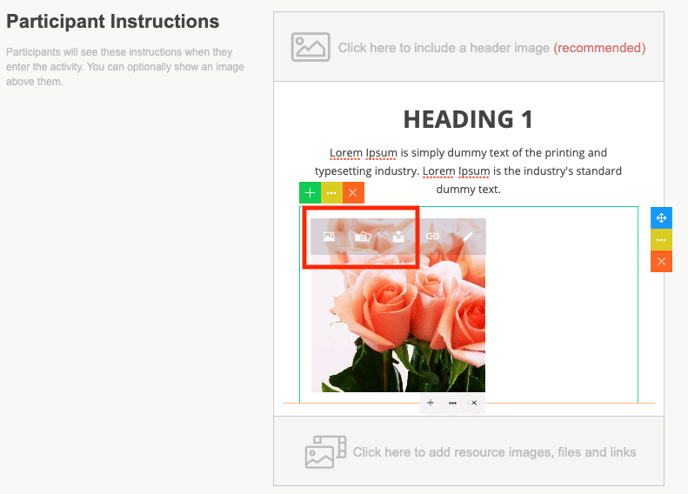
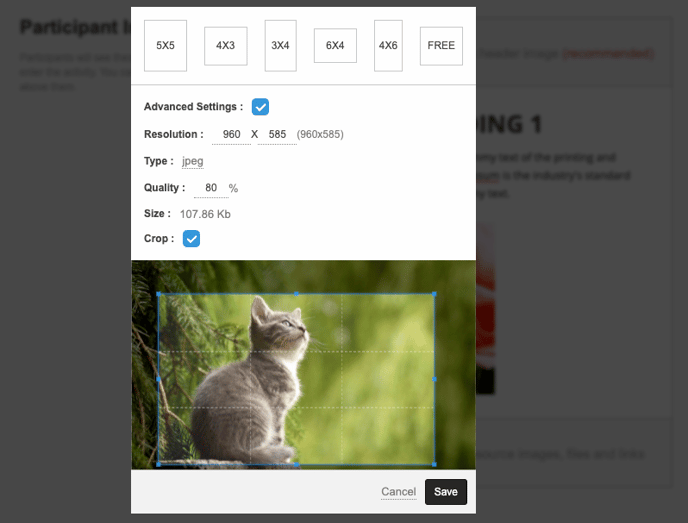
3.You can also add a link to the image so that when the participant clicks it, they’re taken to the designated link.

4. If you’d like the change the way you’ve cropped the image you can do so by clicking the edit button.
