How to search for keywords in the Qualzy responses suite
The Qualzy responses suite is a powerful tool, and sometimes you may need to be able to quickly search for keywords in participants responses so you can pull out the data and quotes you need efficiently.
You can do this by using the content text search box in our filter panel. To do this, follow these steps:
1. The first thing you will need to do is to reveal the filter panel. You can do this by clicking on the three horizontal lines icon along the grey toolbar.
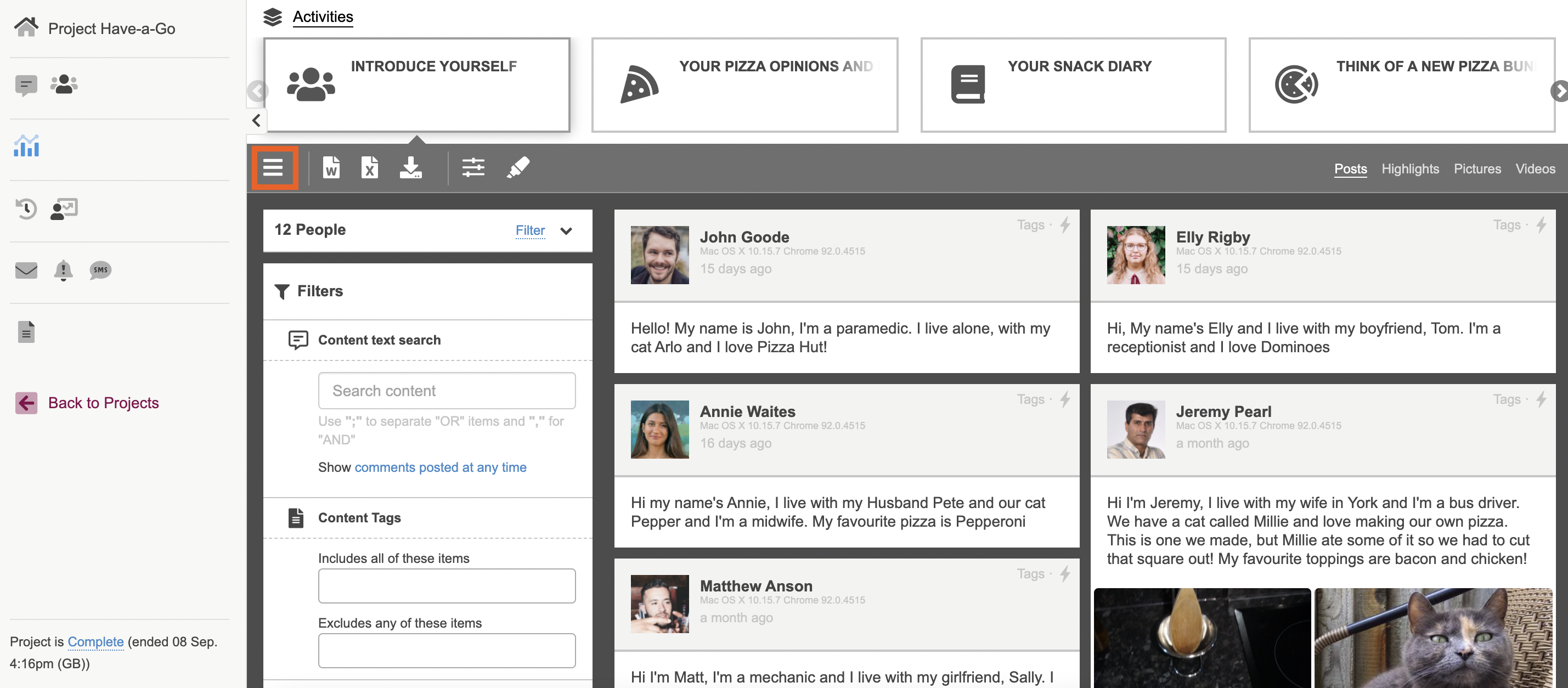
2. Once the filter panel is displayed, enter in the word or words you would like to search for. You can also choose to filter on all of the comments in the project, or comments at a certain time to narrow your search if you wish. Once you have typed in your word, or words either hit enter on your keyboard, or click the green 'filter' button
TIP: Use ";" to separate "OR" words and "," for "AND"
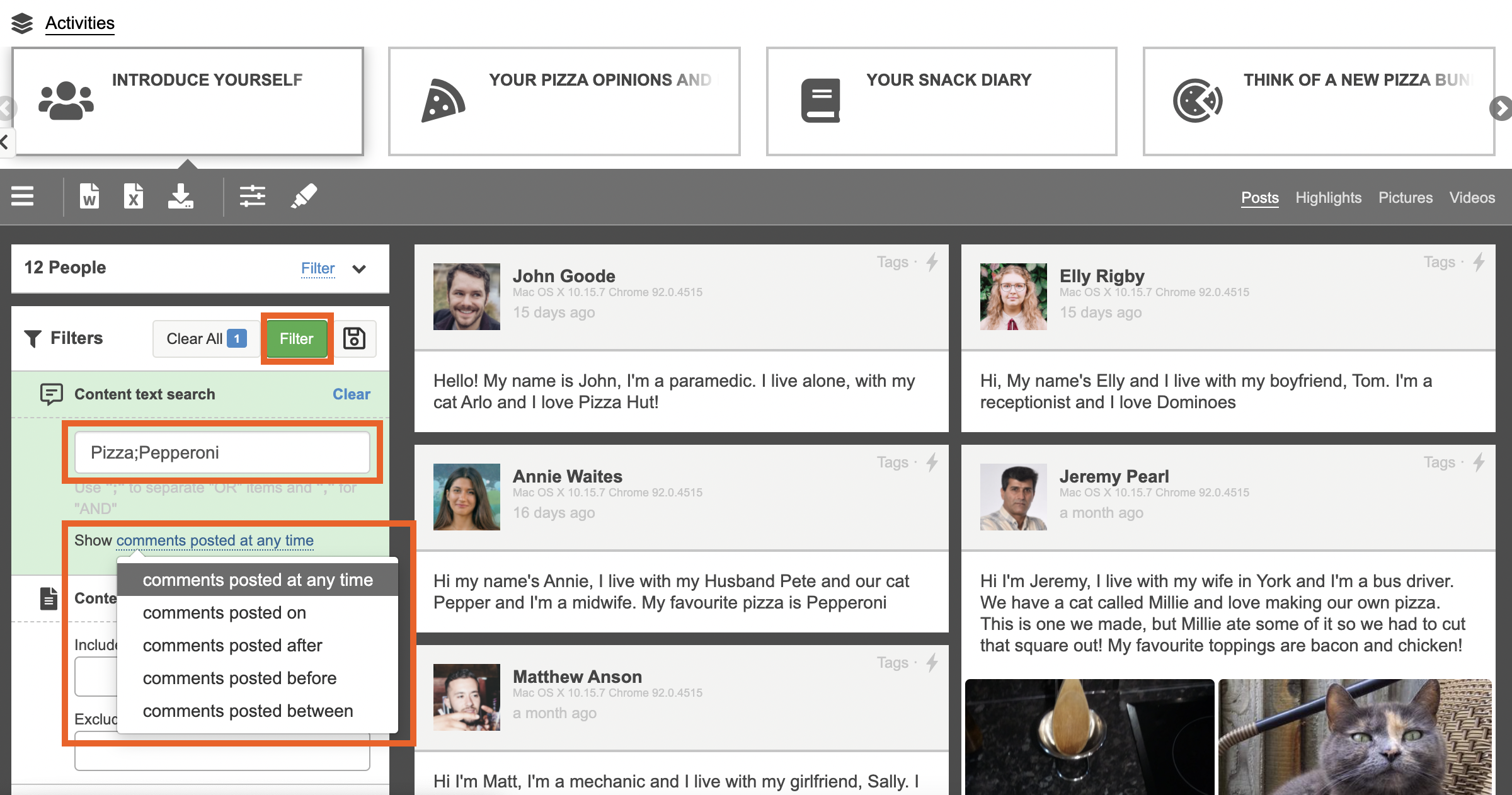
3. Once you have clicked filter, this will bring up all of the comments across your whole project that contain the keywords you have searched for. A red dotted line will appear under the keywords so you can easily spot where in their response it is mentioned.
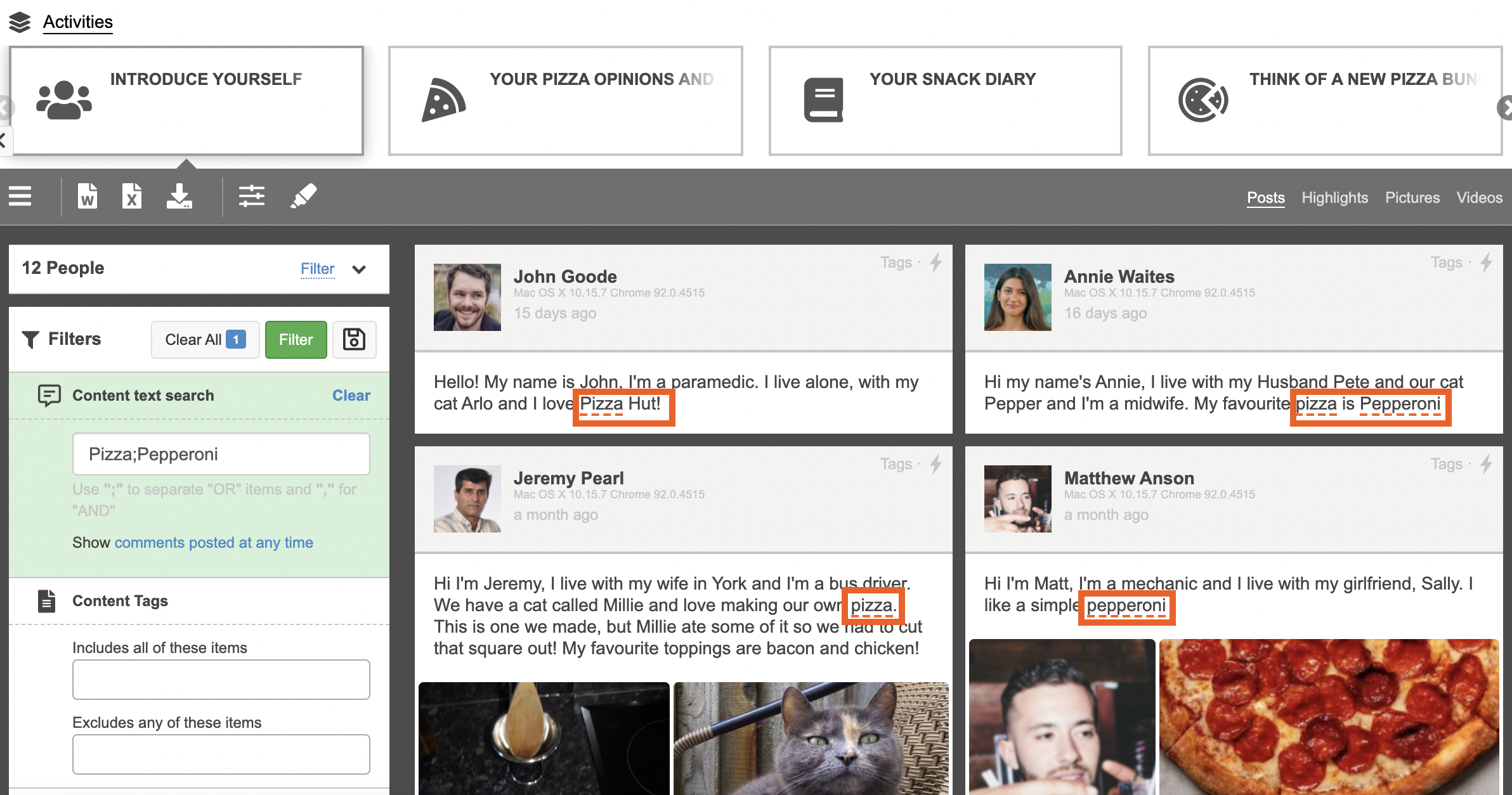
4. If you wish to download all of the comments the mention your keywords, click on the word or excel icon depending on the format you would like the transcript exported in.
To learn more about exporting transcripts you can read our article here.
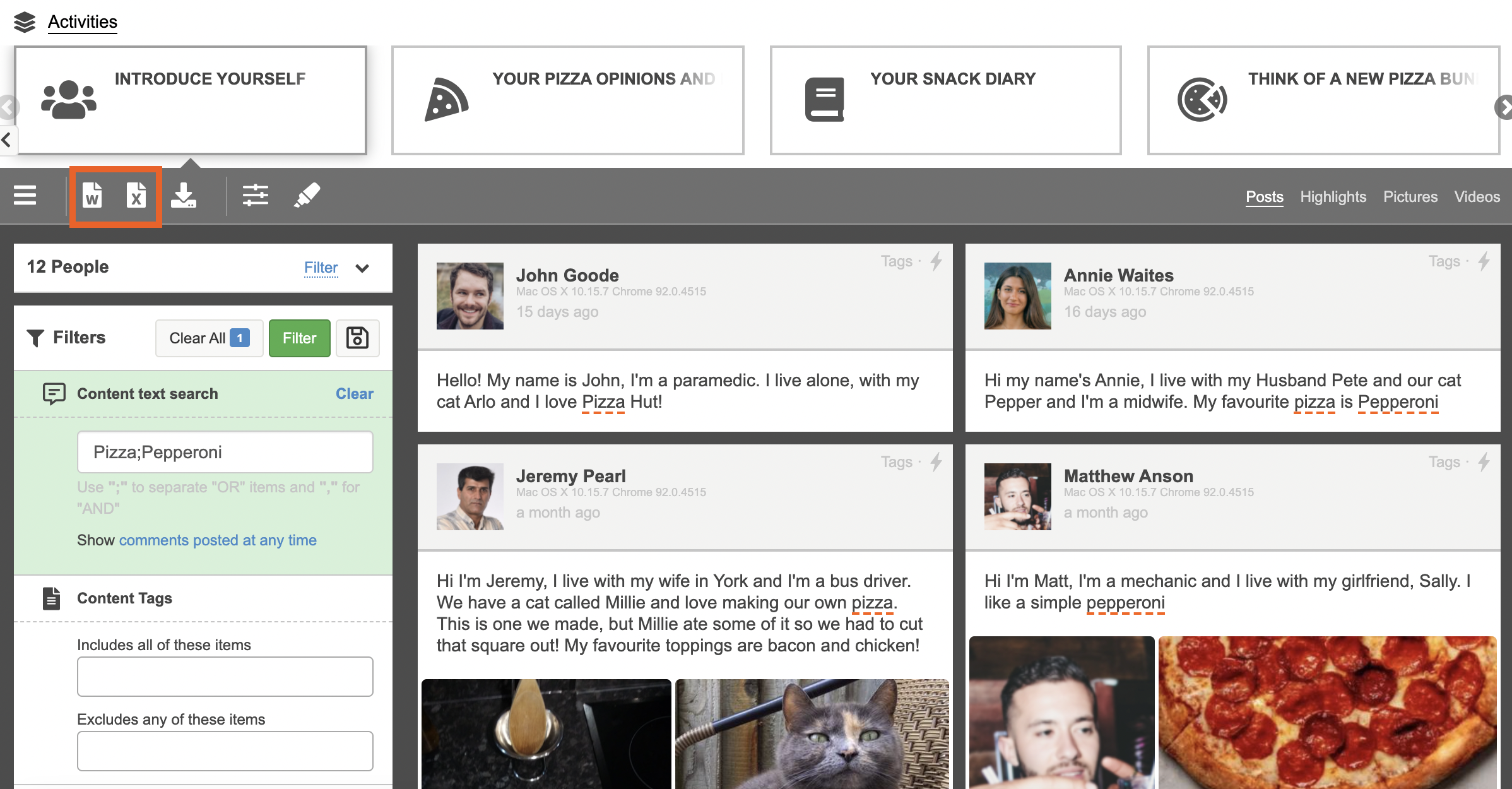
TIP: You can 'clear' a search to begin a new search.
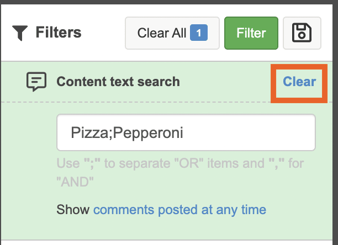
To learn more about filtering posts in analysis you can check out our article here.
If you need any more assistance, or have any questions then please get in touch with our friendly support team who will gladly assist you. You can reach them at hello@qualzy.co.uk