How to filter participants in the people browse based on activities completed, tags and type.
There maybe times in the project where you need to search for a participant, or filter a particular group to either check their progress or send out a notification. You can do this in the people browse using our filter panel. This article will also go through using the sorting function in people browse.
To do this follow these steps:
1. Navigate your way to the people browse, you can do this by clicking the people icon on the left hand side bar
2. Once in the people browse, click on the filter icon located next to the green 'add person' button. This will bring up the filter panel where you will be able to filter the people.
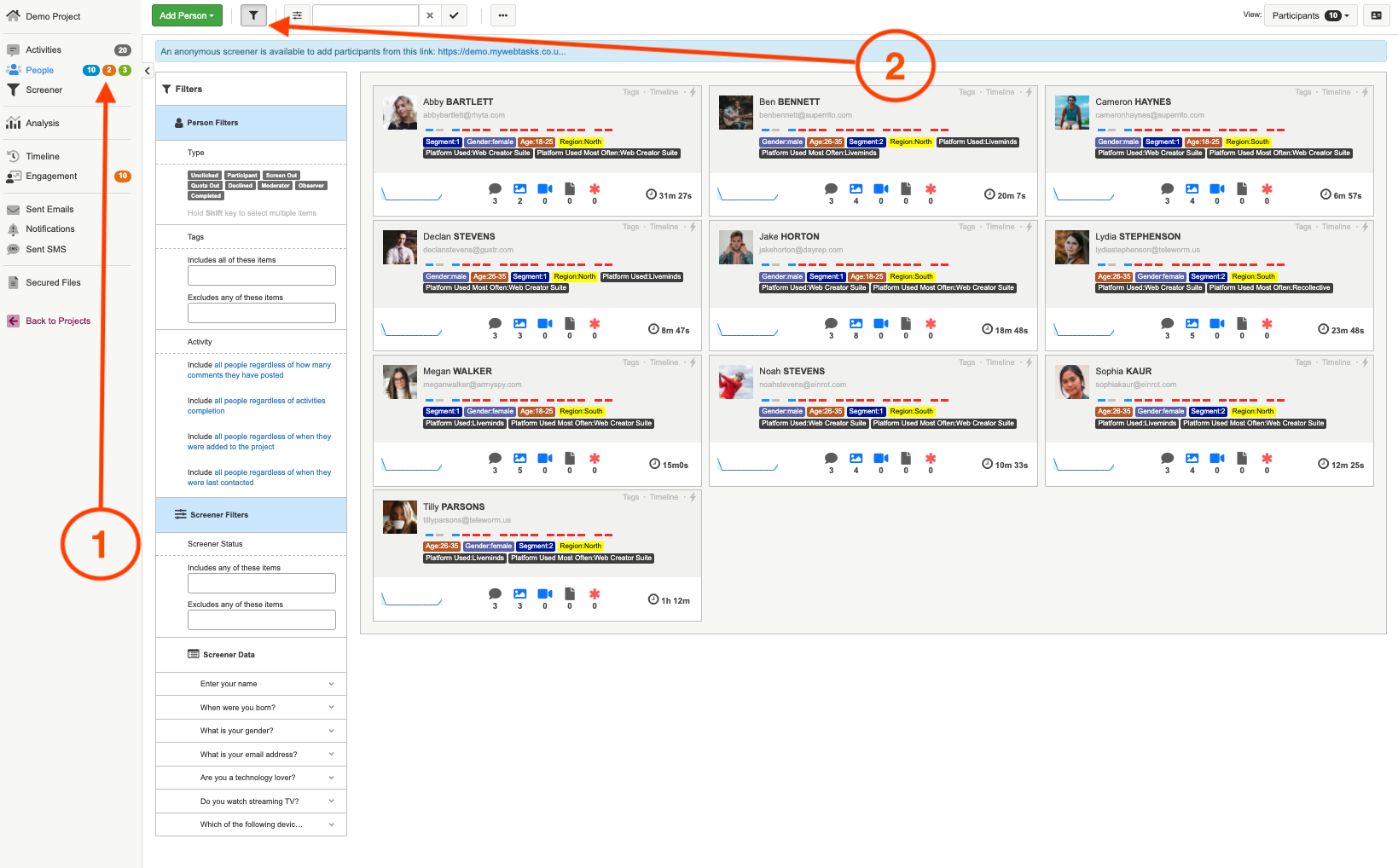
TIP: We have a few different ways you can filter using our filter panel. Below is a summary of those ways:
Person Type Filter: You can use this filter to easily filter based on people who are participants, moderators and observers. This is also one of the best ways to see which participants have yet to click onto their link and enter the platform. The participants will remain as 'Unclicked' until they click their link.
Person Tag Filter: You can use person tags (i.e the tags on participants) to easily filter different segments you may have. For example if you wanted to send out an email everyone who preferred Netflix, you can filter using the tag Preferred Service:Netflix.
Activity Completion Filter: You use our Activity completion filter to gain more engagement insights and see which participants have completed certain activities. This will prove useful if you wanted to send out a notification to participant who need a bit of a nudge.
Screener Filter: If you set up a screener in the platform, you will be able to filter participants based on that data. You can read more about screeners in our article here
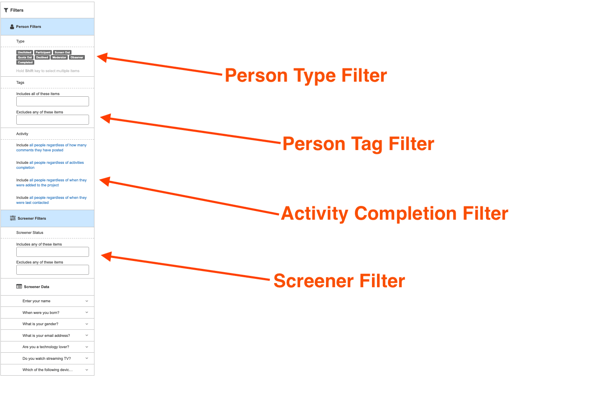
3. Person Type Filter - To filter by person type, click on the type of person you want filter on. Then either press enter on your keyboard, or click on the green filter button to finish the process.

4. Person Tag Filter - To filter using person tags, start to type the tag you want to filter on into the white box or alternatively select the tag from the drop down menu. Then press enter of click on the green filter button to finish the process.
DON'T FORGET: If you want to filter on two or more person tags, each tag will need to be in it's own separate white box. Once you have selected the first tag, another white box will appear beneath it for you to enter in your second tag.
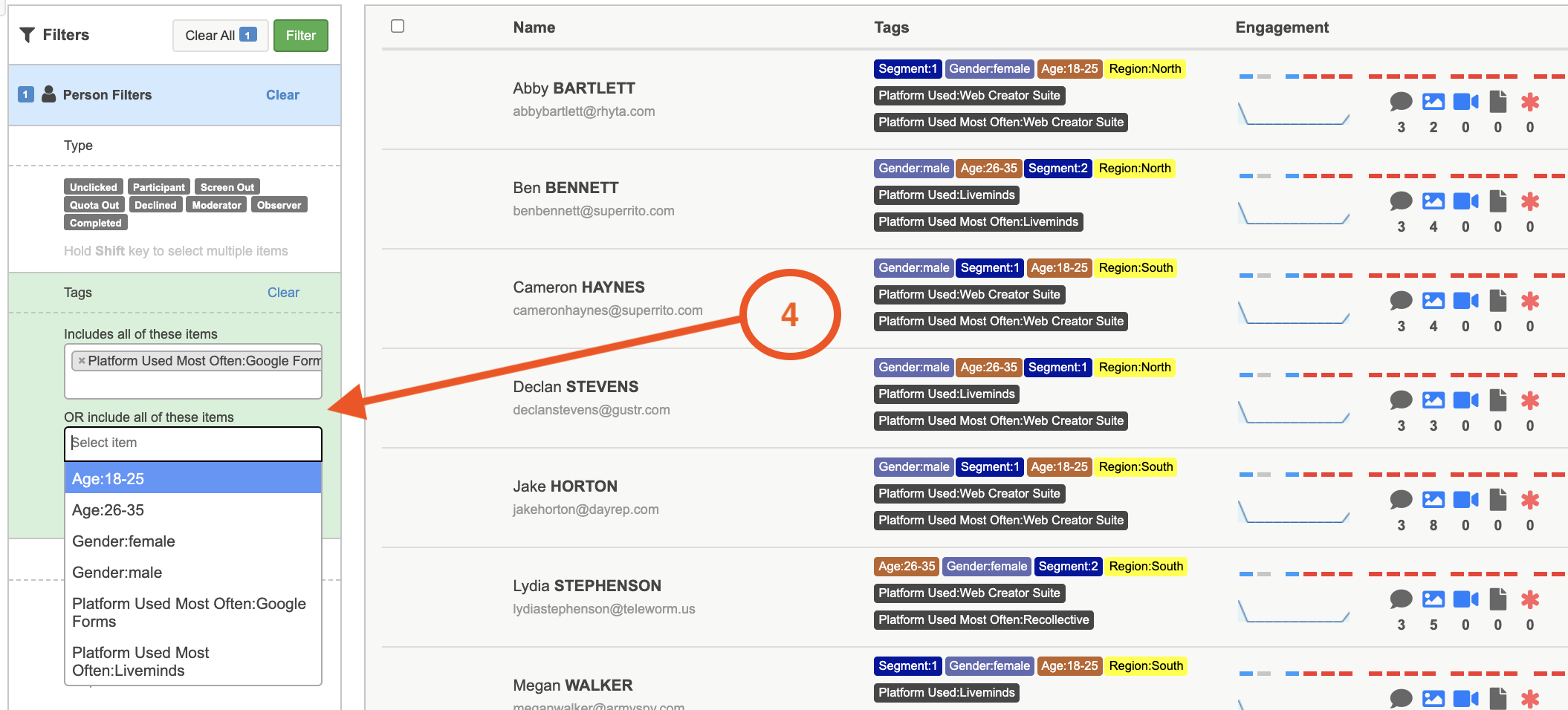
5. Activity Completion Filter - You will notice a few different options in the activity completion section of the filter. Depending on what you would like to filter on, you can choose the best option for you. To set the filter up, select the blue text and choose which filter you would like to use. Then enter in the details in the white boxes.
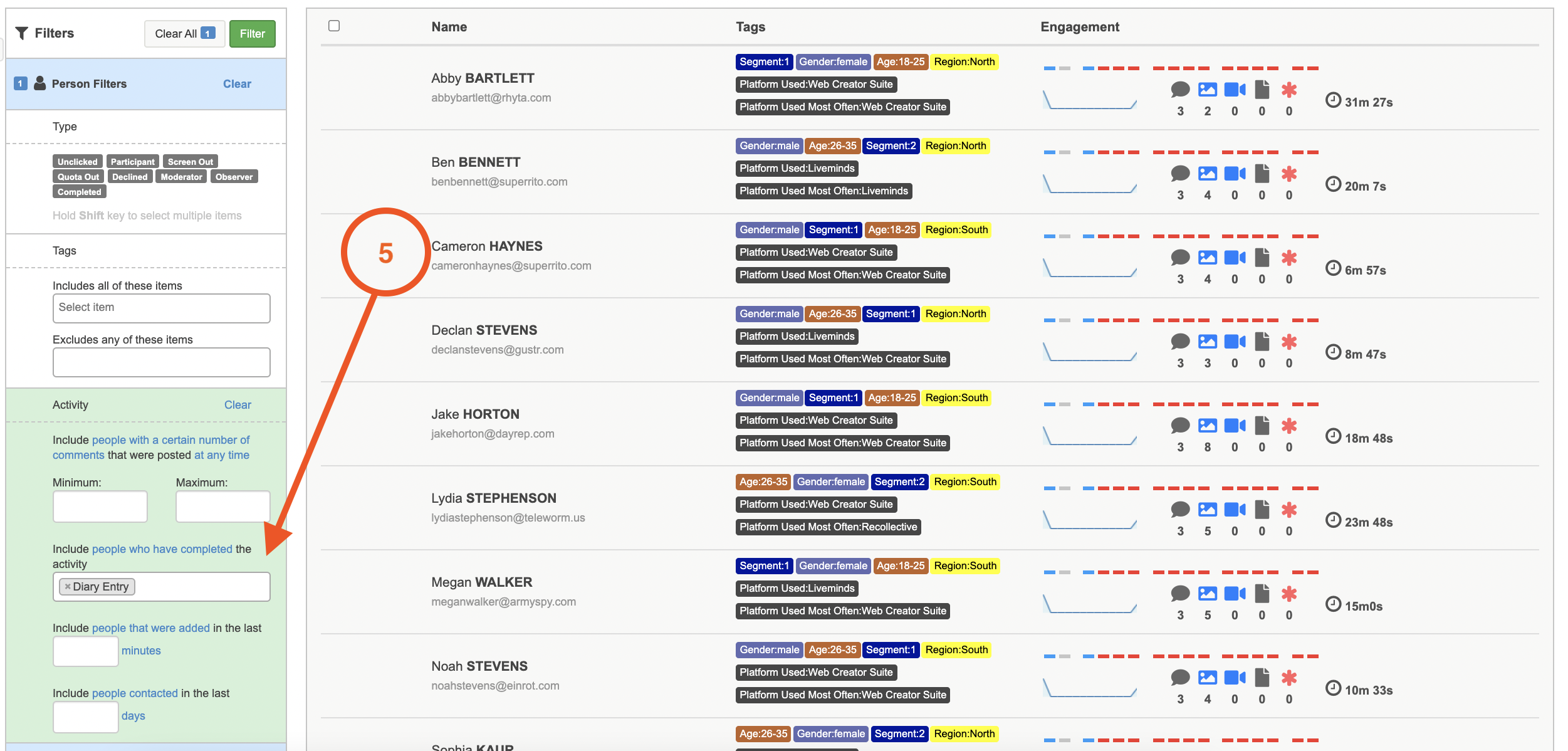
The options are:
-
- People with a certain number of comments/replies. This will filter on the amount of posts a person has added, and replies. For example you might want to search for participants who have entered 5 posts (comments), or search for participants who have commented on 5 posts (replies). You can also narrow this search and only included participants who have entered 5 posts in the past day.
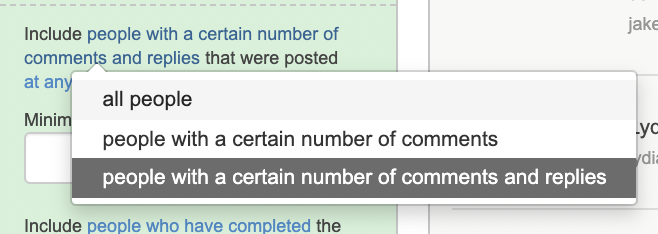
- People who have completed/not completed a certain activity. Select if you want to include participants who have completed an activity, or have not completed an activity. If you click into the white box a drop down of all the available activities in your project will appear, just select the activity from the dropdown in order to filter on that activity.
You can include more than one activity in the same white box on this filter.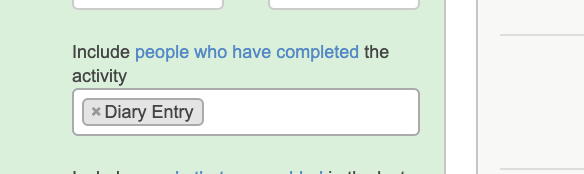
- People who were added in...This will filter on when people were added to the project, which could be useful if you recently added some new participants and need to send them out a notification. You can set the time frame to be minutes, hours or days.
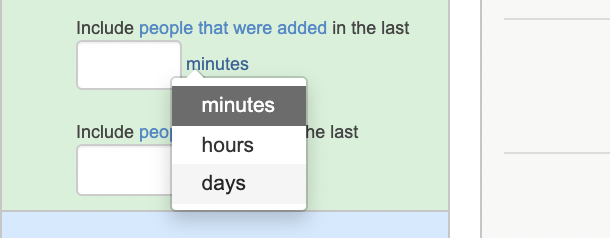
- People contacted...You will also be able to filter on when participants where last contacted, or on those who have yet to be contacted. This work similar to the people added in filter, select the option you want to filter on and then choose if you want to filter based on minutes, hours, day and enter how the numeric value. i.e 10 days.
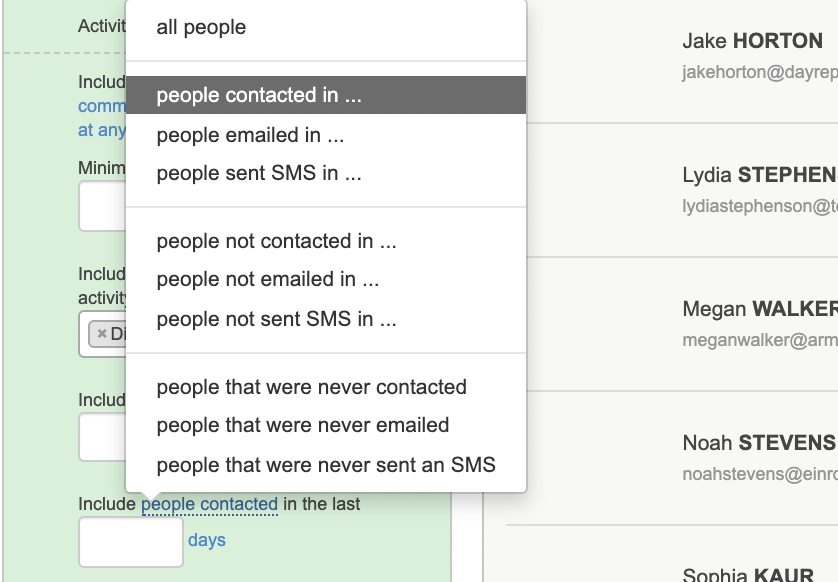
- People with a certain number of comments/replies. This will filter on the amount of posts a person has added, and replies. For example you might want to search for participants who have entered 5 posts (comments), or search for participants who have commented on 5 posts (replies). You can also narrow this search and only included participants who have entered 5 posts in the past day.
6. Sort Function - For a simpler, and quicker way to sort participants by date added, or by name you can use our sort function. This can be found to the left of the search box at the top of the people browse. There are 3 different options; Sort by First Name, Sort by Last Name and Sort by Date Added, just click on the option you would like to sort the participants.
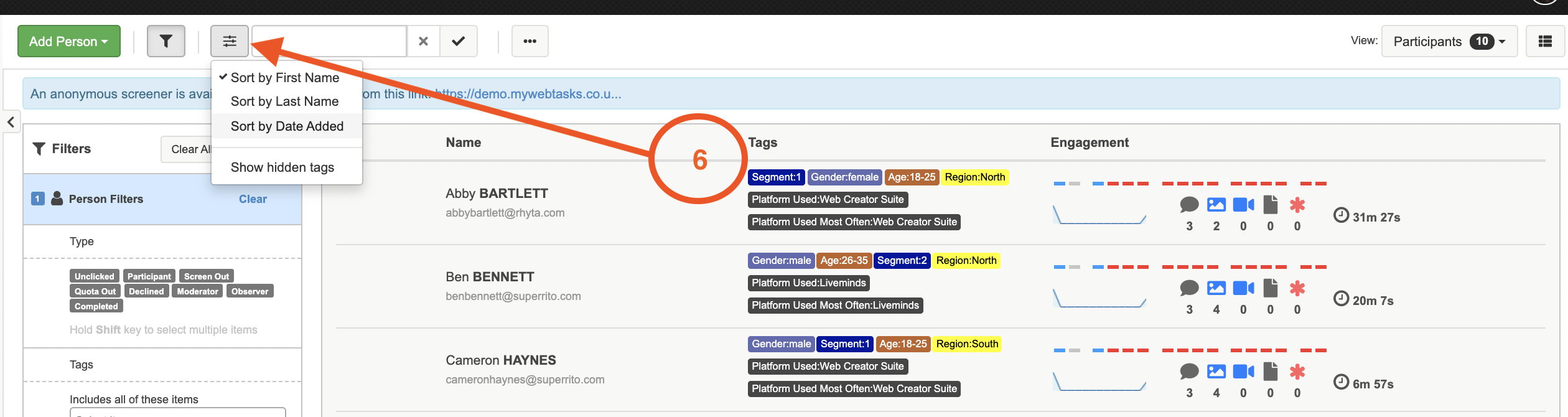
If you need any more assistance, or have any questions then please get in touch with our friendly support team who will gladly assist you. You can reach them at hello@qualzy.co.uk