How do I tag posts in responses?
How to tag posts in responses, filter on the tags and export the tagged posts into transcripts.
Tags are a great way to mark participants posts so you know which posts are the good ones, maybe need more information or ones you want to disregard.
It is up to you how you use tagging in responses, and this article goes through the basics including:
- How to tag posts
- How to filter on the tags
- How to export tagged posts only
You can use the links above to skip ahead to the relevant sections of the article.
How to tag posts
To start tagging posts, firstly navigate to responses either by selecting 'moderator tools' in the live discussion (big red button on the project homepage) or by selecting the 'responses' icon on the left hand side navigation bar.
On the posts you want to tag, select the tags icon to bring up the pop.
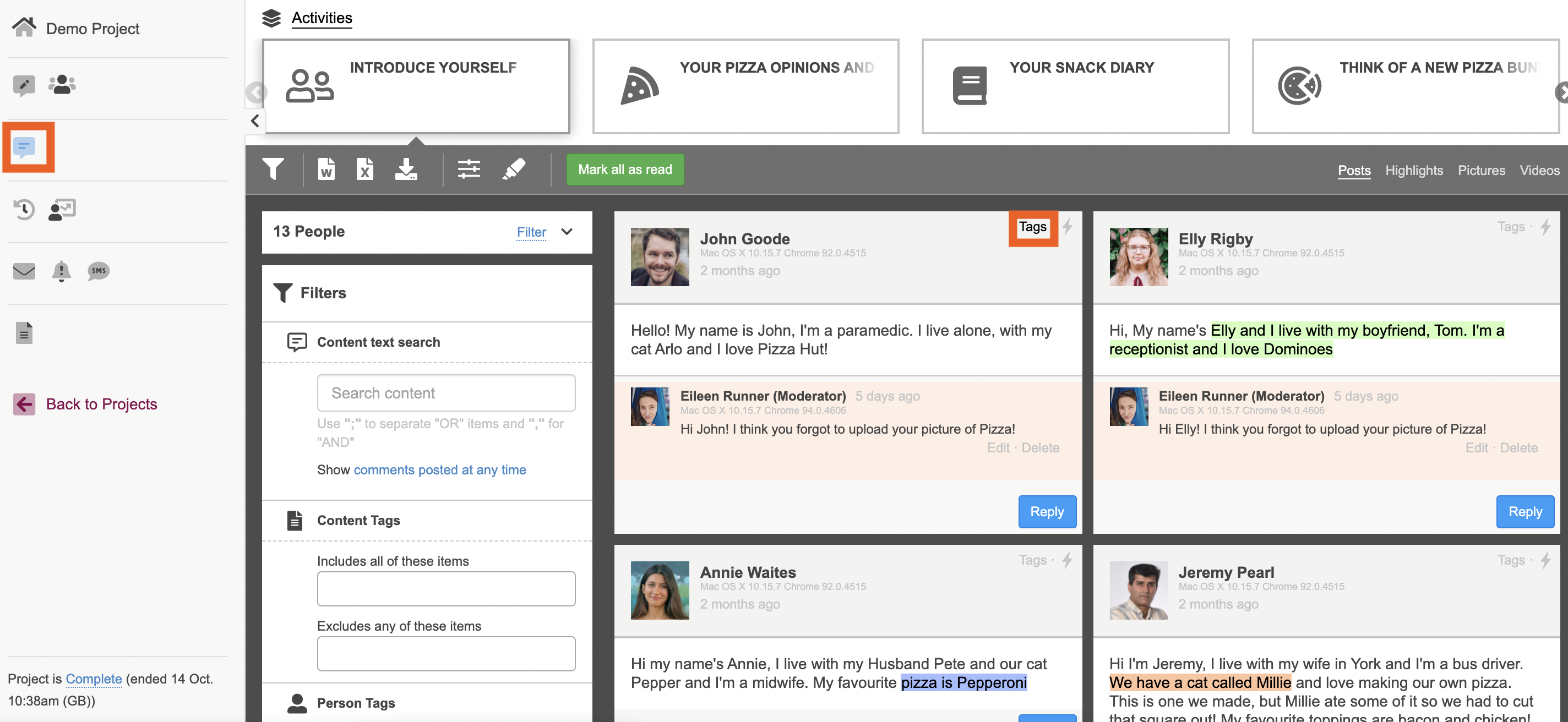
Enter in the tag using the 'add tag' function, and selecting the small coloured square to change the colour. You can have tags like 'great comment' , ' needs probing' or 'to be used in reporting'
You can add the same tag as a previous by typing in the first few letters of the tag, and clicking the correct tag from the available options. Select the blue 'save' button to finalise adding your tag.
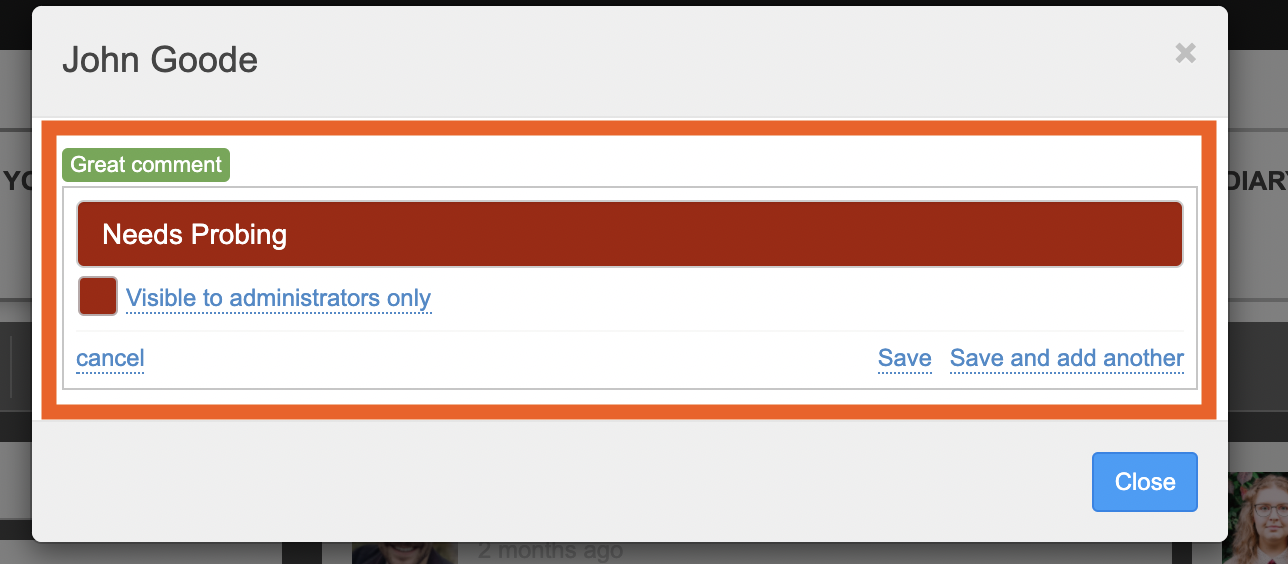
How to filter on tags
Once you have added tags to your posts you will then be able to filter on them using our filter function.
To bring up the filter select the funnel icon along the grey toolbar and then scroll down to content tags. In the box provided start to type the name of the tag, and select the tag from the list of available options. You can also click into the box to bring up a dropdown list of all of your content tags.
TIP: Content tags are any tags that have been added to a post, these included those pinned onto posts and those used in heatmap activities.
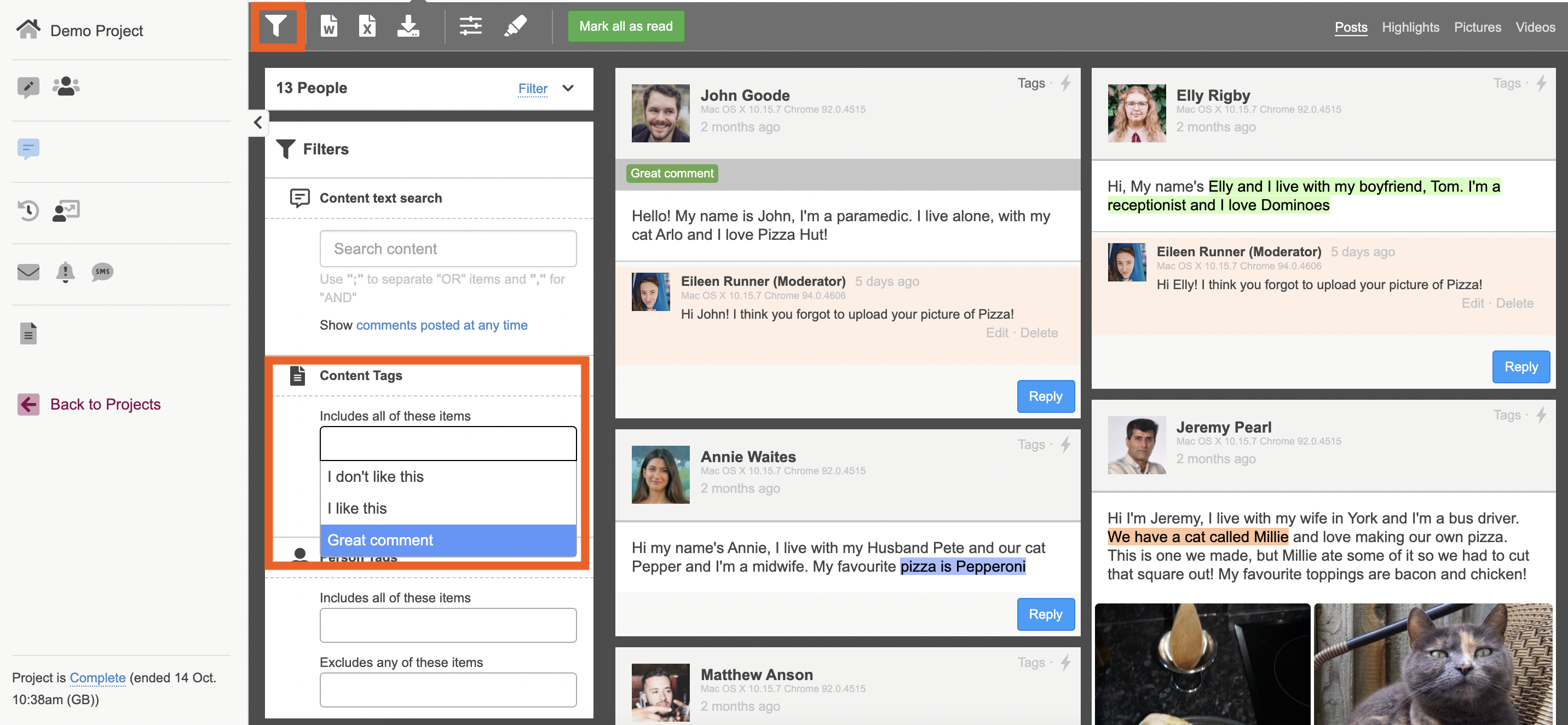
Once you have selected the tag you want to filter on, select the green 'filter' button to bring up all of the posts that have the tag pinned to them to finalise the filtering.
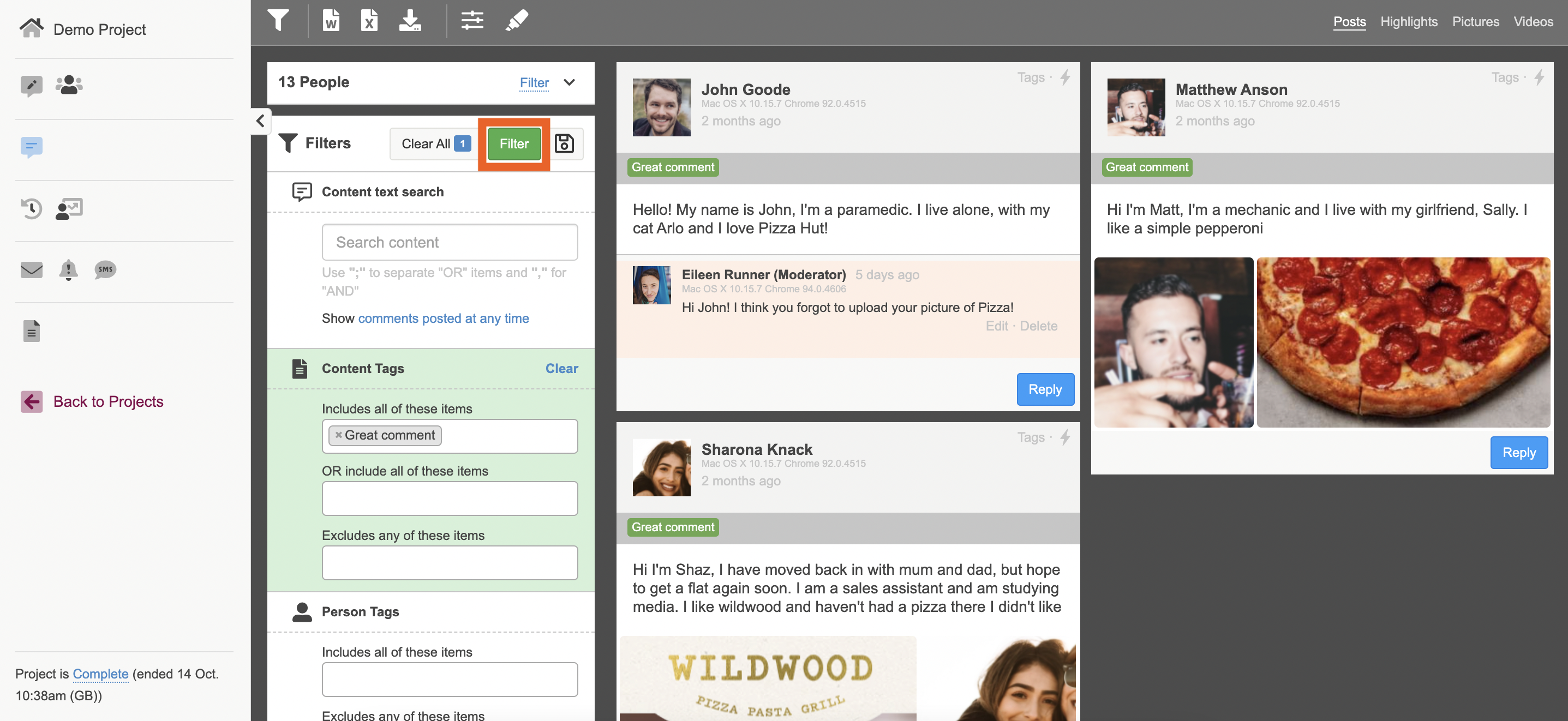
You can find out more about our filter function here.
How to export tagged posts only
You can export posts with a certain tag by filtering on that tag and then selecting either the word or excel icon along the grey toolbar, to bring up the export pop up window.
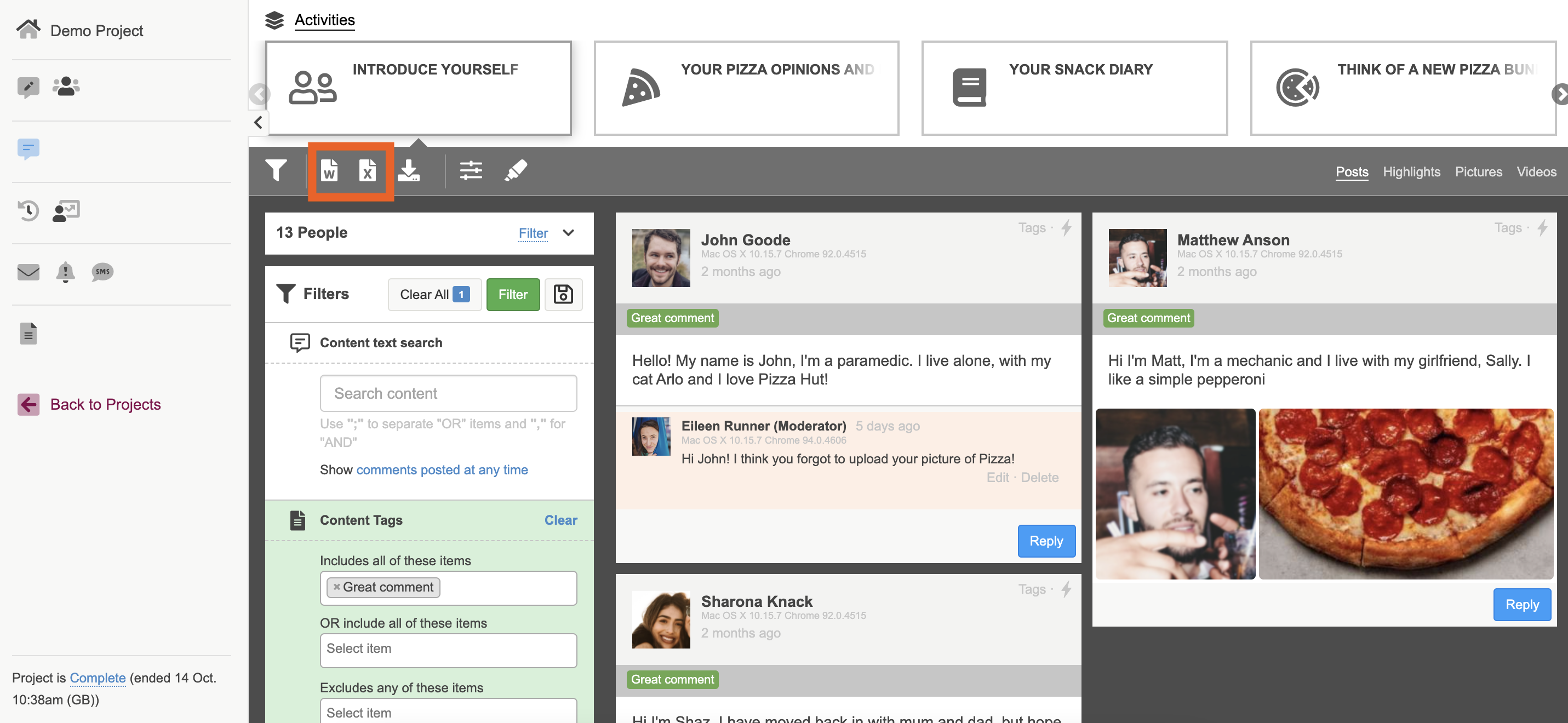
Before you select the blue 'export' button make sure the second to last setting reads 'include comments that meet current search' and change any other settings to finalise exporting your transcript.
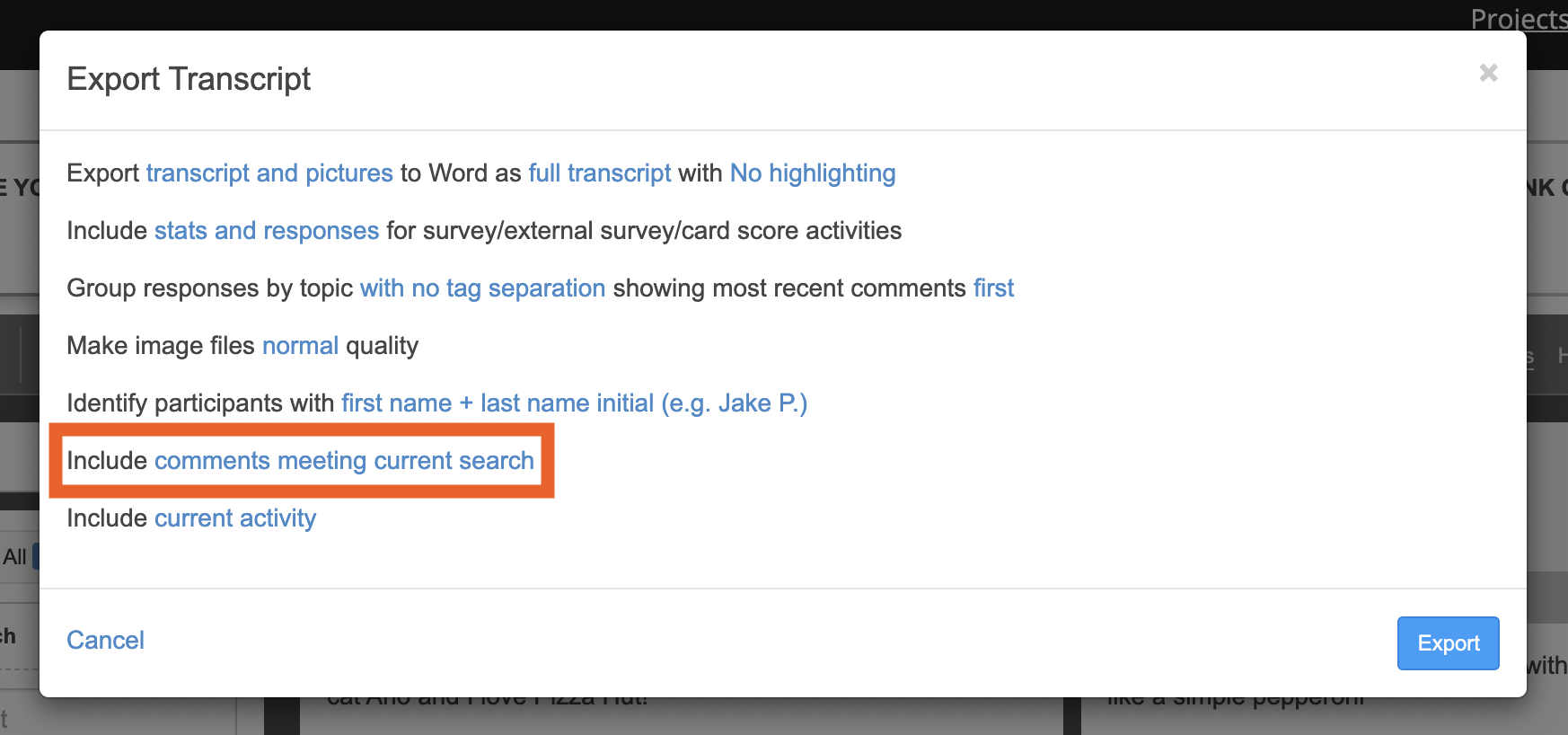
If you need any more assistance, or have any questions then please get in touch with our friendly support team who will gladly assist you. You can reach them at hello@qualzy.co.uk