How do I set up an Information activity?
How to set up an Information activity on the Qualzy platform.
You can use an information activity to relay lots of information to your participants, or to let participants know what is coming up. It is also often used to say thank you to your participants for participant in the project.
You can find out more about Information activities by reading our blog post here.
To set up an Information activity follow these steps:
1. Choose the 'Information' activity from the list of activities that appear, after you have clicked add activity in the activity edit page.
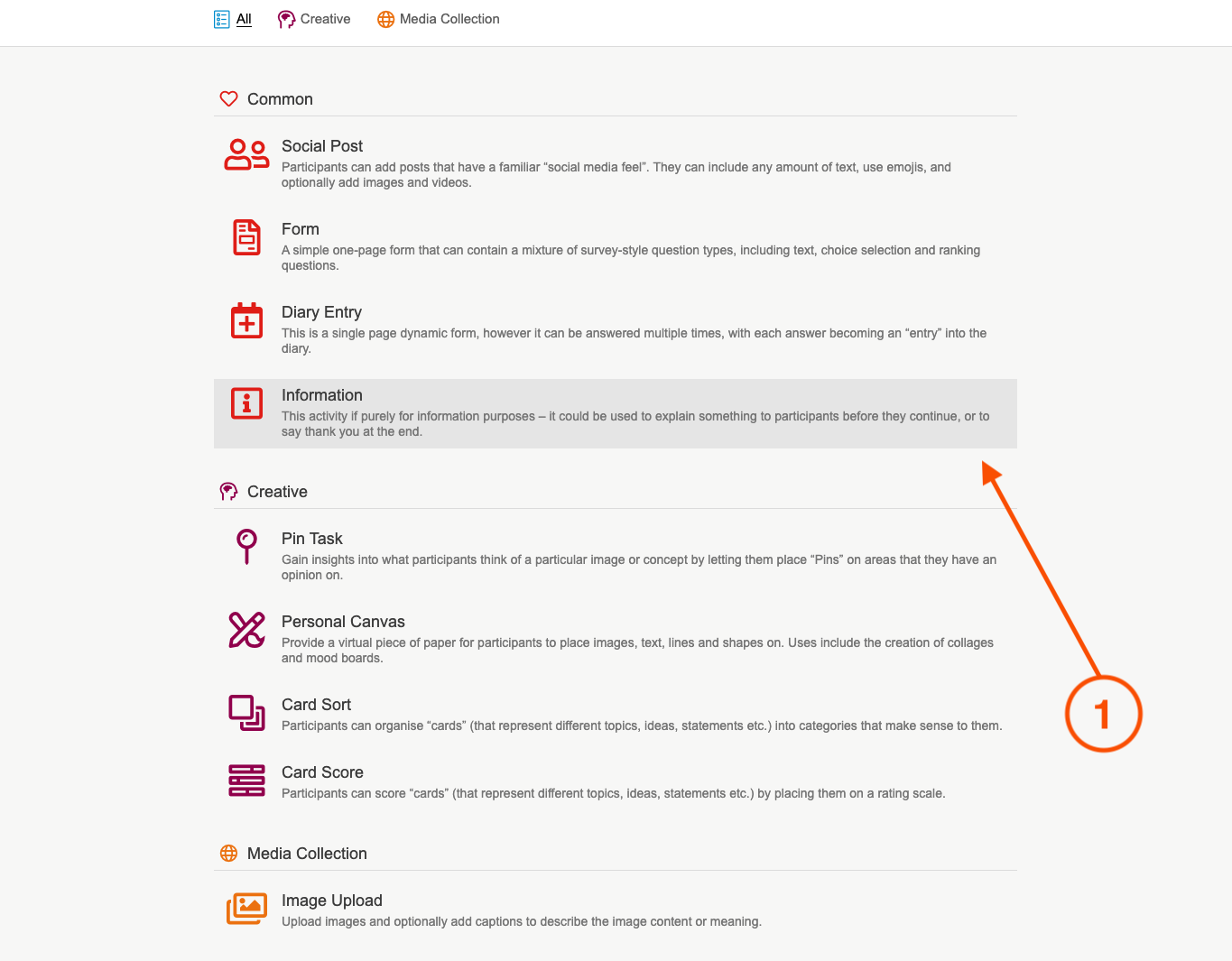
2. Give your activity a title and optionally enter in a quick sell.
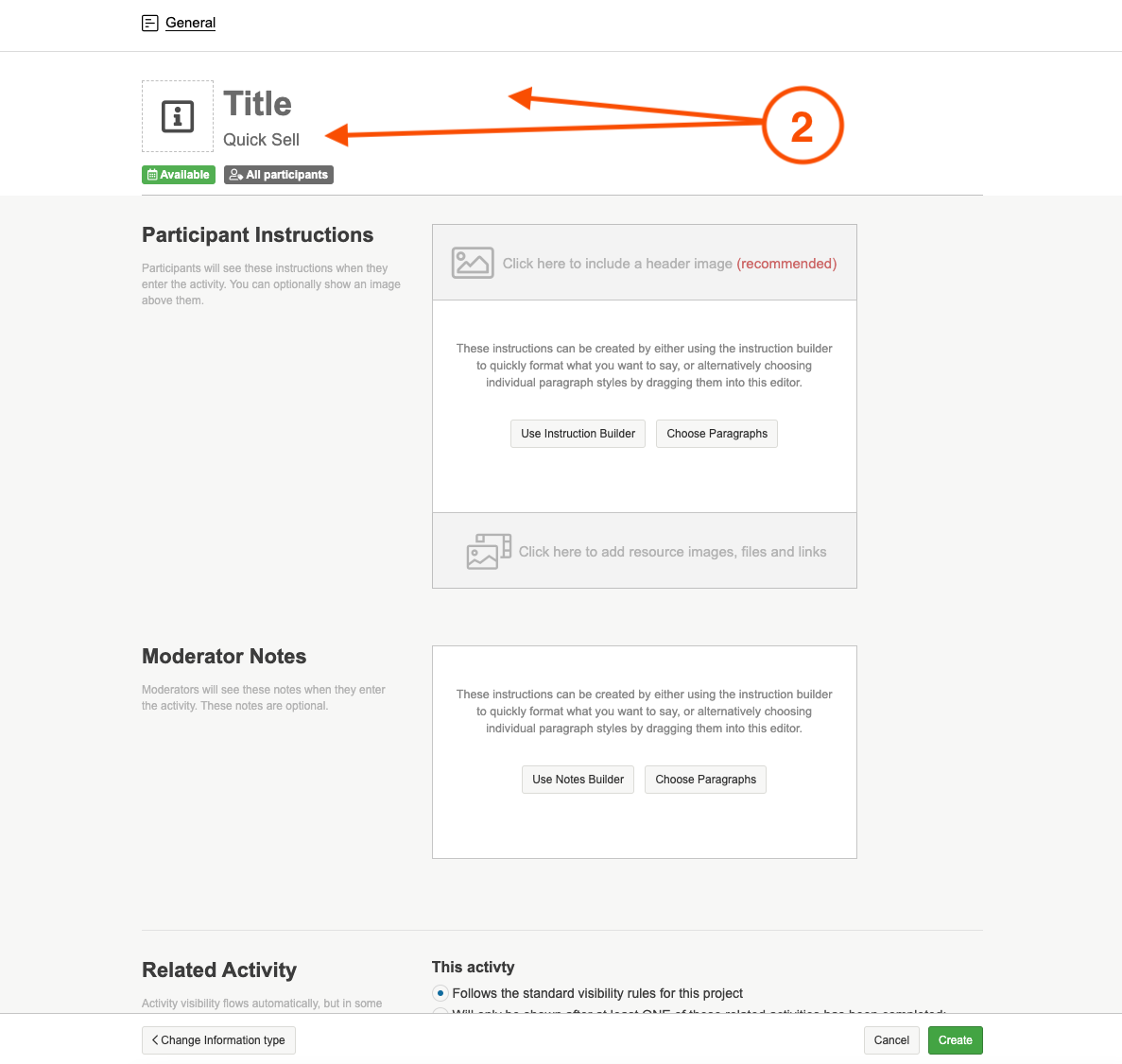
3. In an Information activity, you will need to add ALL of the content into the participant instructions section. We recommend using the instruction builder to add in your content. To begin using the instruction builder you click on the 'use instruction builder' button.
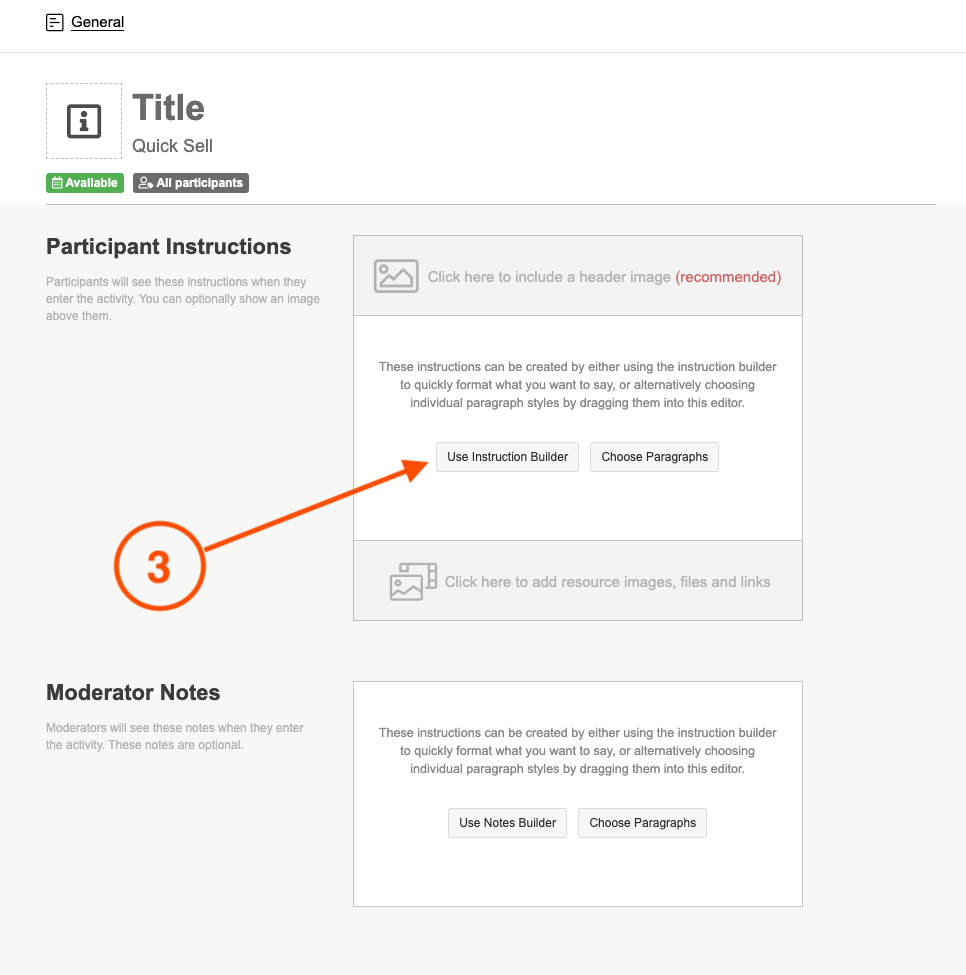
There are a few different blank boxes where you can enter content in the instruction builder, if you do not need to use a particular box then you can leave it blank. The bulleted list will put each piece of text you enter into its own bullet. Hit the return key between each item to start the next bullet.
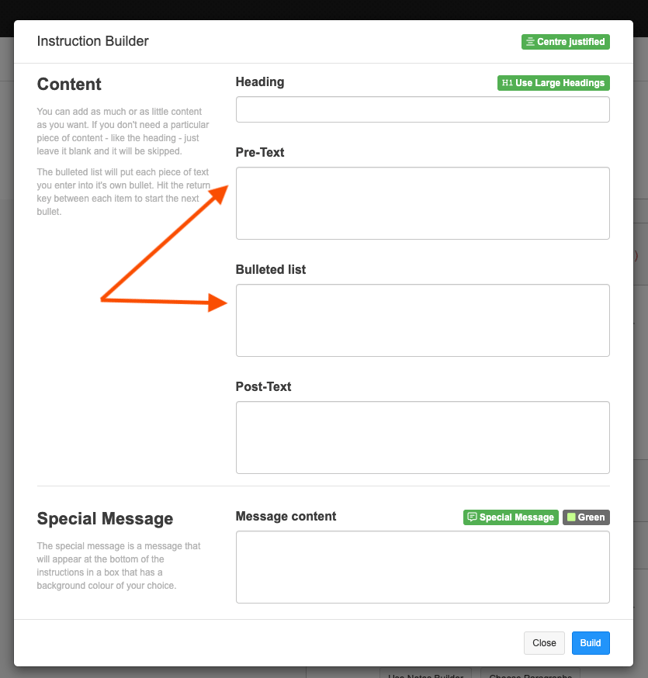
You can also choose to add a special message. The special message is a message that will appear at the bottom of the instructions in a box that has a background colour of your choice. There are a few standard messages which you can select from the dropdown, or type in your own message and choose the colour of the box.
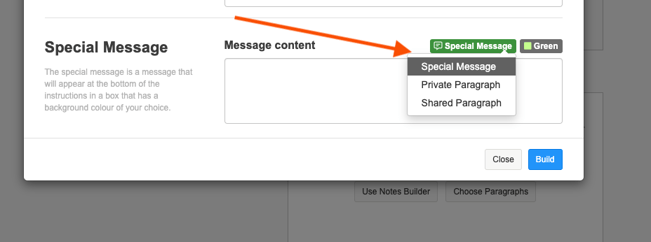
4. Add a header image to the activity, this could be a thank you image if it is an end of day thanks or an image that could help the participants in the next activity. You can upload your own image or use for an image using the pixapay and unsplash search engines.
5. You can add resources to the activity, should you need to share an instruction leaflet, video or a link to an external website. Select the type of resource you would like to add then follow the instruction on-screen.
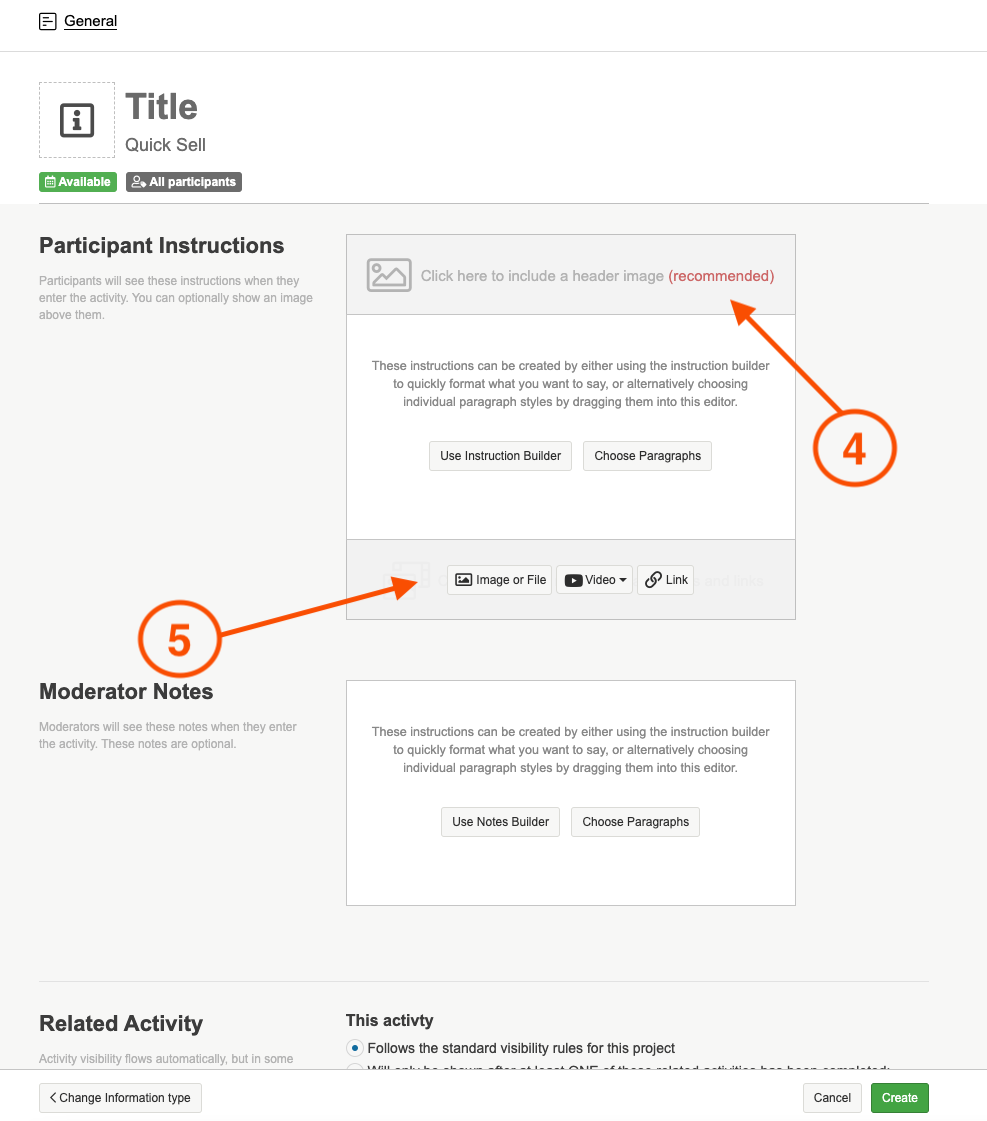
TIP: To embed your video onto the platform you will need a specific code, this differs between Vimeo and Youtube.
- For videos uploaded to Vimeo, you will need the numbers at the end of the URL - vimeo.com/588284267
- For videos uploaded to Youtube, you will need the letters and numbers at the end of the video URL - youtu.be/jNQXAC9IVRw
6. An information activity can be either a simple message, or a message that requires a button to be pressed to indicate the message has been read and understood. If you choose to show the button, it is a simple "Mark as Read" button by default, but you can change the text that will appear on the button if you wish in the 'Next Activity Button' section.
If you would like to hide the button select hide button, if you would like to show the button select show button.
7. When you are happy with all of the content and the set up of the activity. Click on the green create button to finalise the set up.
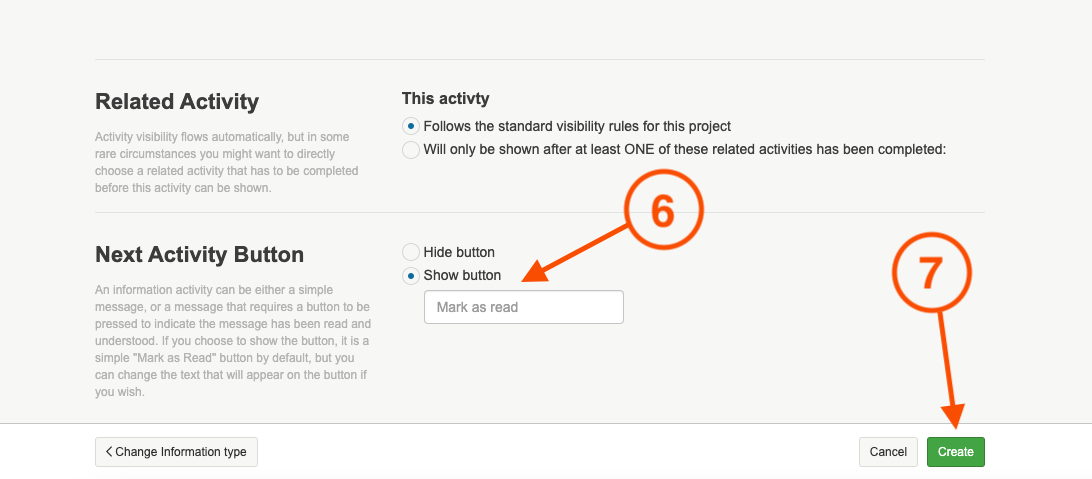
If you need any more assistance, or have any questions then please get in touch with our friendly support team who will gladly assist you. You can reach them at hello@qualzy.co.uk