How do I set up an Image Upload Activity?
How to set up an Image Upload Activity on the Qualzy platform
Our image upload activity, is a great way to collect images from participants. You can ask them to include an image caption to help explain the image. This is a great activity to collect screenshots, images of products in use or images from store visits.
You can find out more about our Image Upload activities, by reading our blog post here.
To set up an Image Upload activity, follow these steps:
1.Select 'Image Upload' from the list of activities that appear, after you have clicked add activity in the activity edit page.
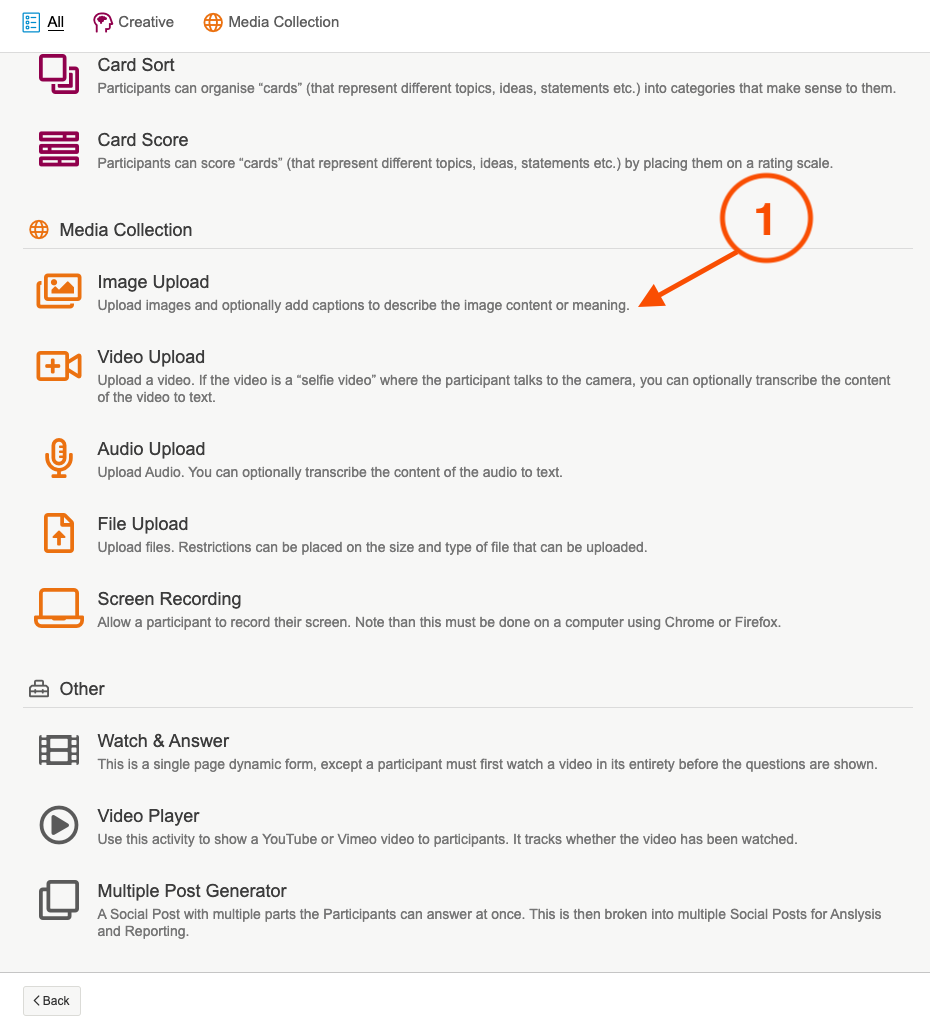
2. Give the activity a title, and an optional quick sell and add in a header image either by uploading your own, or choosing an image from the pixabay and unsplash search engines.
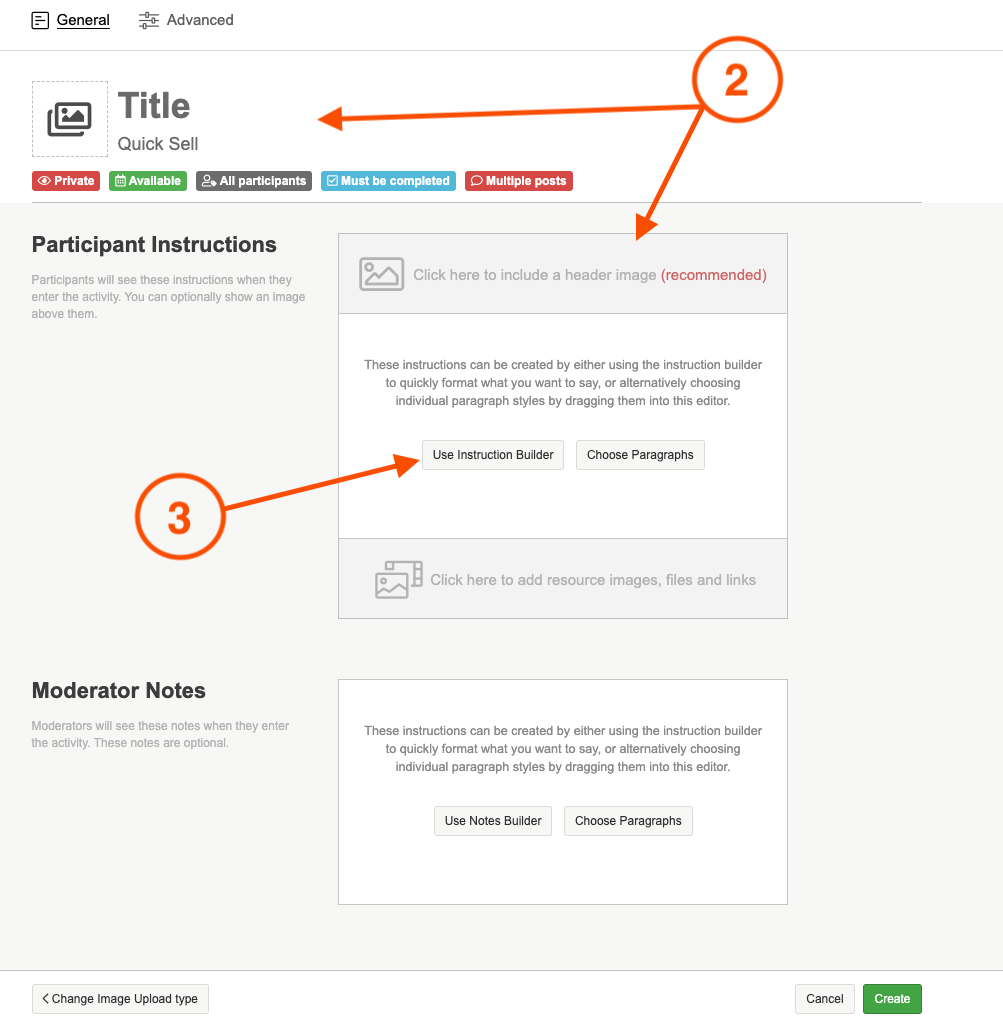
3.Use the instruction builder, to enter in the activity information and what kind of images you would like the participant to upload.
TIP: There are a few different blank boxes where you can enter content in the instruction builder, if you do not need to use a particular box then you can leave it blank. The bulleted list will put each piece of text you enter into its own bullet. Hit the return key between each item to start the next bullet.
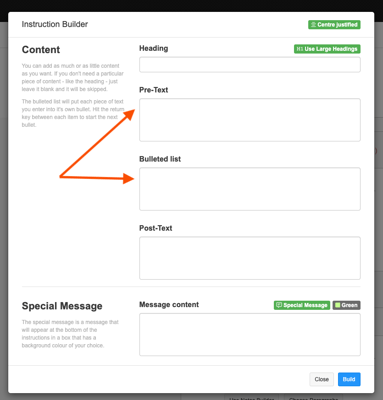
You can also choose to add a special message. The special message is a message that will appear at the bottom of the instructions in a box that has a background colour of your choice. There are a few standard messages which you can select from the dropdown, or type in your own message and choose the colour of the box.
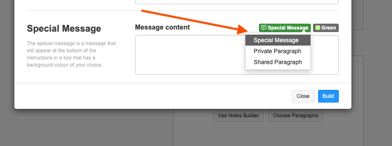
4. The only other option you need to edit for this activity, is whether or not you want participants to enter in a caption for each of their images they upload.
NOTE: A caption will appear on the image when exported into word/excel but will not be shown on the image when downloaded as a media file
To edit this setting, head into the 'Advanced Settings' tab. The 2nd lot of settings will be 'Media Settings' this is where you can select whether or not you want to require a caption.
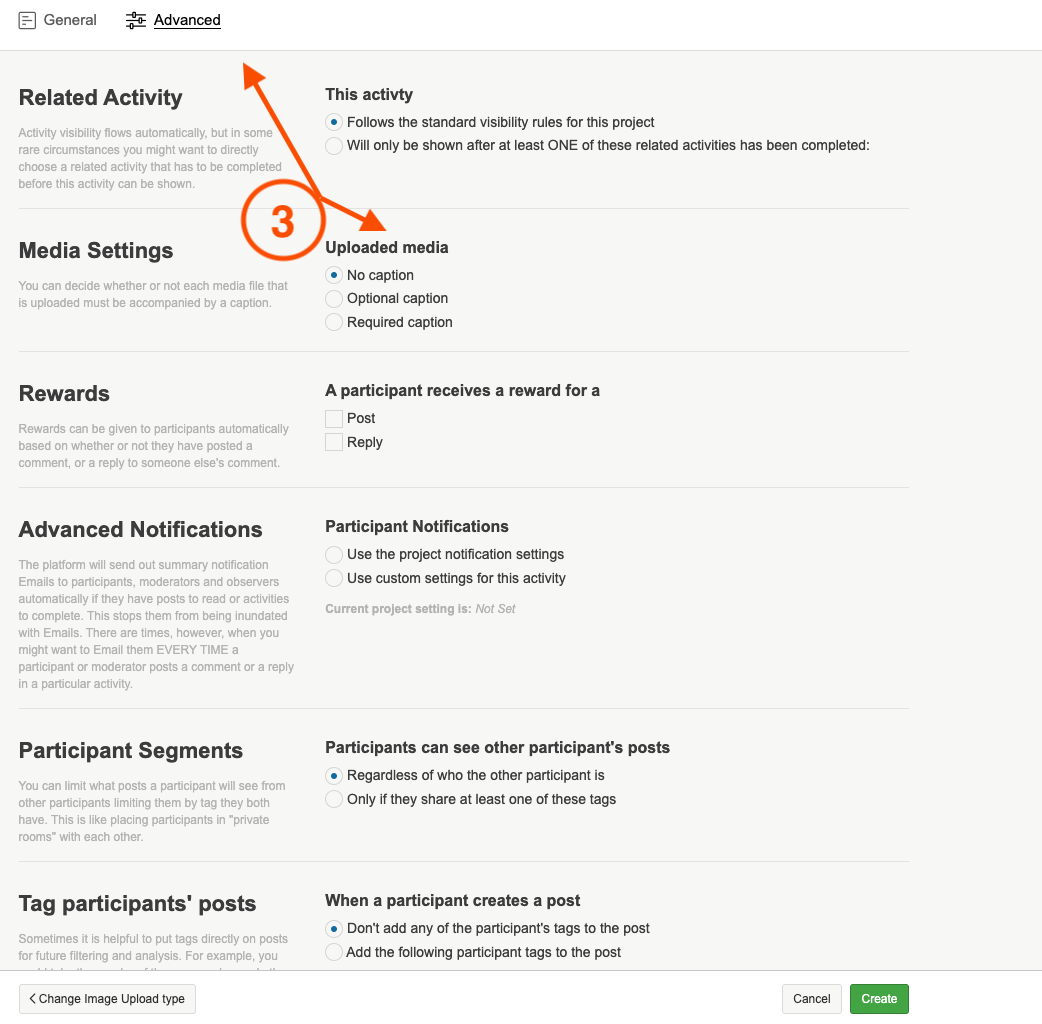
To find out more about advanced activity settings, you can read our help article here.
5. Once you are happy with the content of the activity, and the activity settings, click on the green 'create' button to finalise the set up of your Image Upload activity.
You can demo our Image Upload activity here, and have a look at what other activities we offer on the platform here.
If you need any more assistance, or have any questions then please get in touch with our friendly support team who will gladly assist you. You can reach them at hello@qualzy.co.uk