How do I set up a Video Upload Activity?
How to set up a Video Upload Activity on the Qualzy platform.
Our Video Upload activities are great ways to ask participant to either record a 'voxpop/selfie' style video giving their opinion on a product or a general video showing the inside of their kitchen cupboards.
To set up a Video Upload activity, follow these steps:
1. Select Video Upload activity from the list of activities that appear after you have selected 'add new activity' in the activity edit screen.
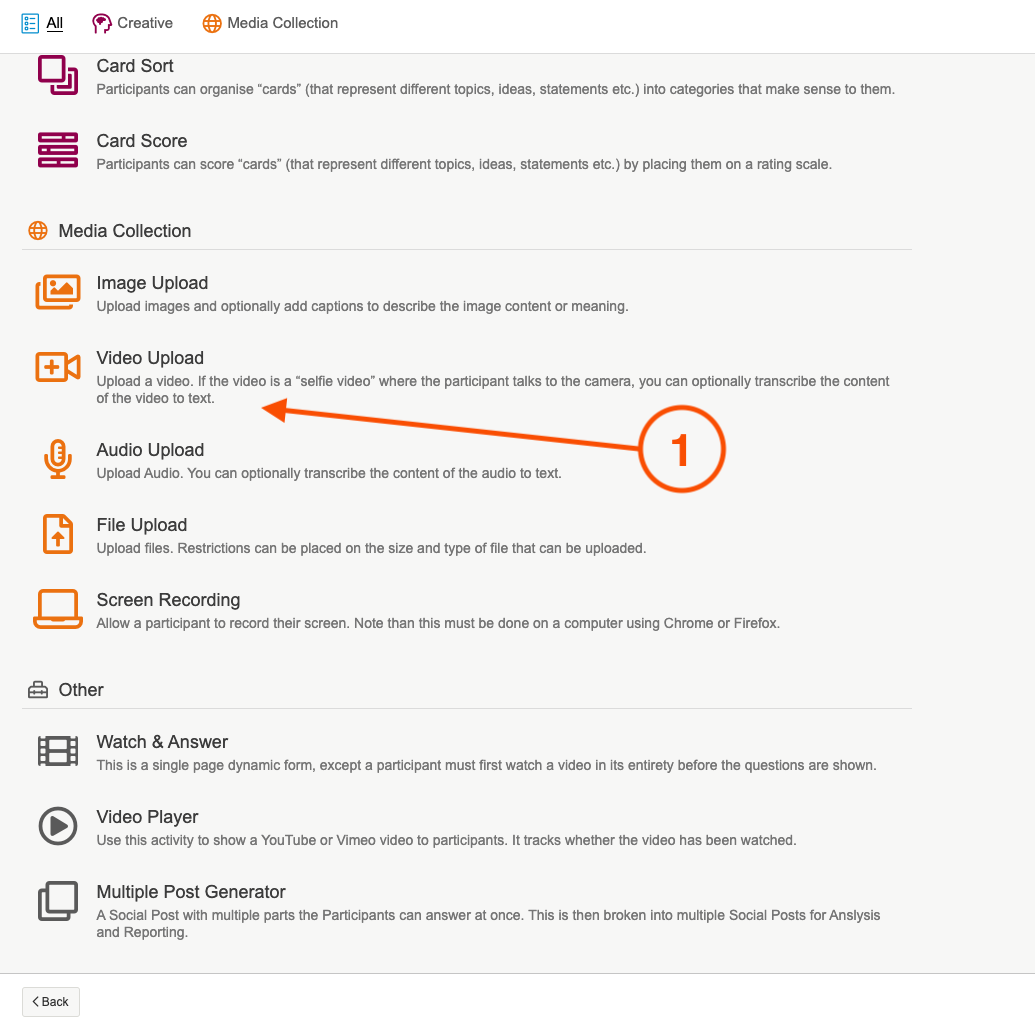
2. Give your activity a title and an optional quick sell. We also recommend adding in a header image. You can either upload your own image or use our 'pixabay' and 'unsplash' search engines to find the perfect picture!
3. Use the instruction builder, to enter in the activity information and questions you would like the participants to answer during their video. We recommend giving a short overview of the activity, and then listing your questions using a bulleted list.
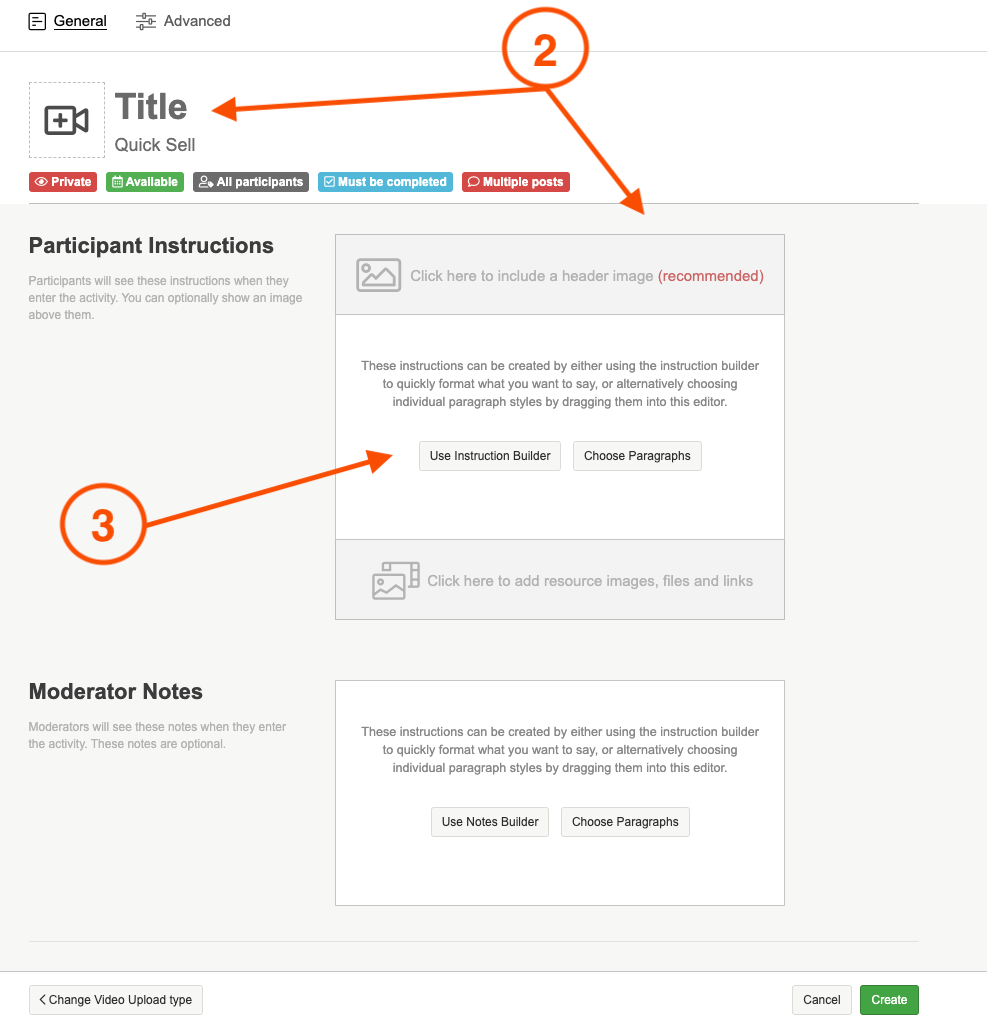
TIP: There are a few different blank boxes where you can enter content in the instruction builder, if you do not need to use a particular box then you can leave it blank. The bulleted list will put each piece of text you enter into its own bullet. Hit the return key between each item to start the next bullet.
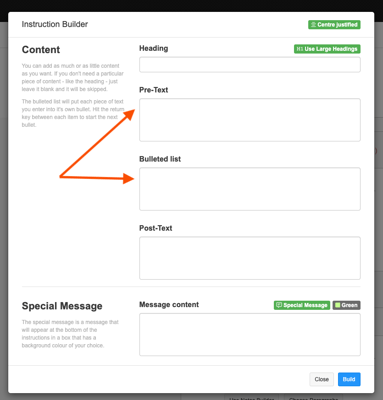
You can also choose to add a special message. The special message is a message that will appear at the bottom of the instructions in a box that has a background colour of your choice. There are a few standard messages which you can select from the dropdown, or type in your own message and choose the colour of the box.
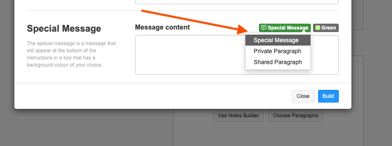
4. Once you are happy with the instructions, it is time to edit the 'Video Options'. The first option is what the video will be used for you. You can either set it to record a general video, or a voxpop/selfie video. The main difference between the two is that we can offer full transcription of the video if it is a voxpop/selfie video (only in certain languages).
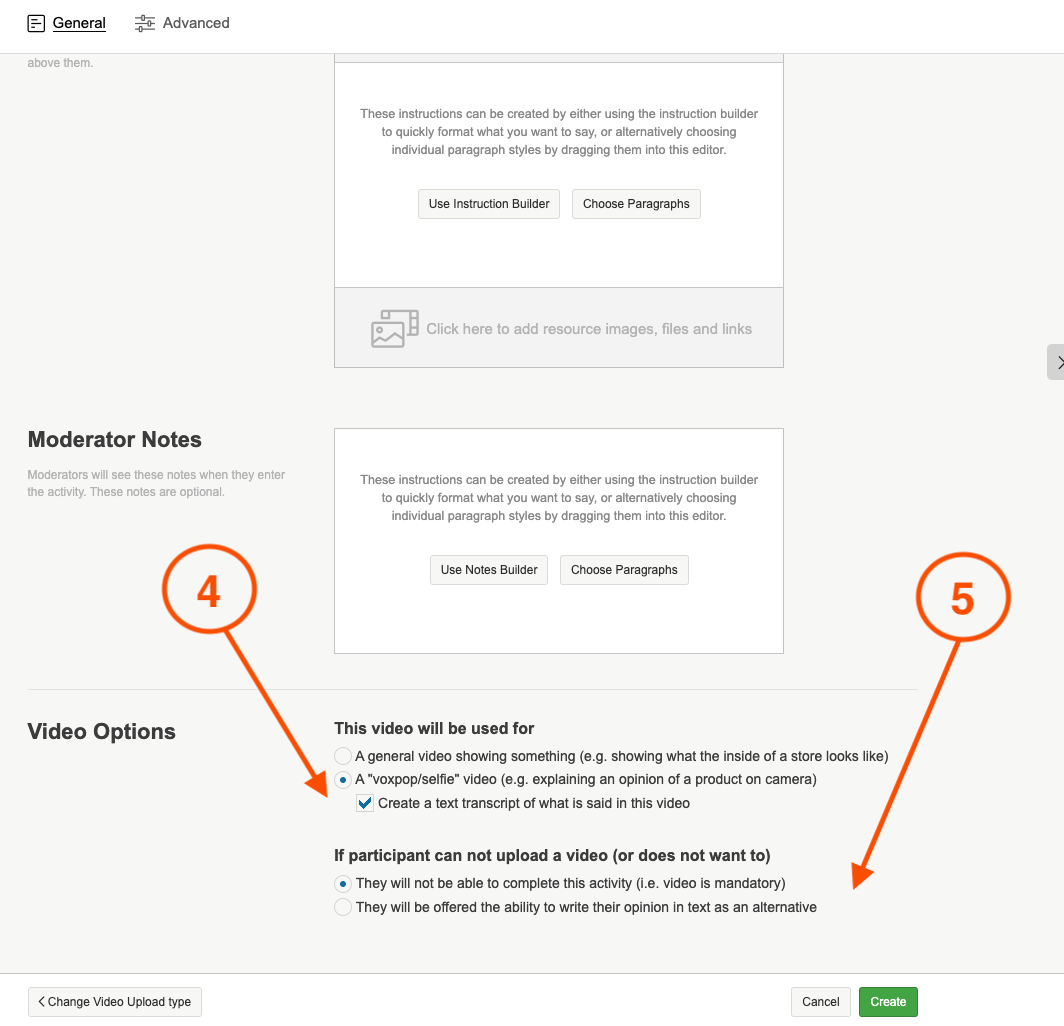
5. The 2nd video option you can set is if you would like to give participants the option to enter a text comment if they are not able (or do not want to) upload a video.
6. Once you are happy with the content, and you have uploaded your moderator notes if needed (this works the same was as participant instructions) click on the green 'create' button to finalise the set up of your Video Upload activity.
You can demo our Video Upload activity here, and have a look at what other activities we offer on the platform here.
If you need any more assistance, or have any questions then please get in touch with our friendly support team who will gladly assist you. You can reach them at hello@qualzy.co.uk