How do i set up a video player activty?
How to set up a video player activity on the Qualzy platform.
Our video player activity is a great way to show a youtube or vimeo video to participants, it tracks whether or not the video has been watched so you can gauge whether or not it holds participants attention.
NOTE: This article will go through creating a video player activity where participants can only watch videos. If you wanted to ask questions straight after the video is played we recommend using our watch & answer activity. You can find out more about this here.
To set up a video player activity, follow these steps:
1. Select Video Player activity from the list of activities that appear after you have selected 'add new activity' in the activity edit screen.
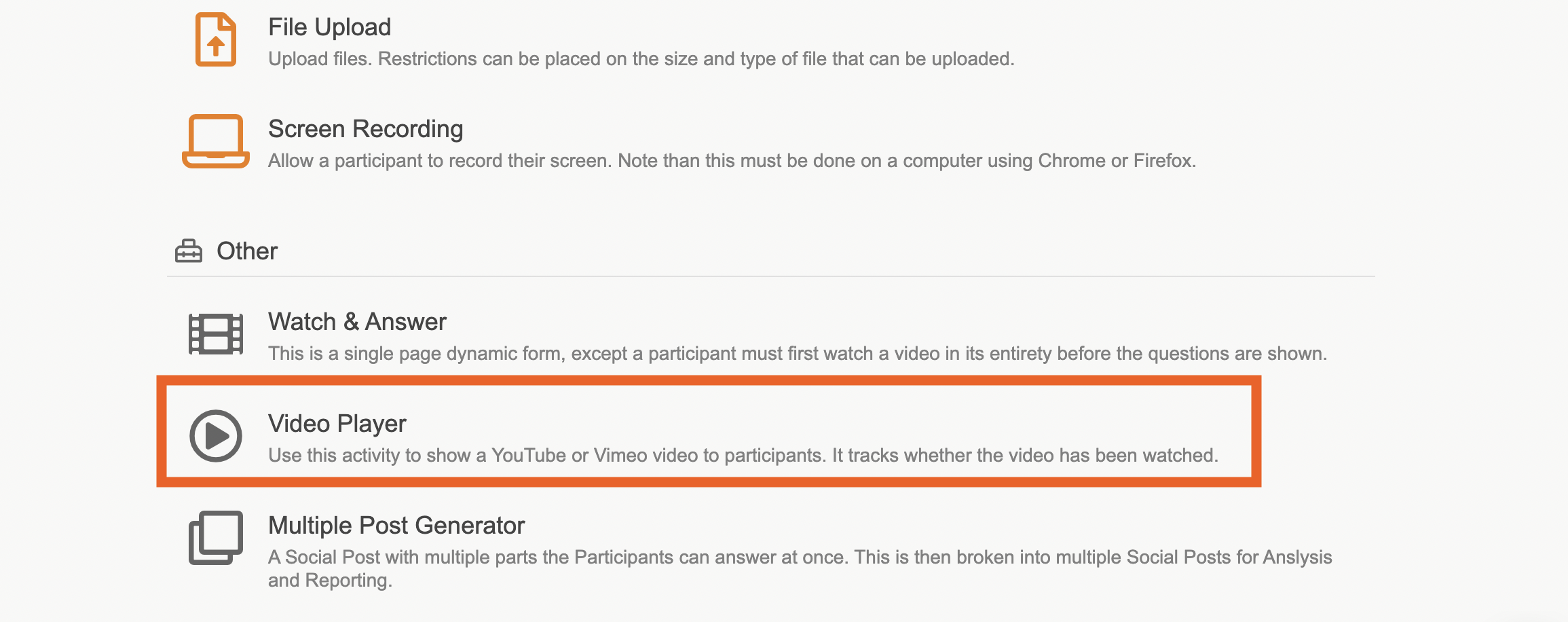
2. Give your activity a title, and an optional quick sell. A quick sell can be used to give a little bit of information about the activity, or to let a participant know they have a certain amount of time to complete it.
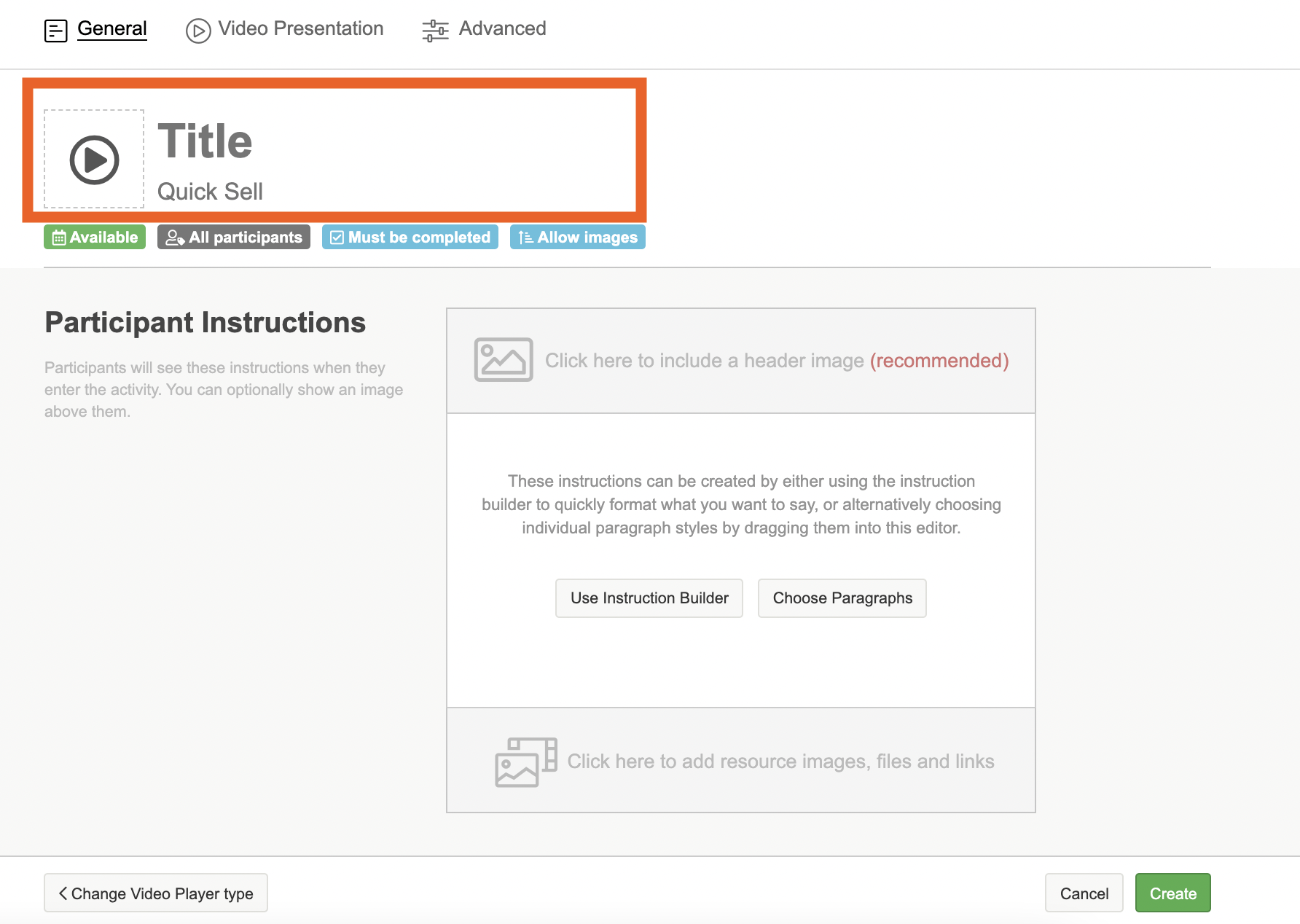
3. Use the instruction builder, to enter in the activity information and video information so participants know what to expect. It is also recommended you add in a header image by uploading an image from your desktop or using our pixabay and unsplash search engines.
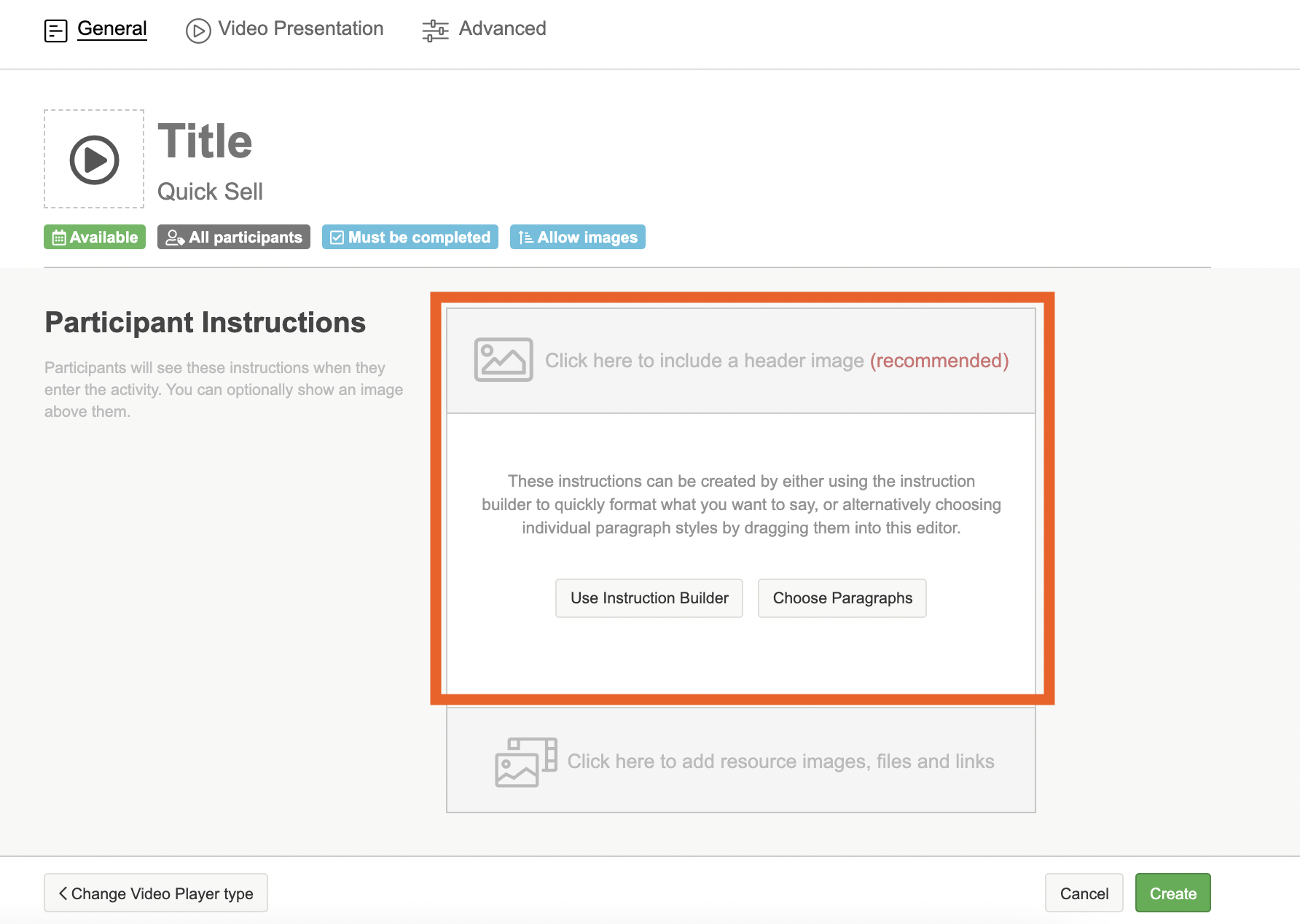
4. Next head to the video presentation tab. Here you can add in the youtube or vimeo code for your video to embed it into the activity.
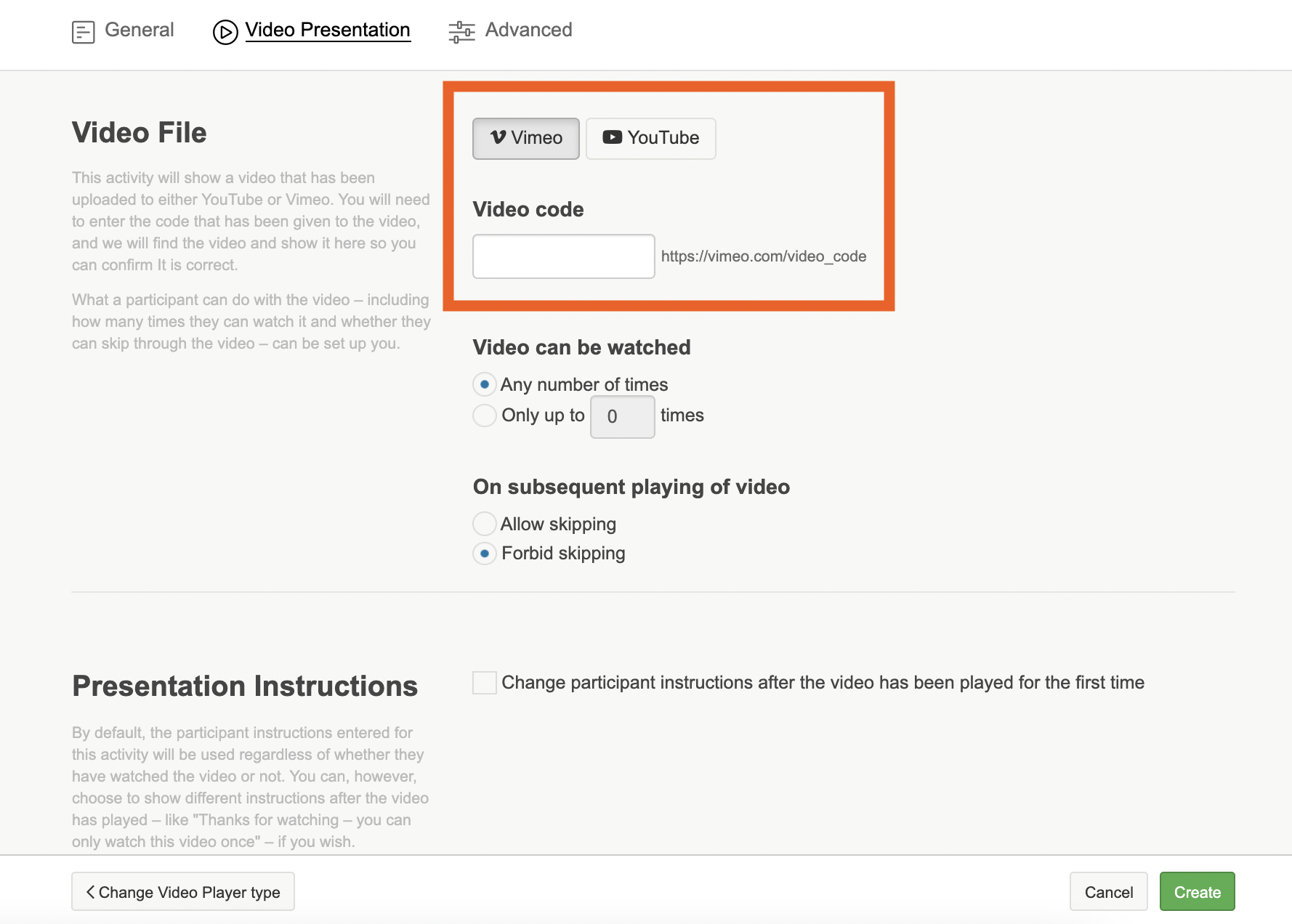
TIP: To embed your video onto the platform you will need a specific code, this differs between Vimeo and Youtube.
- For videos uploaded to Vimeo, you will need the numbers at the end of the URL - vimeo.com/588284267
- For videos uploaded to Youtube, you will need the letters and numbers at the end of the video URL - youtu.be/jNQXAC9IVRw
5. Select how many times you would like participants to watch the video, and whether or not they are allowed to skip parts of the video when watching.
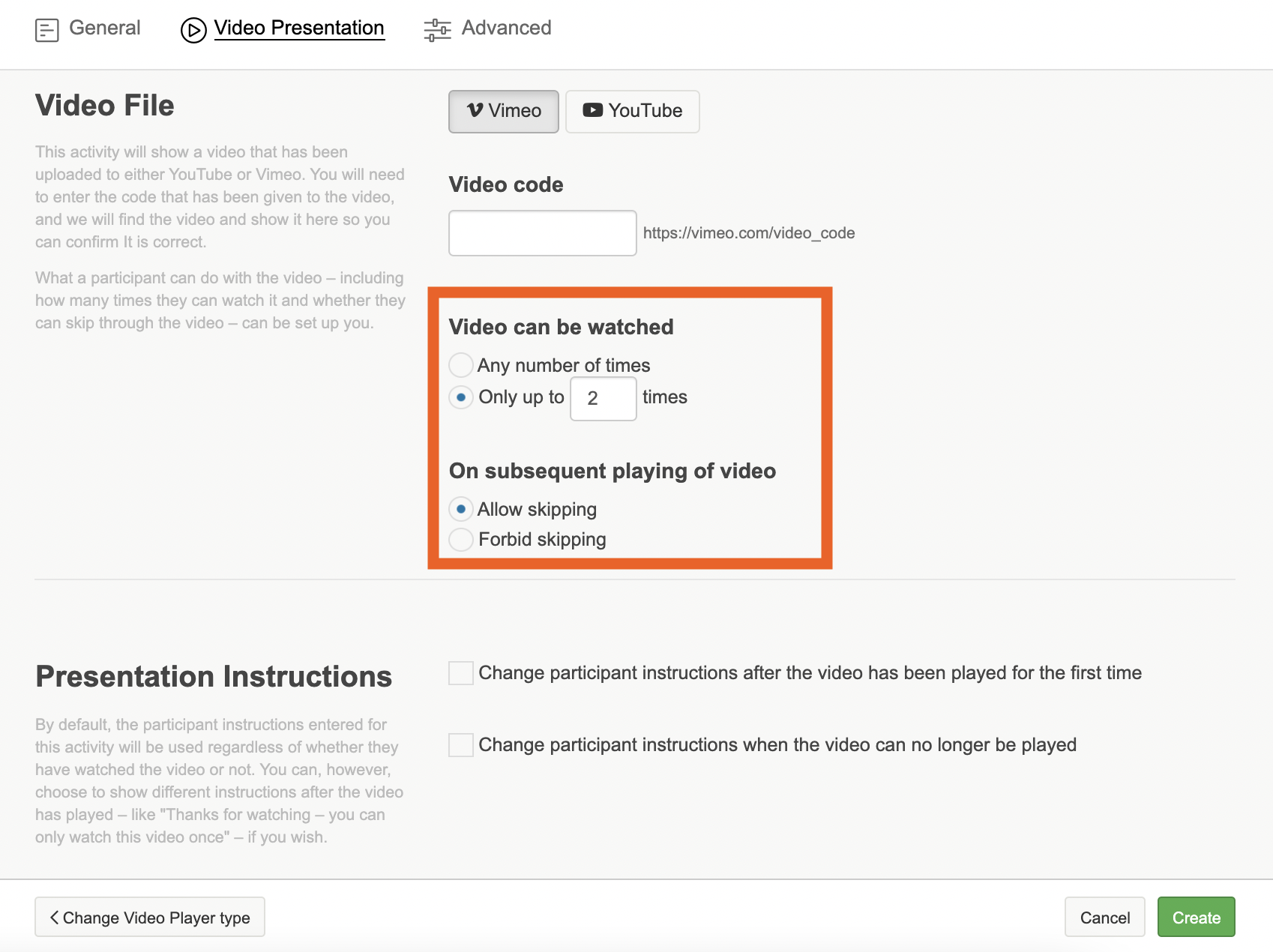
6. You may want the instructions to change after the video has been played, this may be to let the participant know of next steps or to ask them to head over to the next activity to write down some of their initial reactions. If you would like the instructions to change, select the check-box and an instruction builder will appear underneath where you can enter in the instructions. This will work exactly the same as participant instructions.
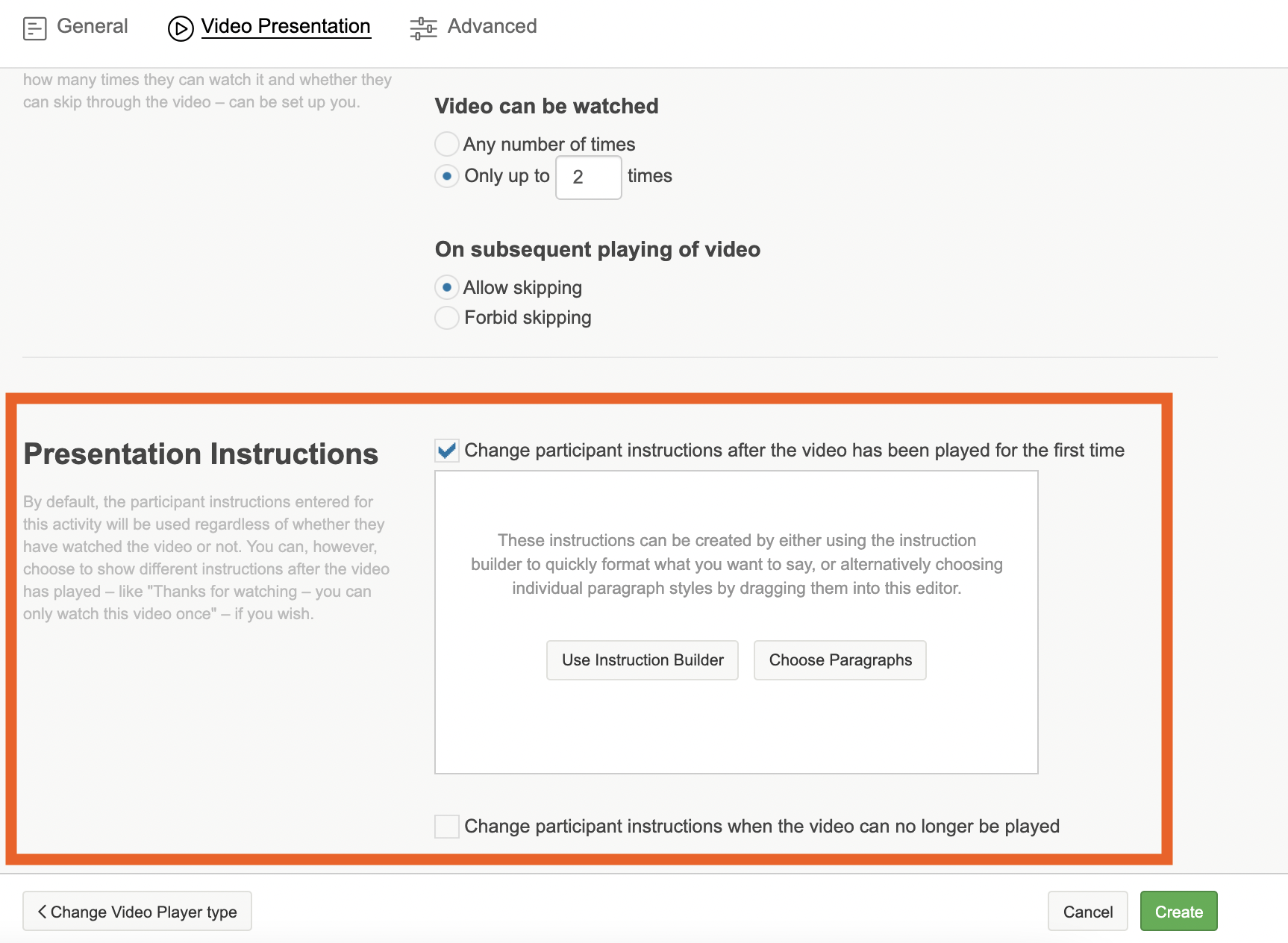
7. Once you are happy with all of the content and instructions, click on the green 'create' button to finalise creating your video player activity.
If you need any more assistance, or have any questions then please get in touch with our friendly support team who will gladly assist you. You can reach them at hello@qualzy.co.uk