How do I set up a Social Post activity?
How to set up a social post activity on the Qualzy platform.
Social Post activities are one of our most used activities, they are great for getting to know your participants, asking a quick question, media uploads and allowing your participants to engage in a social media type discussion.
You can find out more about Social Post activities, by reading our blog post here.
To set up a Social Post activity, follow these steps:
1. Select Social Post activity from the list of activities that appear after you have selected 'add new activity' in the activity edit screen.
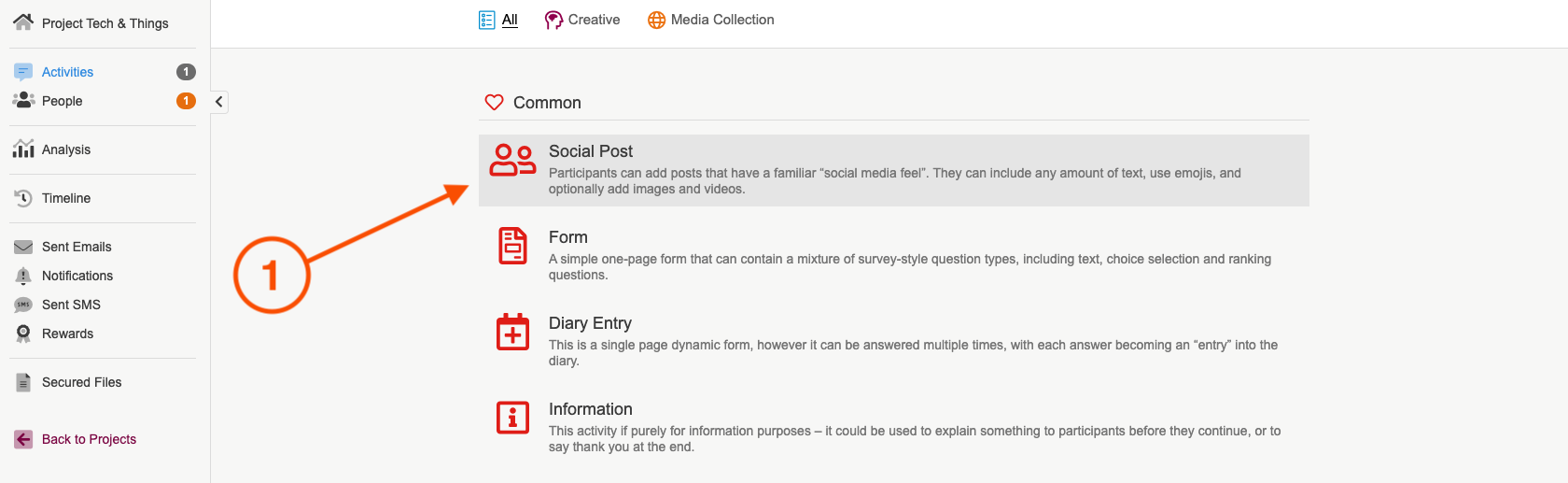
2. Give your activity a title, and an optional quick sell. A quick sell can be used to give a little bit of information about the activity, or to let a participant know they have a certain amount of time to complete it.
3. Use the instruction builder, to enter in the activity information and questions you would like to answer. We recommend giving a short overview of the activity, and then listing your questions using a bulleted list.
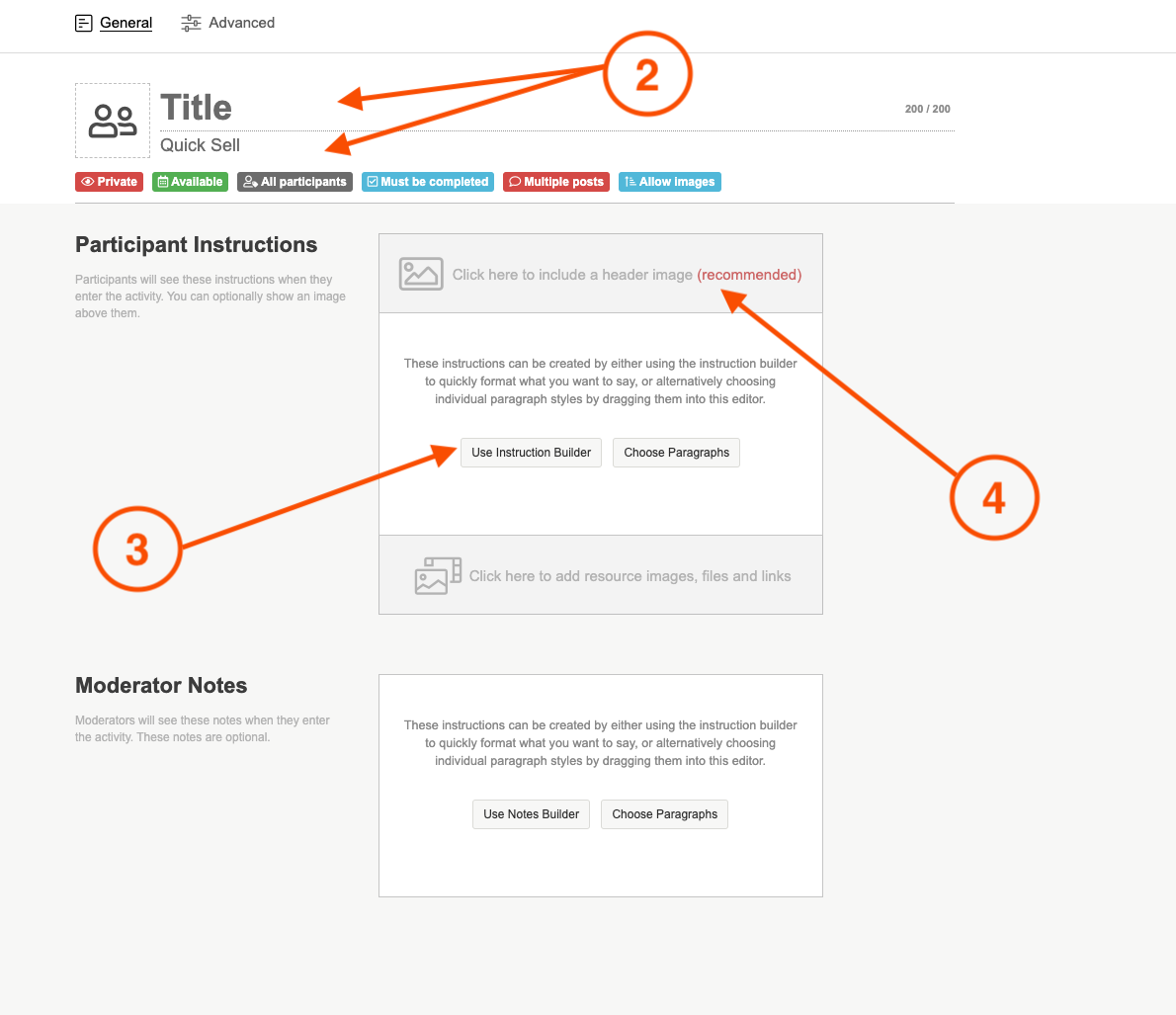
TIP: There are a few different blank boxes where you can enter content in the instruction builder, if you do not need to use a particular box then you can leave it blank. The bulleted list will put each piece of text you enter into its own bullet. Hit the return key between each item to start the next bullet.
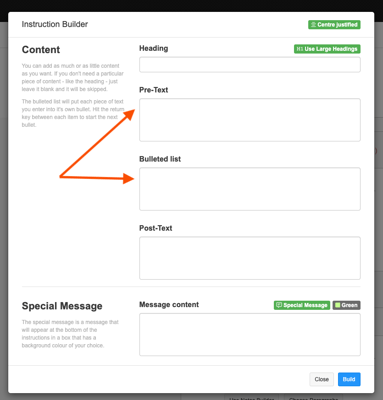
You can also choose to add a special message. The special message is a message that will appear at the bottom of the instructions in a box that has a background colour of your choice. There are a few standard messages which you can select from the dropdown, or type in your own message and choose the colour of the box.
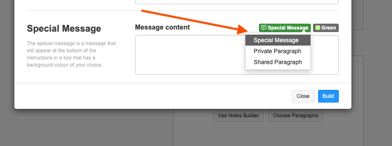
4. Add in a header image either by uploading your own, or choosing an image from the pixabay and unsplash search engines.
5. You can add in any resource images, videos, or files that a participant may need to complete the activity or use for extra information in the resources section at the bottom of the participant instructions box.
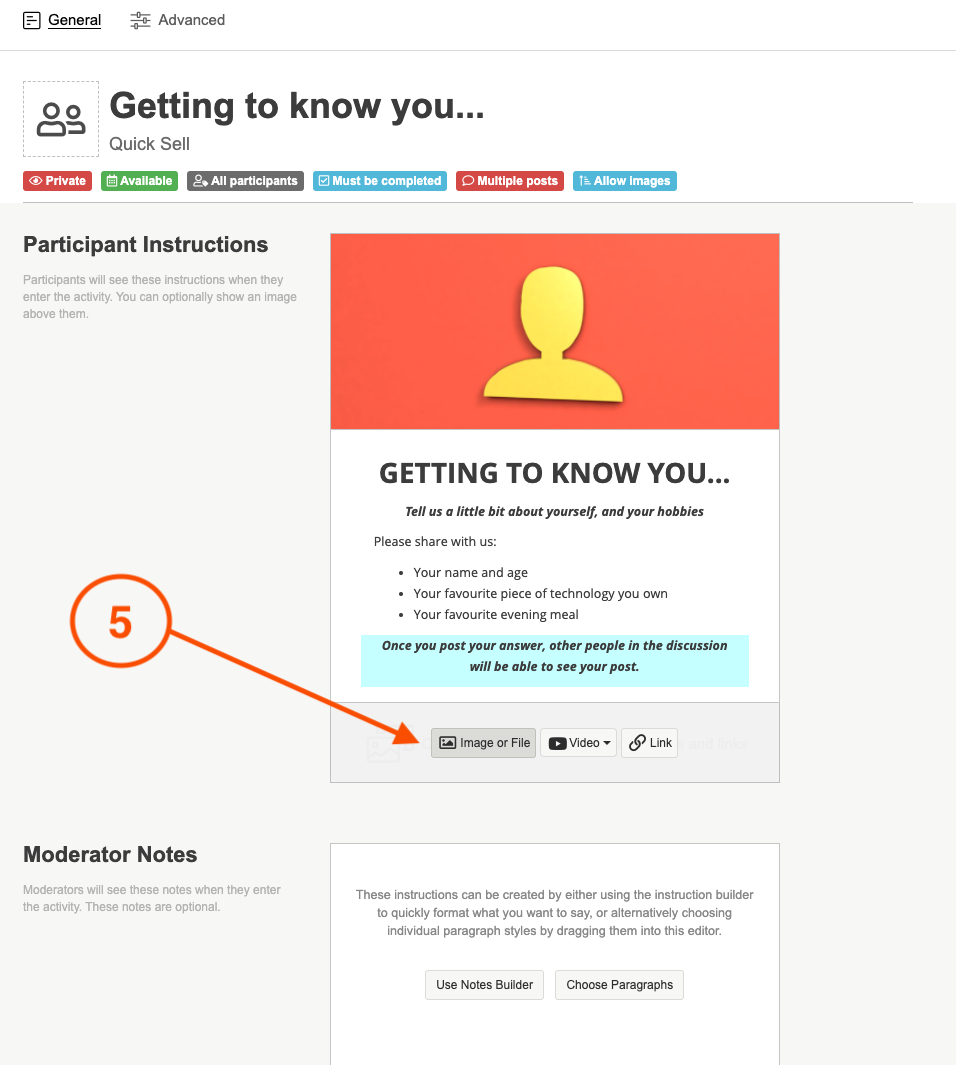
6. Make sure all of your settings including privacy level, availability, and whether or not media is allowed are set to how you need them. You can find out more about how to change activity settings by reading our articles here.
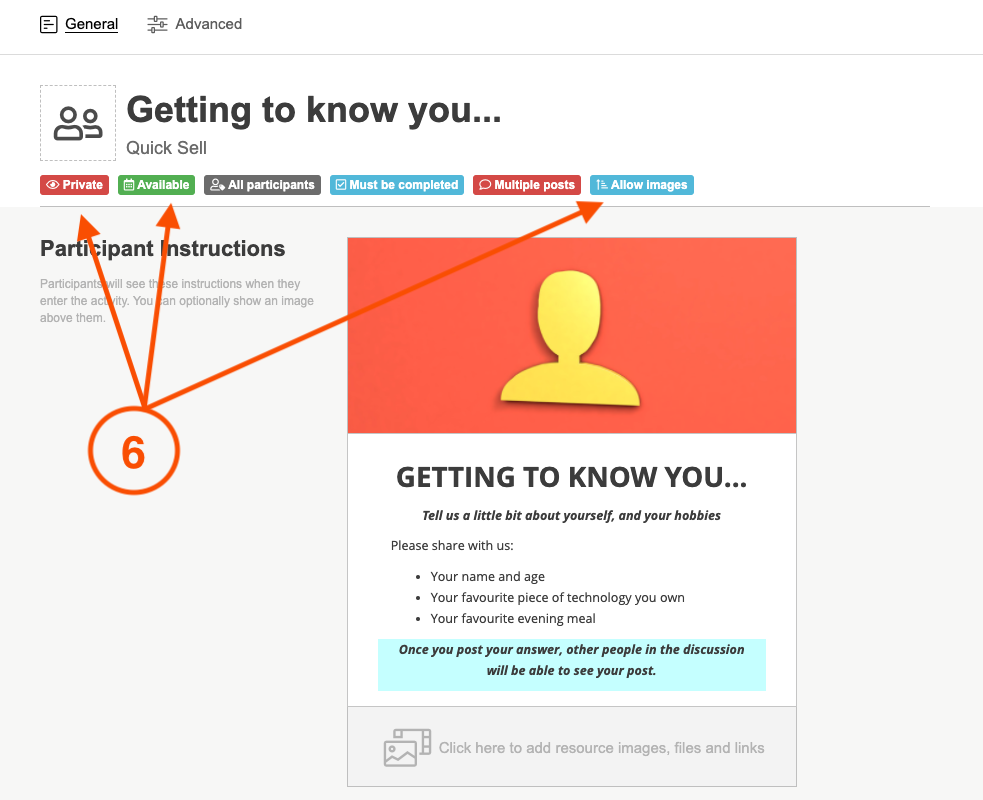
7. Once you are happy with the content, design and settings hit the green create button to finalise creating your activity.
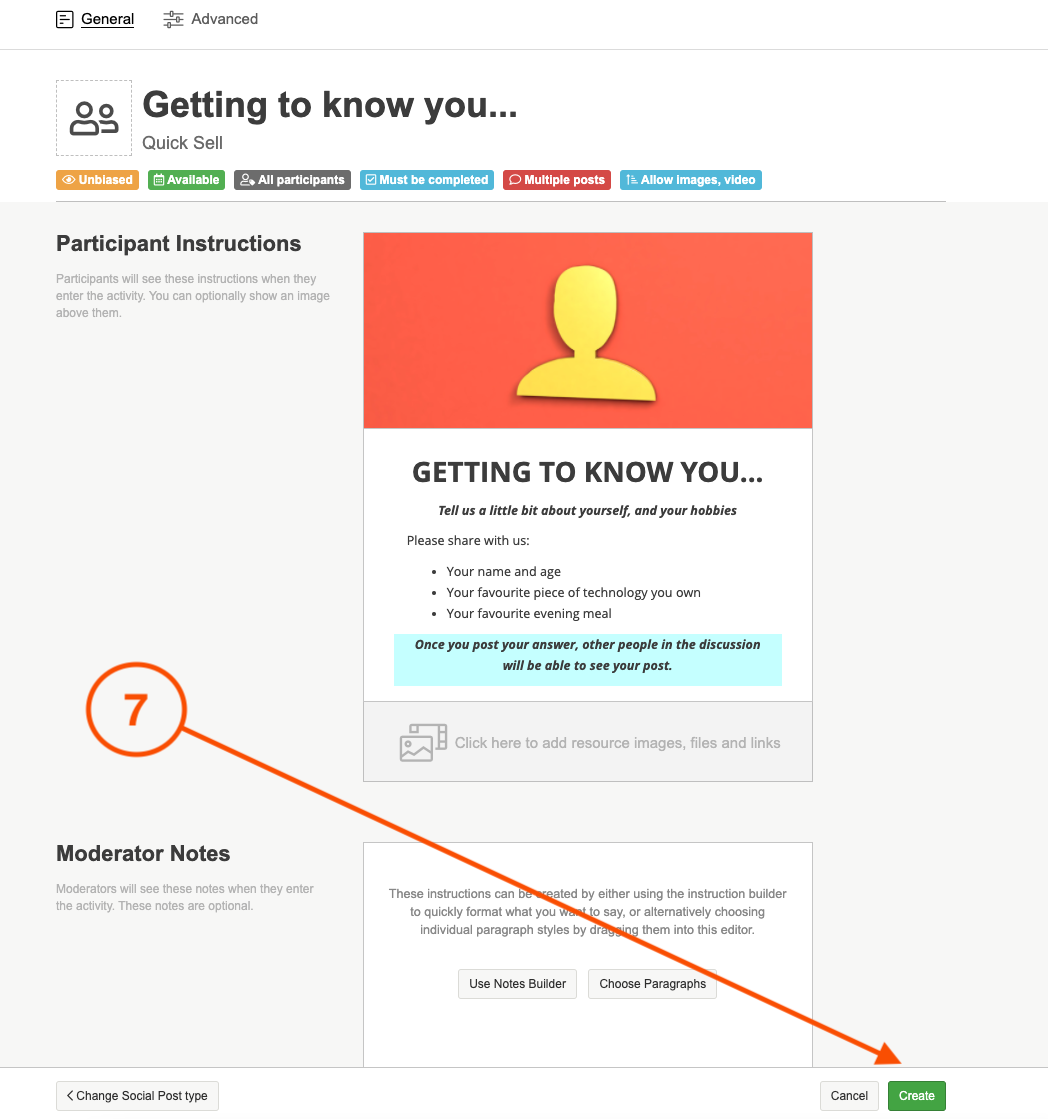
You can demo our Social Post activity here, and have a look at what other activities we offer on the platform here.
If you need any more assistance, or have any questions then please get in touch with our friendly support team who will gladly assist you. You can reach them at hello@qualzy.co.uk