How do I set up a Personal Canvas Activity?
How to set up a Personal Canvas Activity on the Qualzy Platform.
The Personal Canvas Activity provides participants with a virtual piece of paper that lets them place images, text, shapes and lines. This can be used in multiple ways, to ask participants to create mood boards or collages or alternatively can be utilised for Brand Mapping.
You can find out more about Personal Canvas activities, by reading our blog post here.
To set up a Personal Canvas, follow these steps:
1. Select 'Personal Canvas' from the list of activities that appear after you have selected 'add new activity' in the activity edit screen.
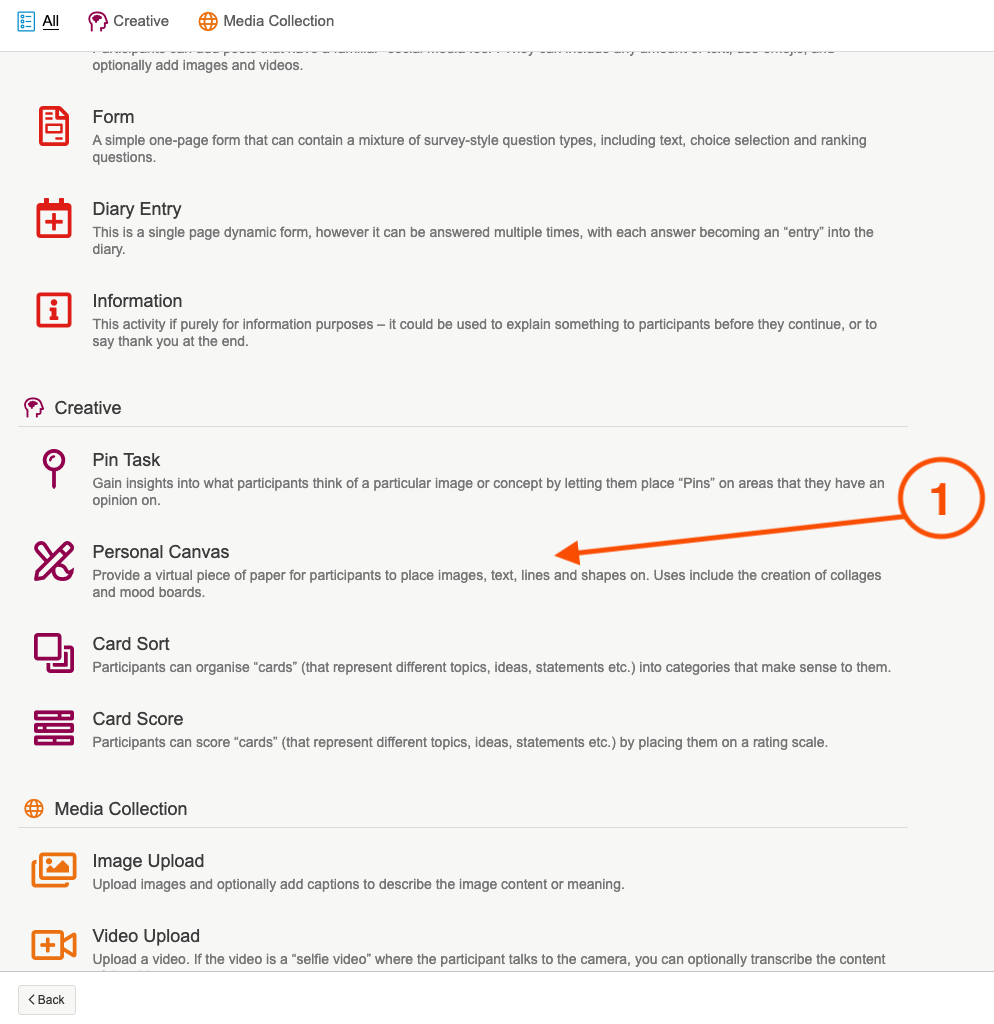
2. Give your activity a title, and an optional quick sell. A quick sell can be used to give a little bit of information about the activity, or to let a participant know they have a certain amount of time to complete it.
3. Use the instruction builder, to enter in the activity information and instructions to the participants so they know what you would like them to create. We recommend giving a short overview of the activity, and then listing your questions using a bulleted list.
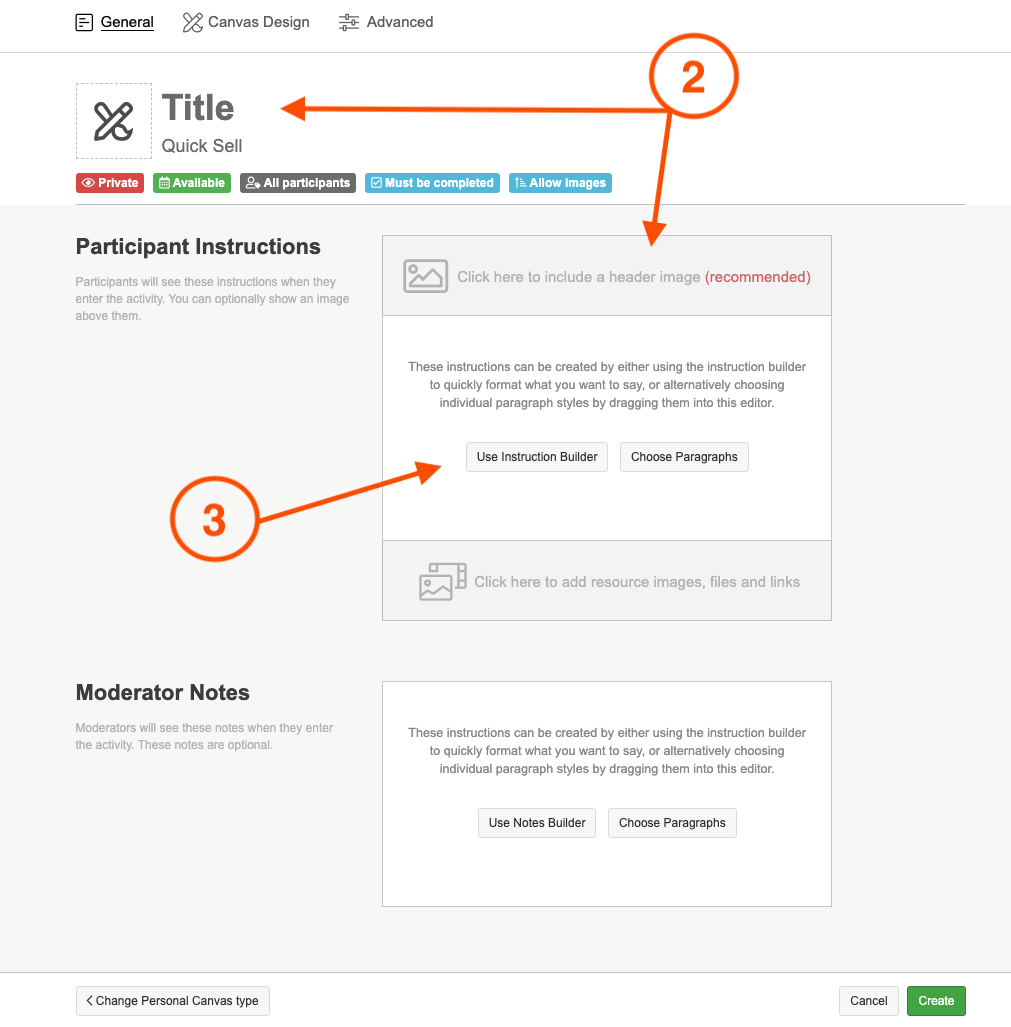
4. Next it is time to edit the settings under the 'Canvas Design' tab. The first setting, is to select what you would like participants to place on their canvas. Many different things can be placed and you can limit it to just text if you wanted, but most canvases will have the option to upload images. These can be images you provide or we recommend allowing images to be searched for using our pixabay and unsplash search engines. This gives participants more scope to get creative.
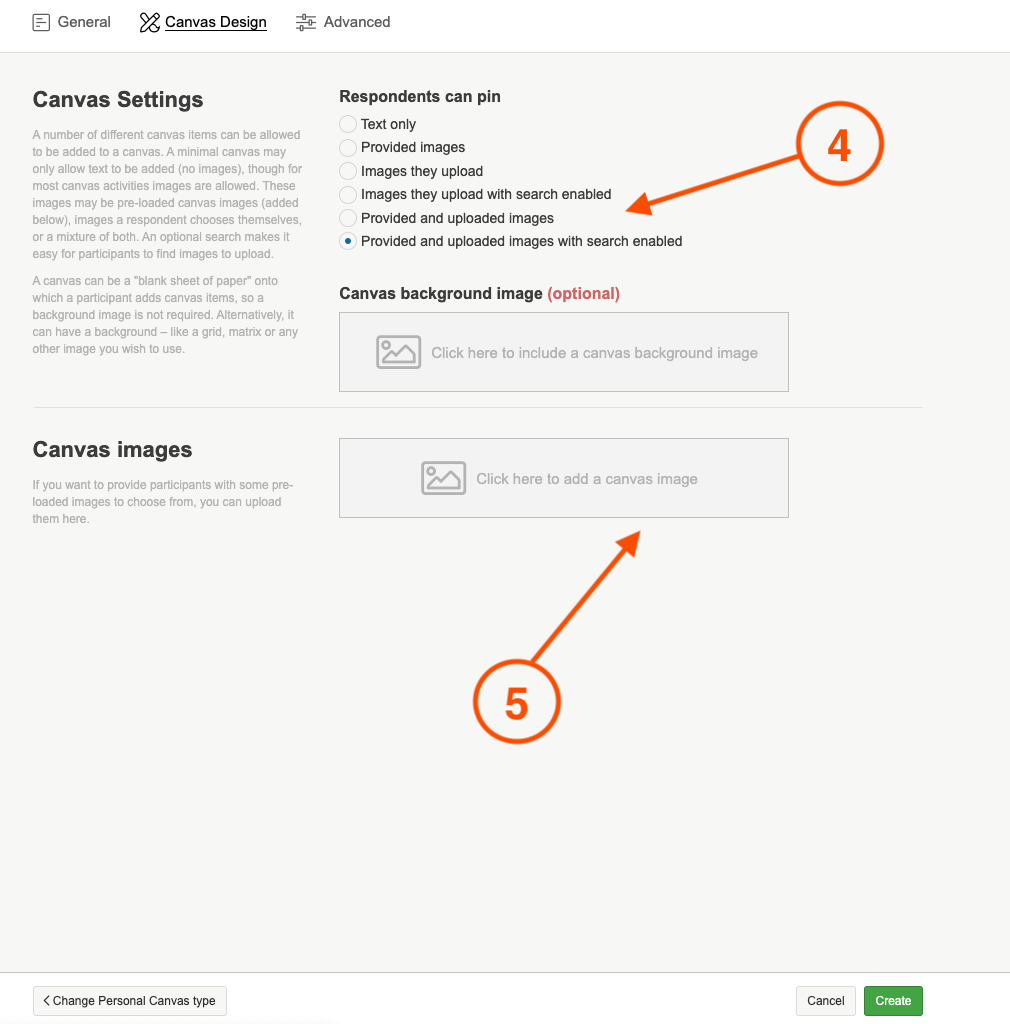
5. If you have chosen to provide images for participants you can upload them here. You can also use our pixabay and unsplash search engines to search for images to upload.
TIP: When uploading your own images, we recommend removing the image background and adjusting the size of the image to make it easier for participants to place the images on their canvas.
6. A canvas is a 'blank sheet of paper' onto which a participant adds their images, text, lines and shapes. Therefore a background image is not required, however you can have a background like a grid or matrix (excellent for brand mapping) or an image you wish to use.
You can upload your own image, or alternatively use our pixabay or unsplash search engines to find your background image.
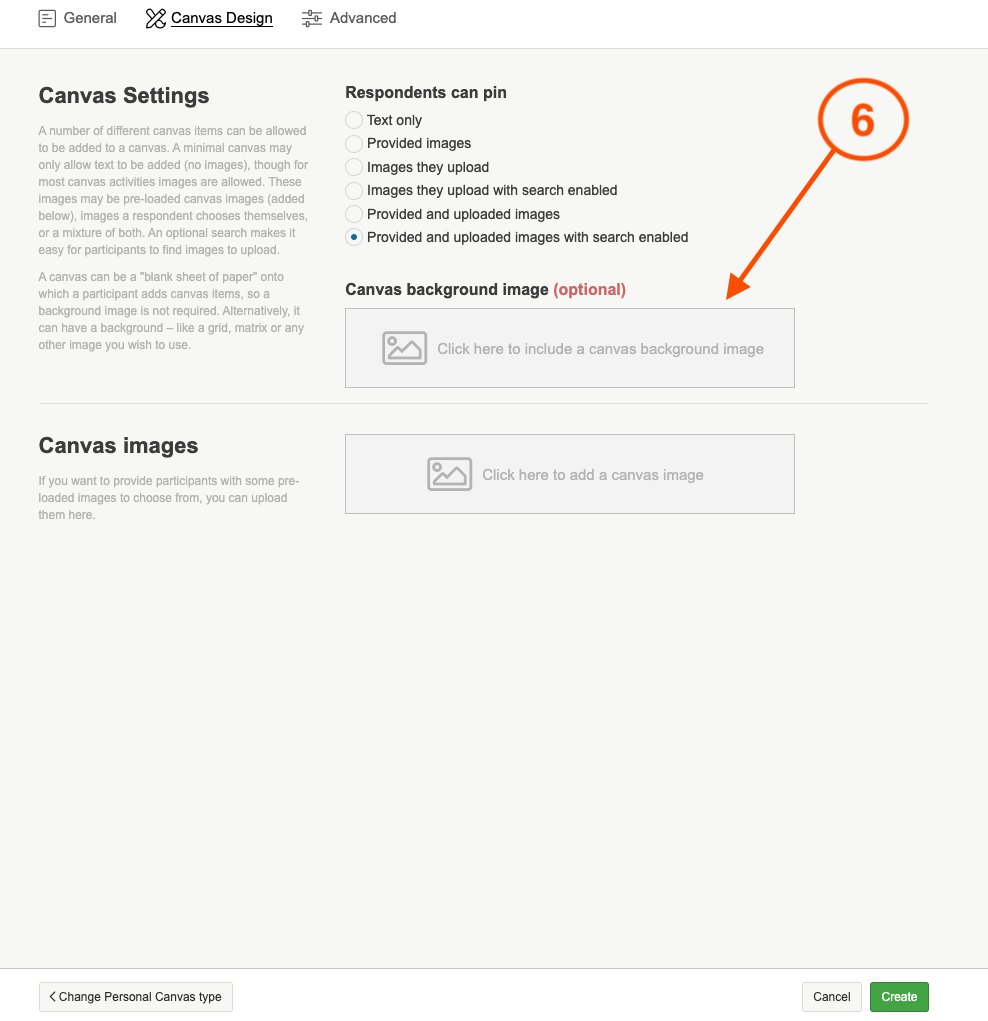
7. Once you are happy with the content, and canvas images you have uploaded you can click on the green create button to finalise the set up of your 'Personal Canvas' activity.
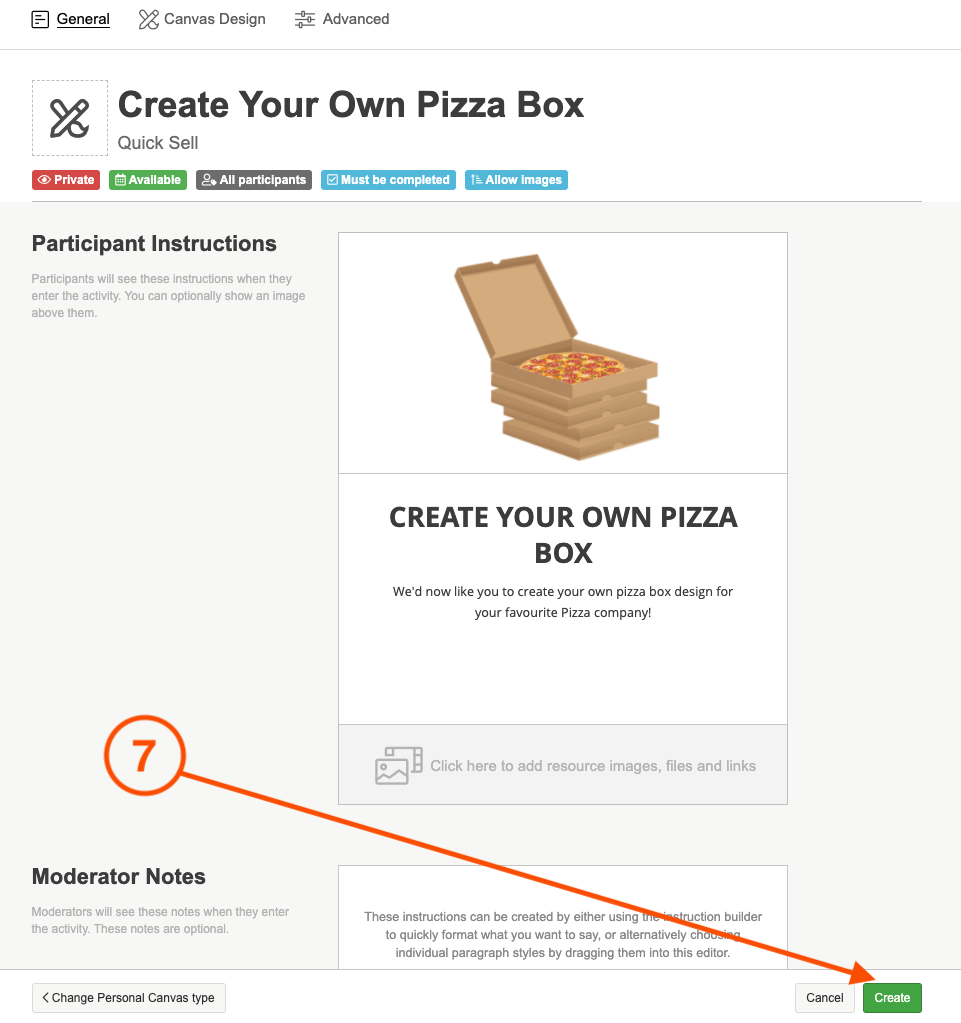
You can demo our Personal Canvas activity here, and have a look at what other activities we offer on the platform here.
If you need any more assistance, or have any questions then please get in touch with our friendly support team who will gladly assist you. You can reach them at hello@qualzy.co.uk