How do I filter content in analysis?
How to filter content using our filter function in responses.
On the Qualzy platform, you can delve deeper into your participants responses using our filter function.
It is up to you how you utilise it, but it is a great tool to help compare responses between different segments and search on keywords.
This article will go through how to use the three different sections of our filter function, you can use the links below to skip ahead to the relevant sections of the article:
You can bring up the filter function by selecting the 'funnel' icon along the grey toolbar in responses.
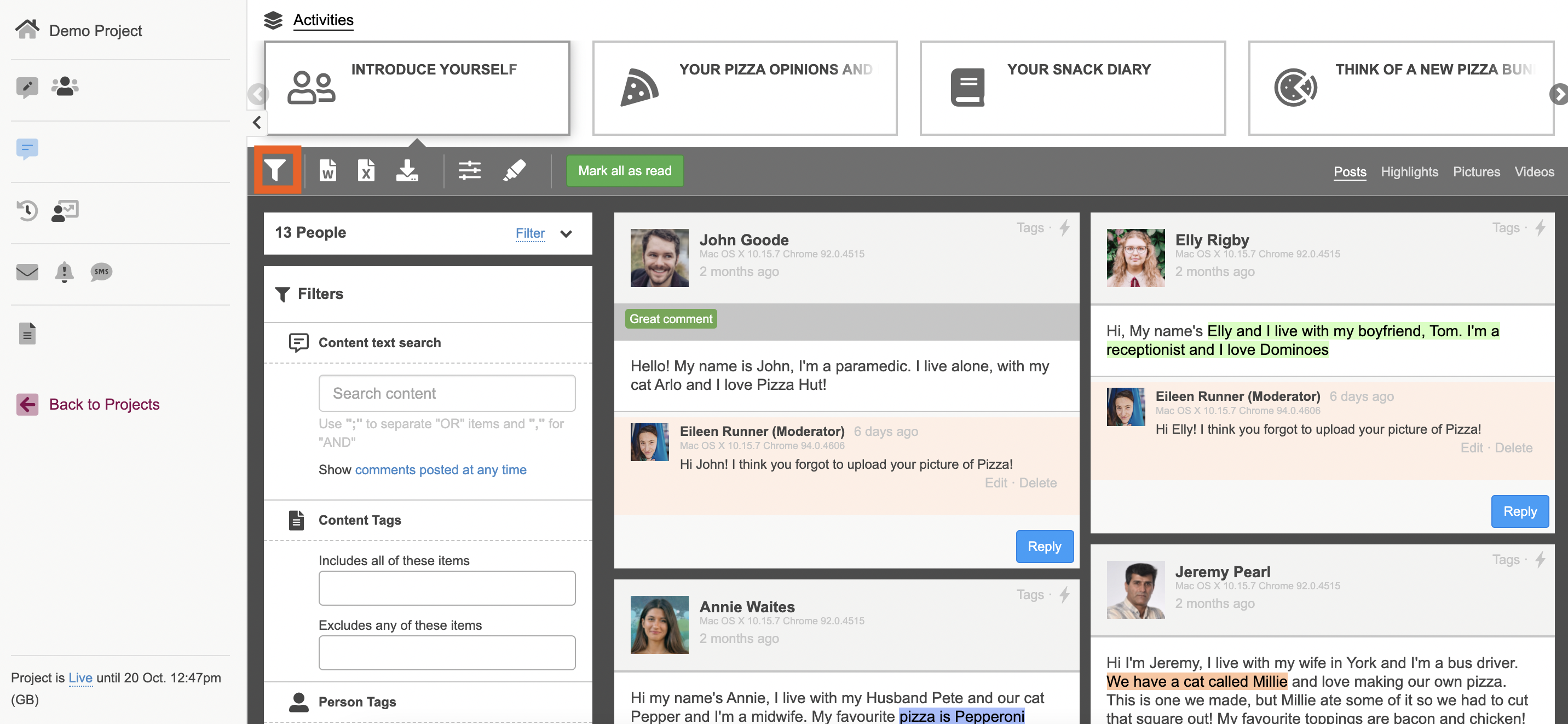
Content Text Search
You can use the content text search function to search for keywords in participants posts to pull out the information you need and to help gain further insights.
To search for keywords, type in your word in the provided text box. When searching on multiple keywords use ";" to separate "OR" items and "," for "AND".
You can also narrow down your search by selecting to show comments posted at a certain time.
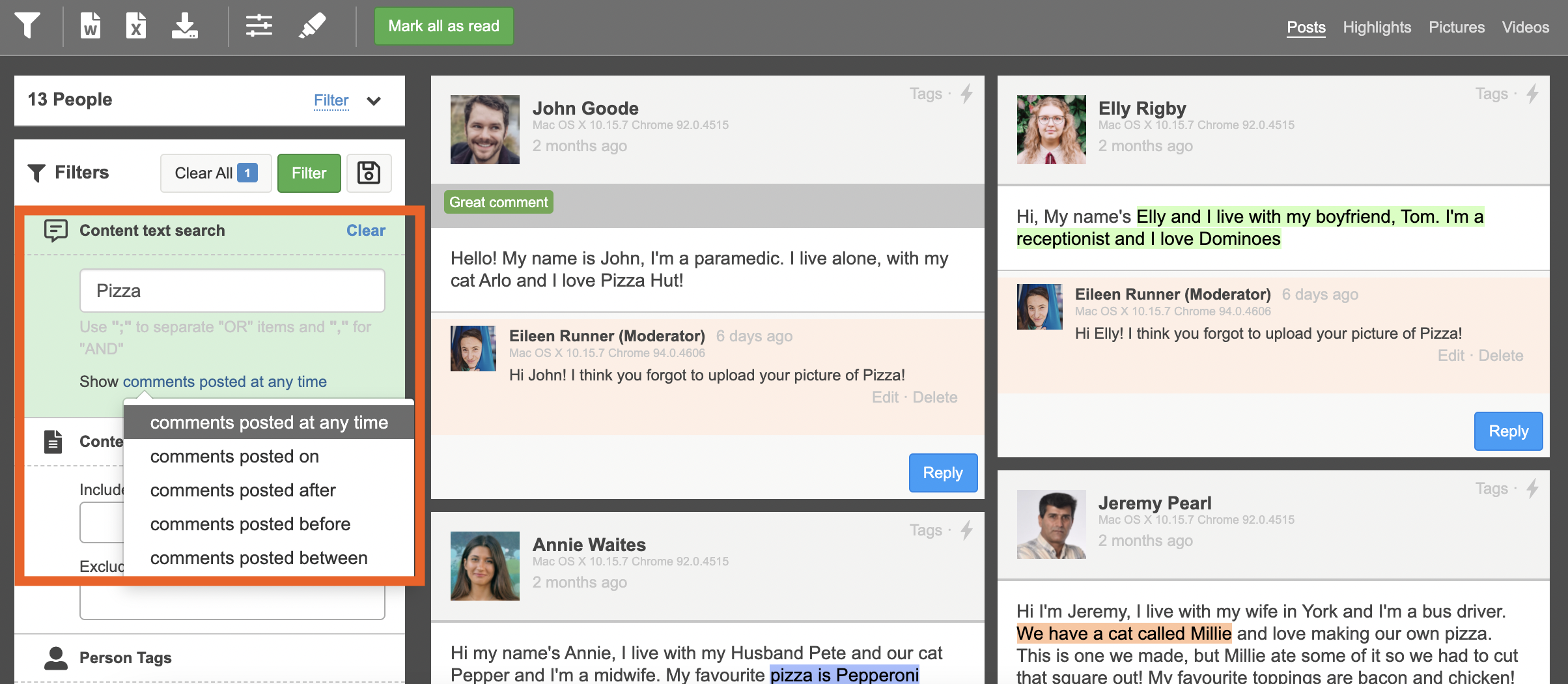
To action the search for keywords, either hit the enter key on your keyboard or select the green 'filter' button. You will then see all of the posts that contain that keyword. The word or words will be underlined in red so you know exactly where they appear in the posts.
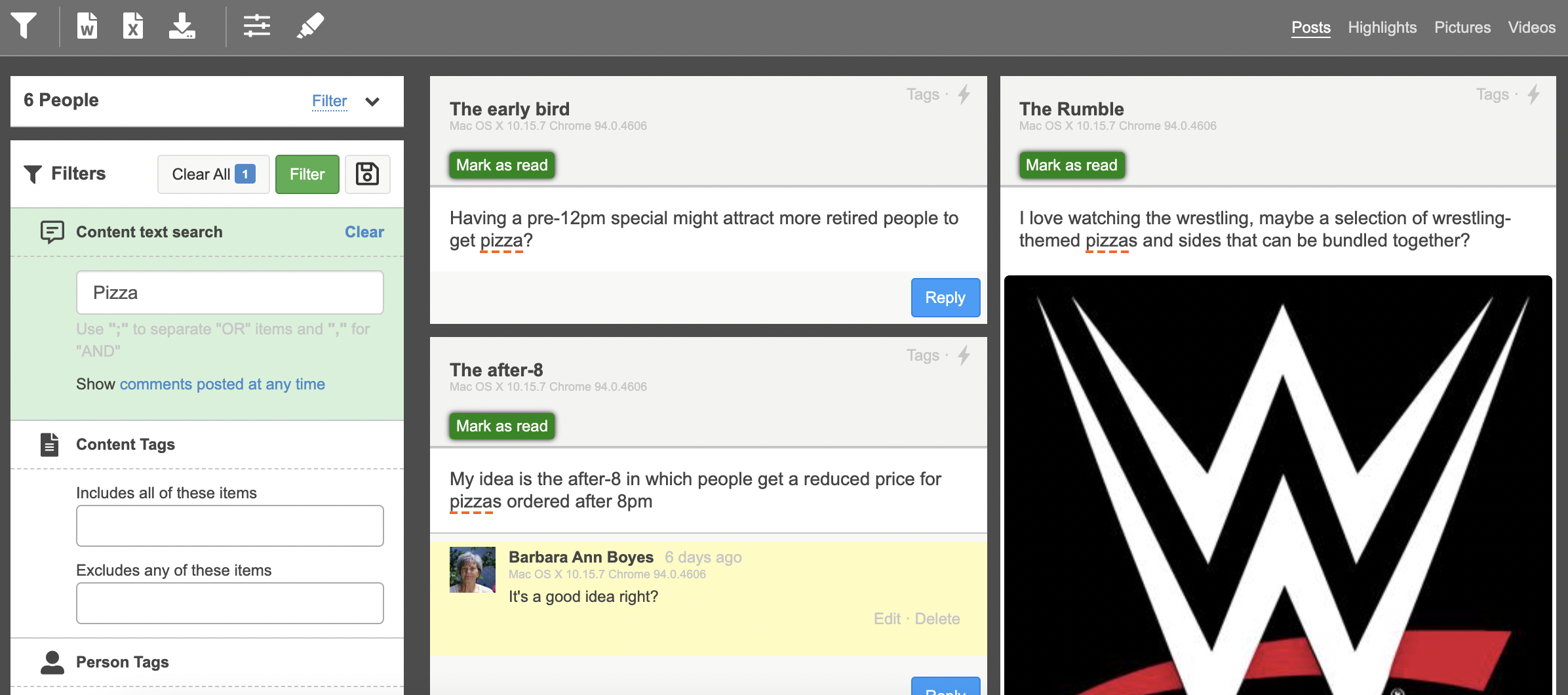
TIP: To reset your filter, press the 'clear all' button next to the green 'filter' button.
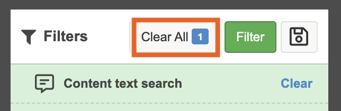
Content Tags
Content tags are tags that you have either placed on your post to help in your reporting, tags that have been used in heat/map or pin tasks or tags that you have set up to be included on participants posts to help with analysis.
To filter using content tags, you can either start to type the name of the tag in the box provided, or select the tag from the drop down menu.

To action the filtering, either hit the enter key on your keyboard or select the green 'filter' button. This will then bring up all of the posts that are tagged with that particular tag. You can also use content tags to filter on the pins in heat map / pin tasks and compare the different heat map versions. You can find out more about heat map / pin task analysis here.
Participant Tags
Participant tags are bits of information that is tagged onto a person, you can use these tags to filter in responses and in the people browse.
In responses filtering on participant tags is a great way to delve deeper and gain more insights around what different segments might think of an idea, product or certain topic.
TIP: You can use all three filtering tools simultaneously to further explore your participants responses.
To filter using content tags, you can either start to type the name of the tag in the box provided, or select the tag from the drop down menu. To use more than one tag, you will need to place each tag in separate boxes.
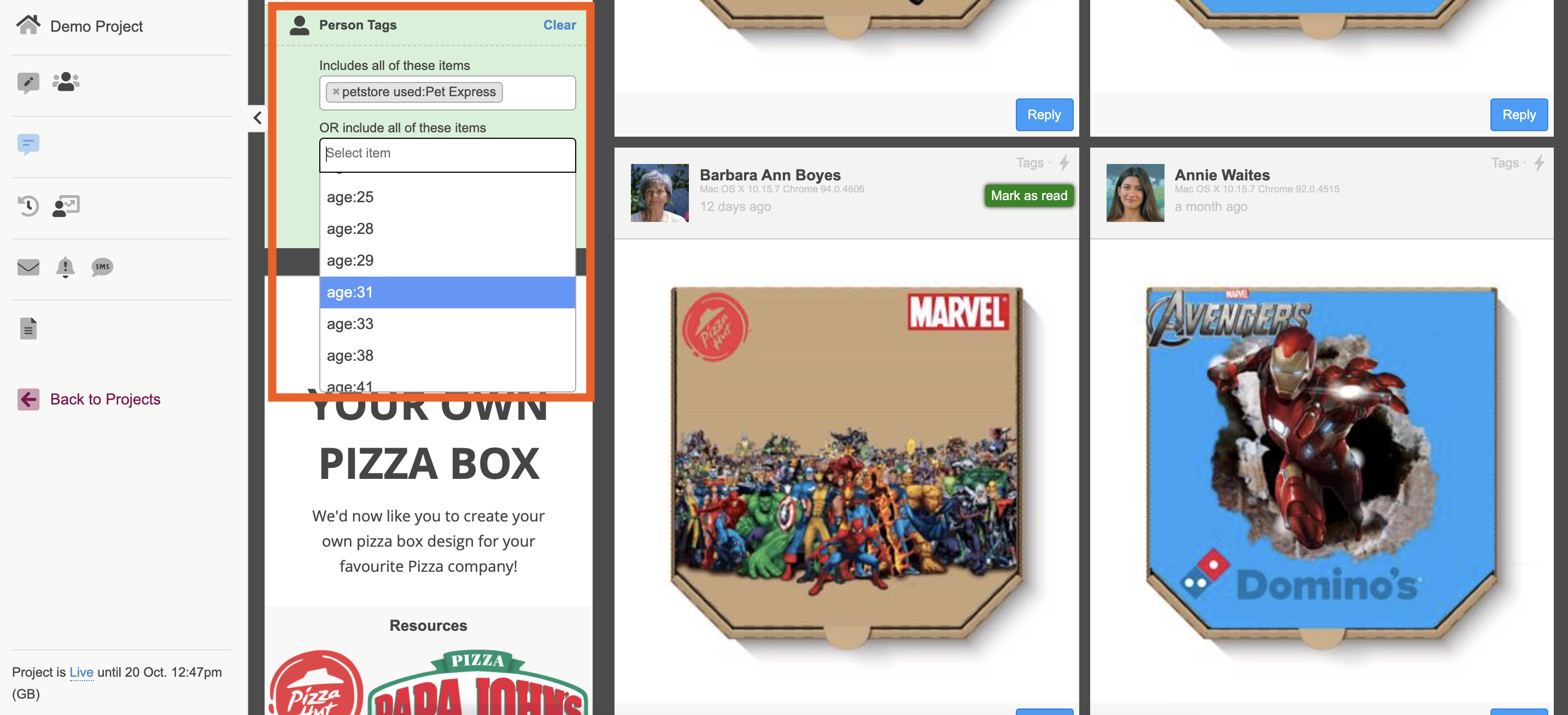
To action the filtering, either hit the enter key on your keyboard or select the green 'filter' button. This will then bring up all of the posts that are tagged with that particular tag.
TIP: When using all three filtering tools you can, export the filtered posts only by selecting the word or excel icon along the grey toolbar.
If you need any more assistance then please get in touch with our friendly support team, who will gladly answer any questions you may have. You can reach them at hello@qualzy.co.uk.