How can I analyse a Pin Task Activity?
How to download a heatmap and filter pins in responses for a Pin Task Activity.
Our Pin Task activity is a great tool for brand mapping, and in responses there are a few further analysis options which you can use.
This article will cover:
If you have used comment tags in your Pin Task activity, you will be able to filter them to better compare the different comments and download different heatmaps for each tag.
1. The first thing you will need to do is to reveal the filter panel. You can do this by clicking on the three horizontal lines icon along the grey toolbar.
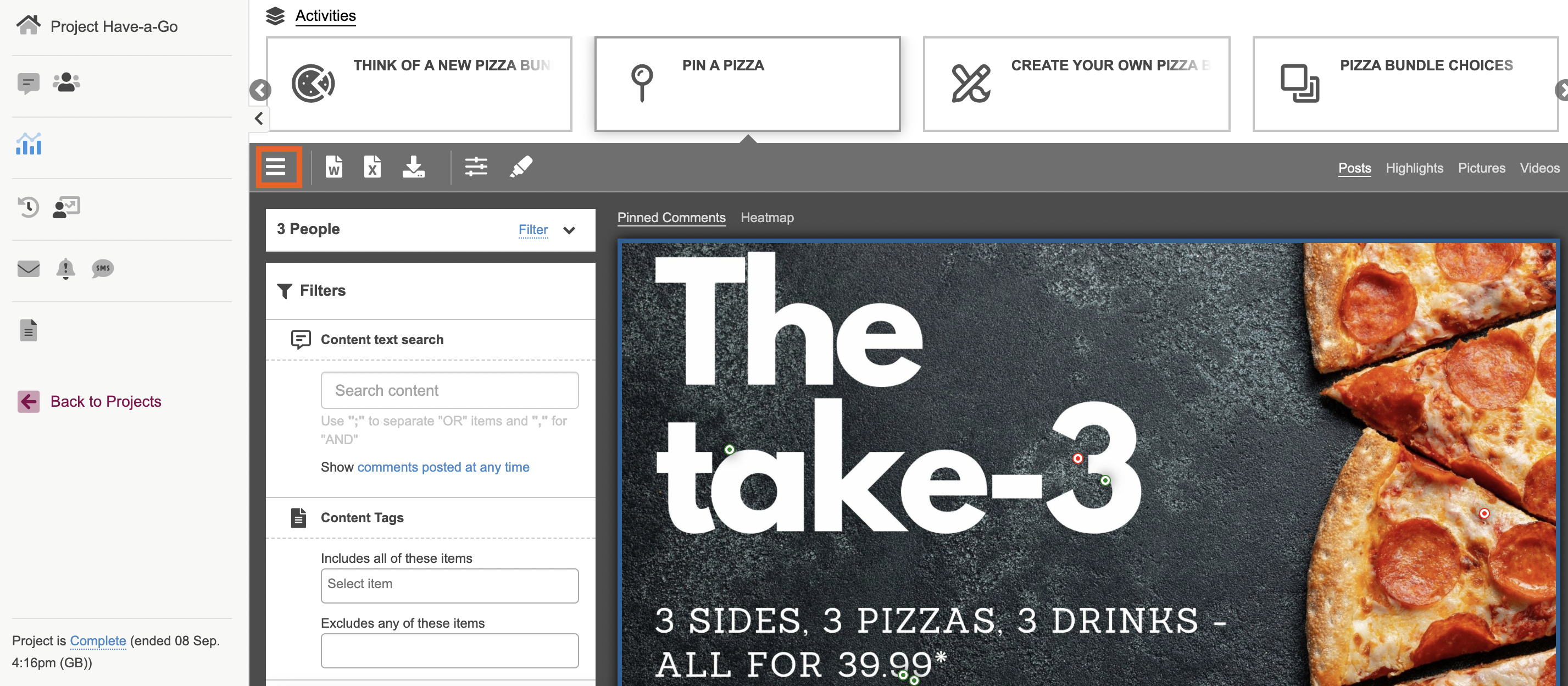
2. To filter on the tags you set up for your Pin Task activity, you will need to use the 'Content Tags' box on the filter panel. If you click into the box, your tags will appear as a dropdown, select the tag you from that list that you would like to filter on.
When you have chosen the tag you want to filter on, hit the enter button on your keyboard.
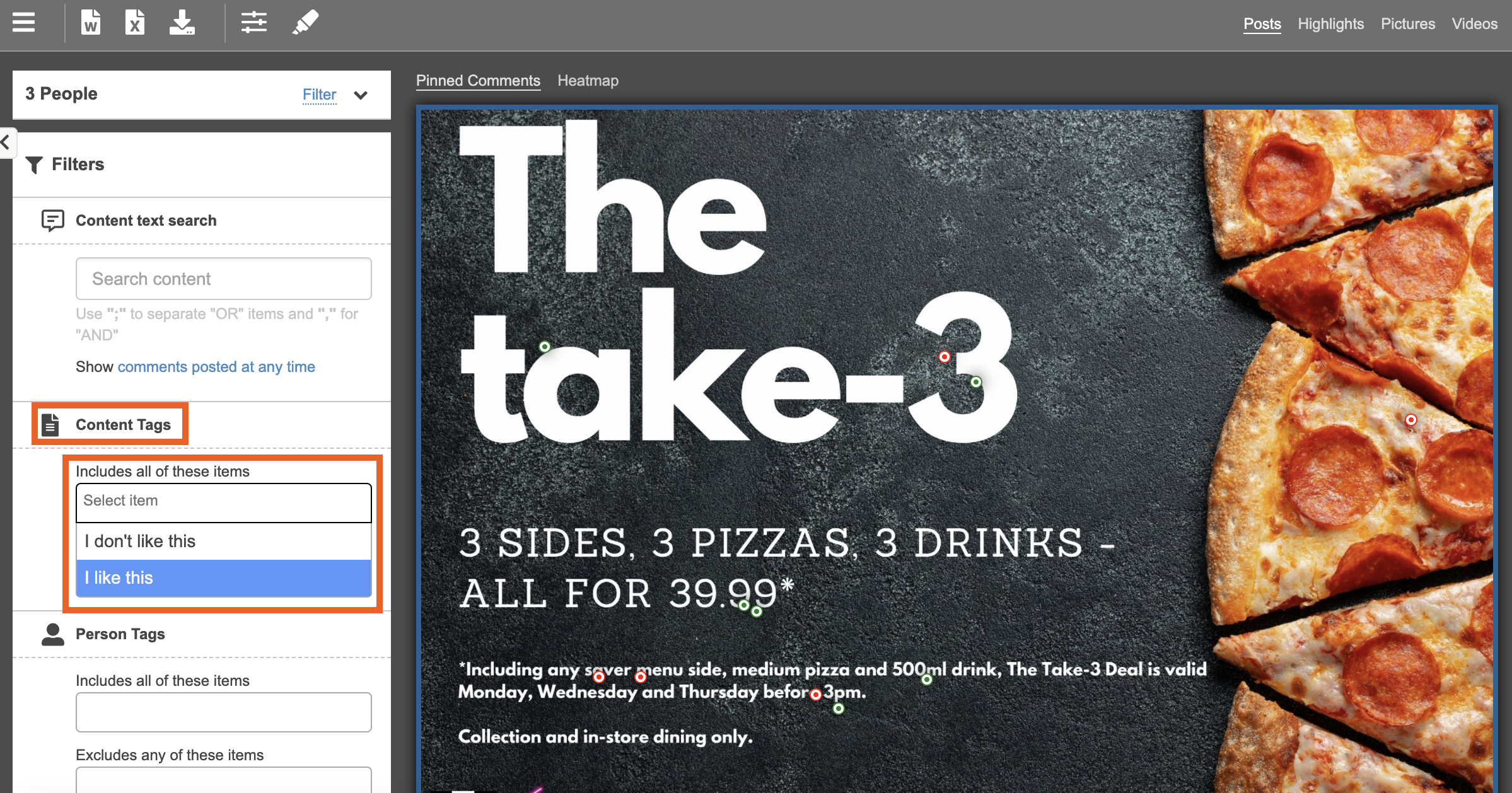
3. To view the heatmap version of your Pin Task image, select the heatmap tab at the top of the image.

TIP: The meaning of the dots on the heatmap: The larger the read circle, the more pins have been placed in that area.
4. To download the heatmap, click on the 'Download image' link along the top of the image. This will automatically download the heatmap as a PNG directly to your device.
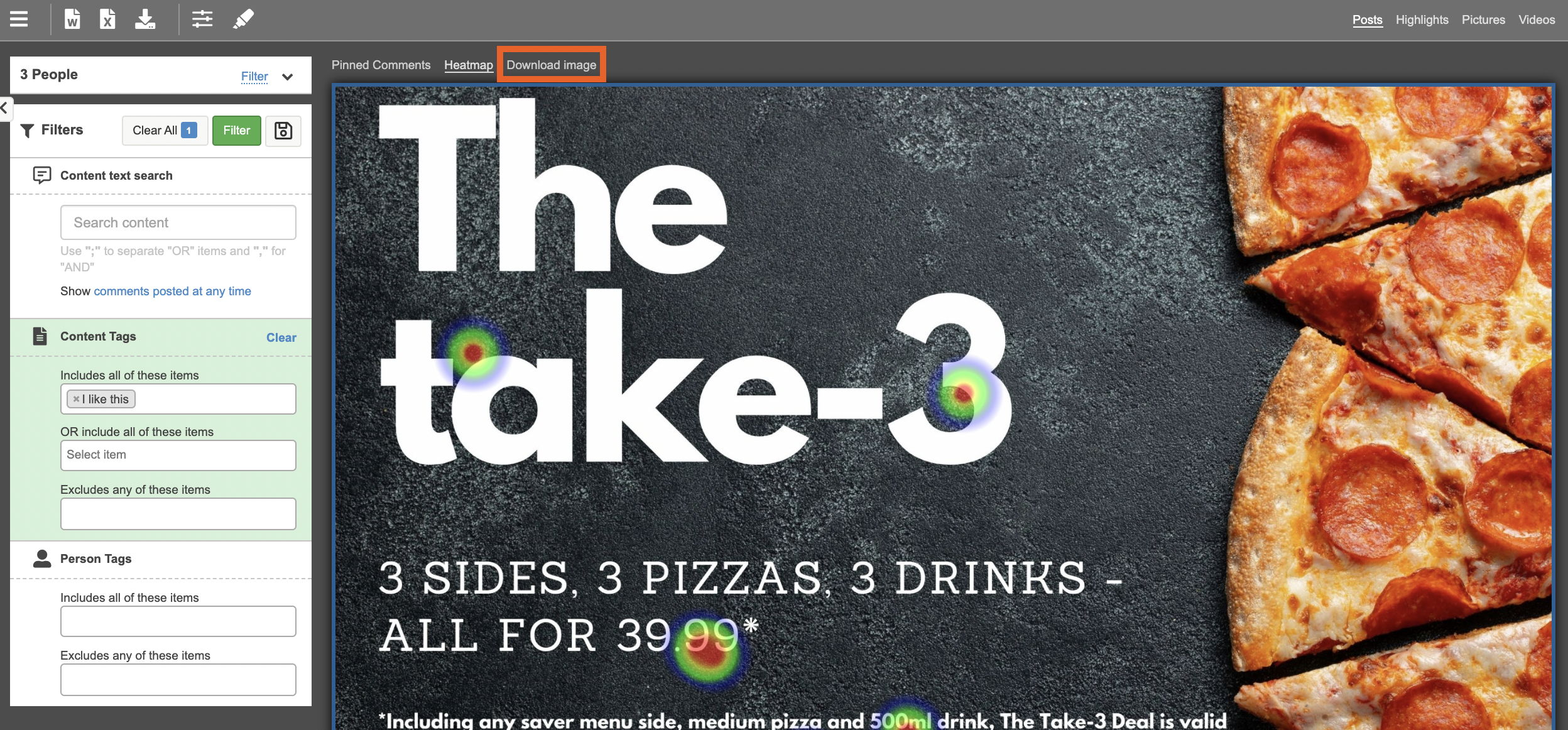
To find out more about our Pin Task activity you can read our blog post here.
And to find out more about our filter panel, you can read our article on filtering posts here.
If you need any more assistance, or have any questions then please get in touch with our friendly support team who will gladly assist you. You can reach them at hello@qualzy.co.uk