How do I change the language of my project and update the timezone?
How to change the language of your project, choose which language to translate posts into and update the timezone of the project.
The default language of all projects is English. If your project needs to run in a different language you will need to set the language of your project so that the participant interface (including buttons, hint text and error messages) will be in the correct local language.
To change the language of your project, follow these steps:
1. You will need to be in the project settings tab to be able to set the language. To get here, click on the home icon or the name of your project on the left hand side menu bar. And then select the blue 'Edit project settings' button.
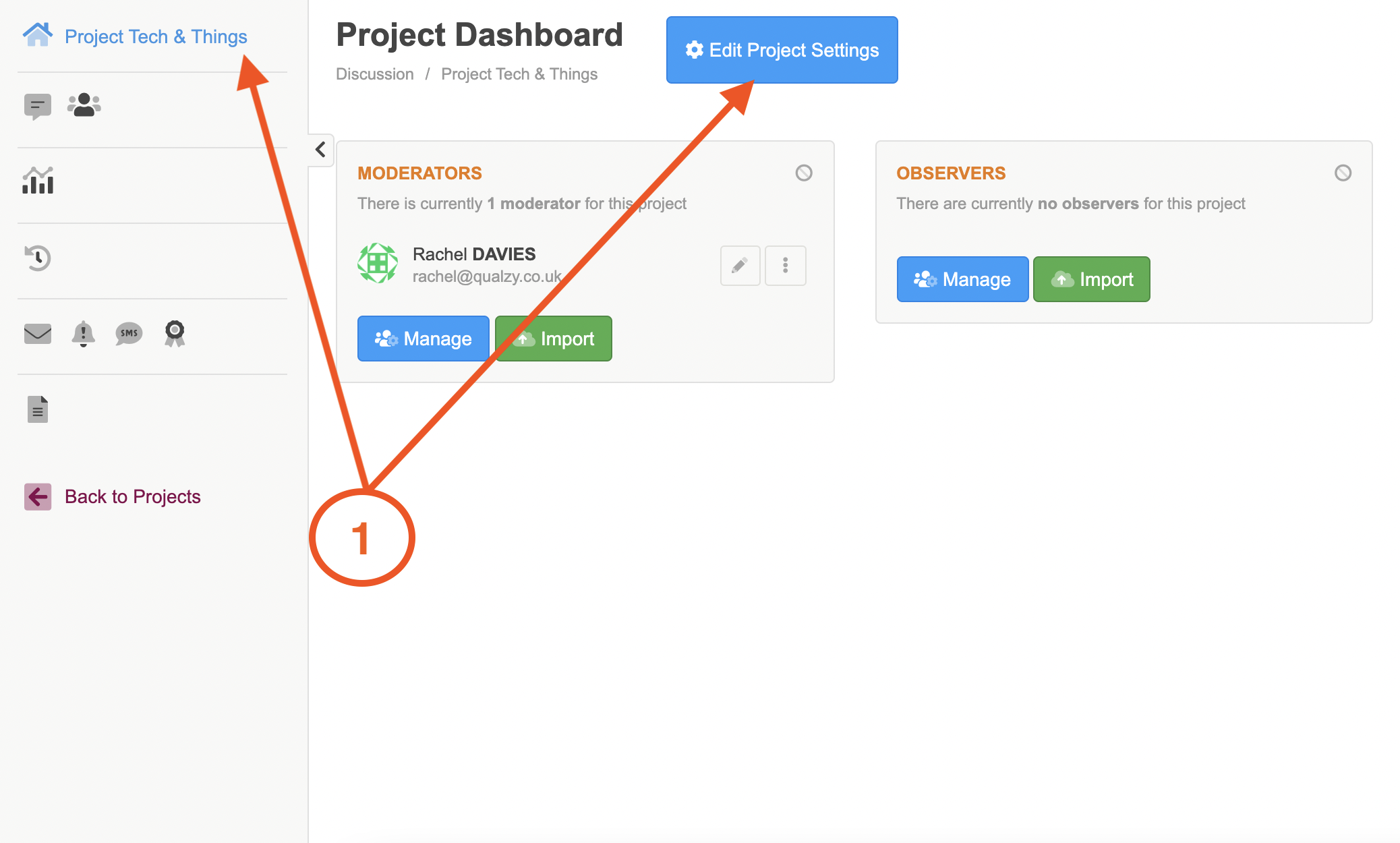
2. Once you are in the project settings page, click on the globe icon to bring up the language options.
3. Select the language of your project from the dropdown menu "Project language is".
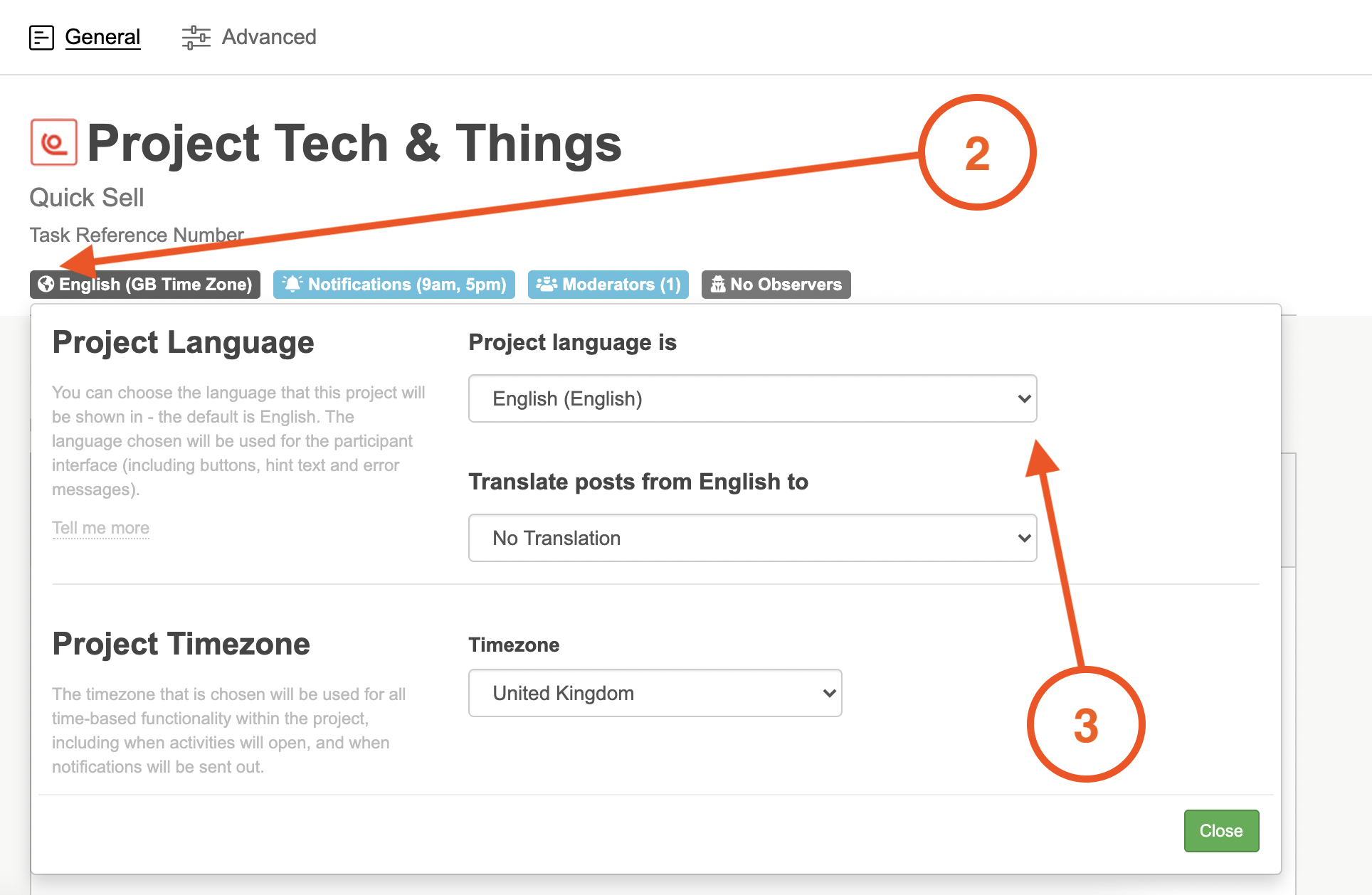
4. Select the language you would like to translate participants posts into from the drop down menu "Translate posts from ___ to". The default setting is English, however if you wanted to translate your participants posts to Chinese(or any language of your choice) you can do so!
5. To change the timezone of your project select the country from the drop down menu, and if needed select the time zone within that country.
You should update your time zone so that all of your notifications will be sent out and activities will open at the correct local time for your participants.
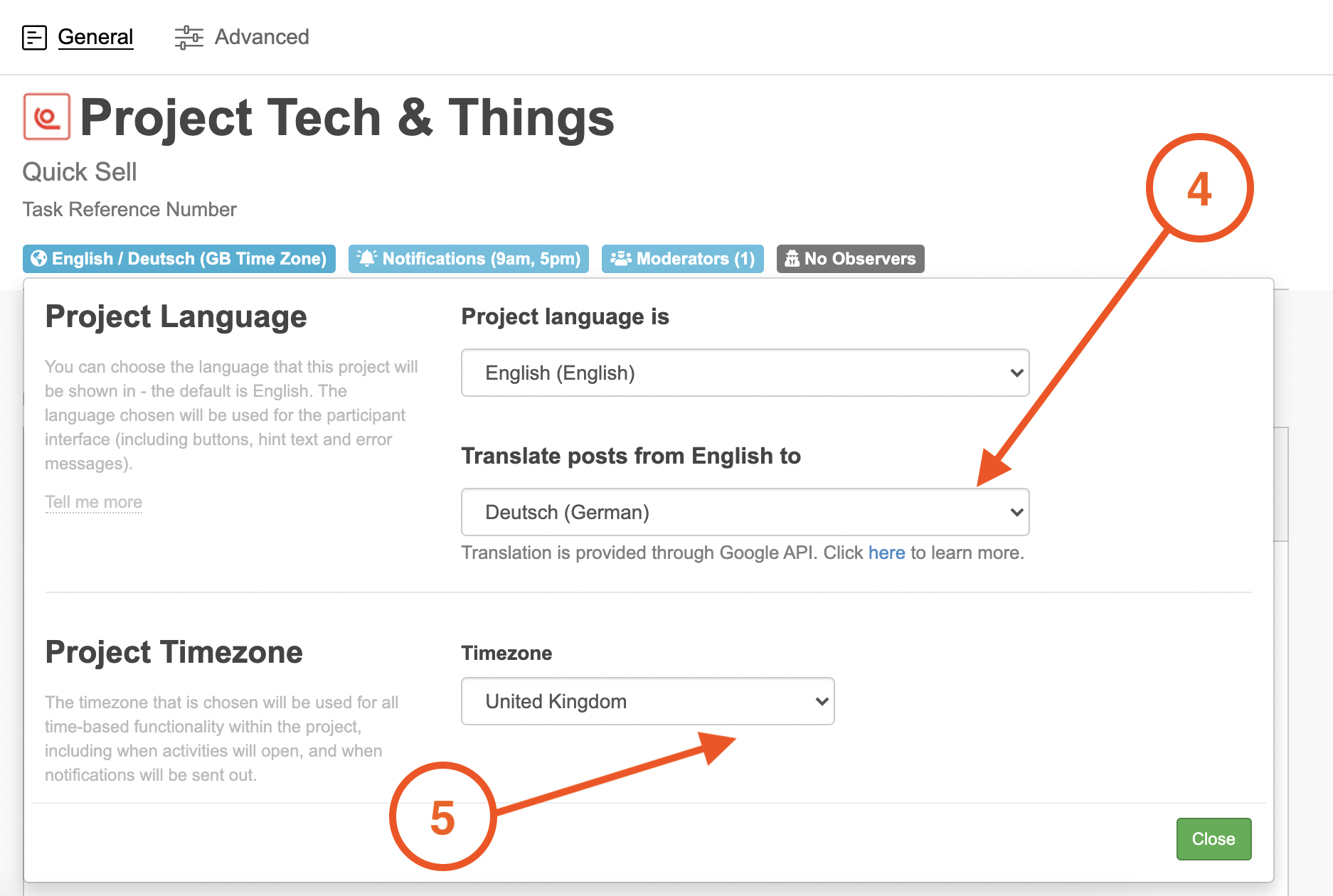
If you have participants who are located across multiple time zones, you can add them during the participant import process. To find out more information read our article on importing participants here
NOTE: The project languages we support are:
Arabic, Cantonese, Danish, Dutch, French, German, Hindi, Hungarian, Indonesian, Italian, Japanese, Korean, Malay, Mandarin, Polish, Portuguese, Romanian, Russian, Spanish, Swedish, Tagalog, Thai, Turkish, Vietnamese and Welsh.
If you would like to run a project in a Language that is not listed, then let us know and we can get it added for you at no extra cost!
7. Click on the green close button to finalise these changes.
If you need any more assistance, or have any questions then please get in touch with our friendly support team who will gladly assist you. You can reach them at hello@qualzy.co.uk