How do I add an activity to my project
How to add an activity in both standard activity edit and quick activity edit views.
When you initially create a project you will be taken to the activity edit page. Where you can begin uploading your activities as per your discussion guide.
To add an activity, follow these steps:
1. Click on the 'add activity here' grey bar.
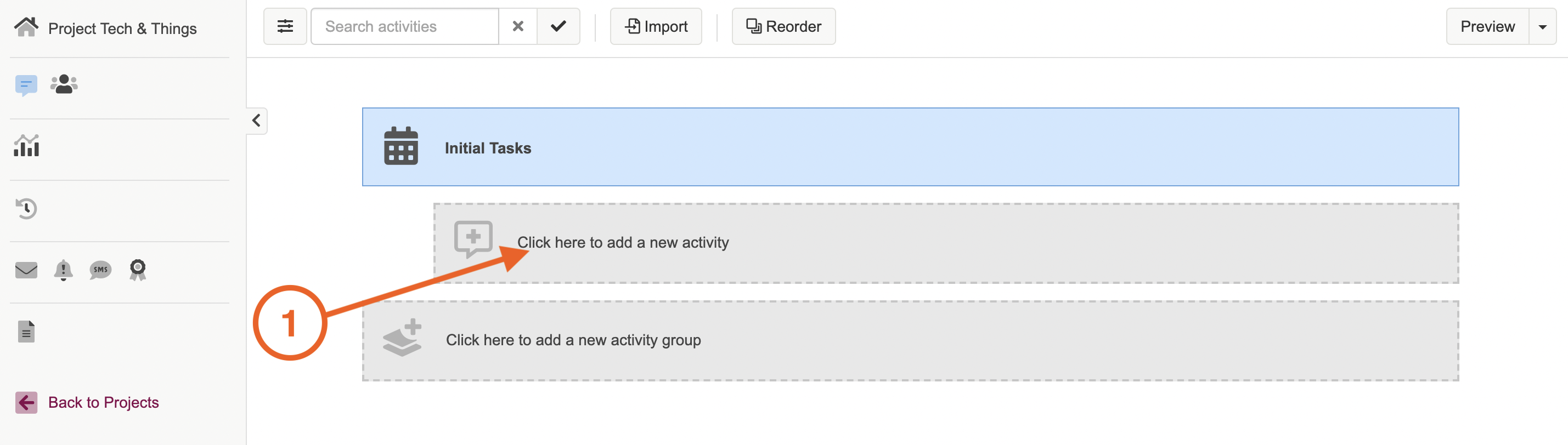
2. Select which activity you would like to upload from the list.
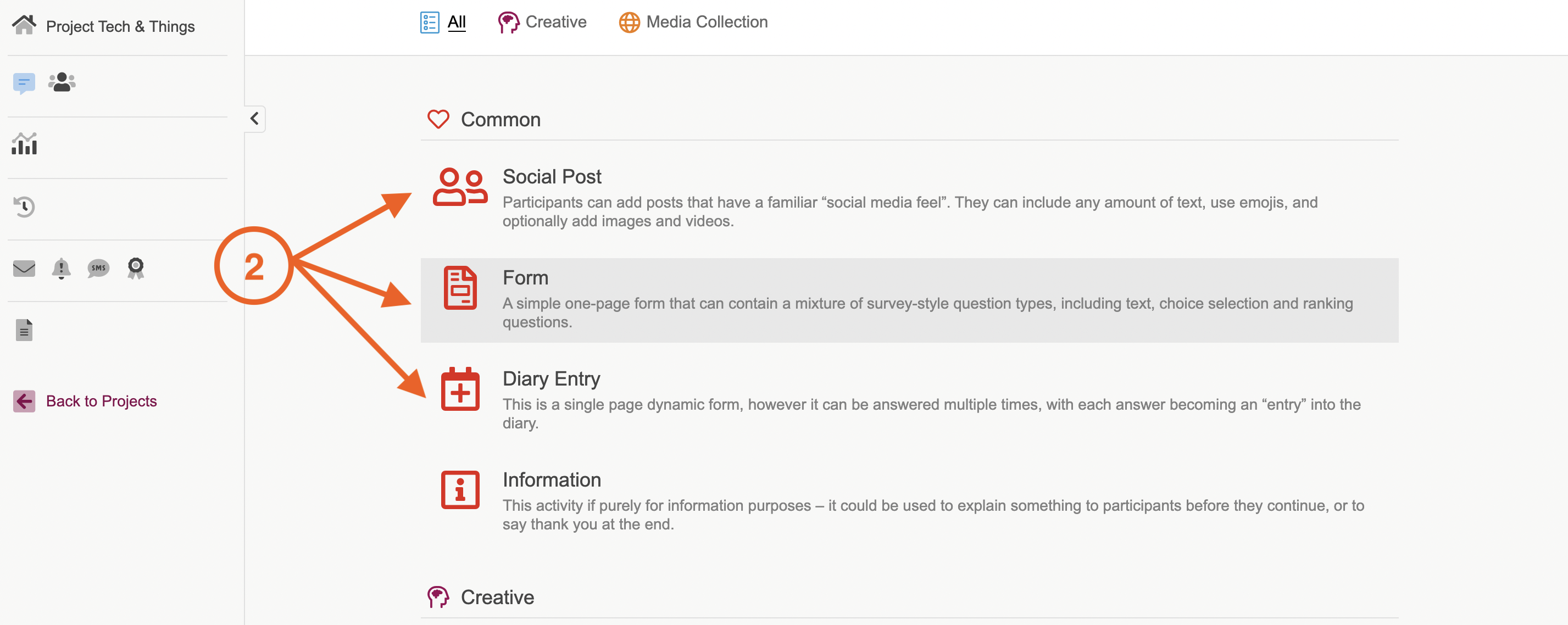
NOTE: The list of activities you can choose from for pay-as-you-go projects are:
3. Once you have chosen the type of activity you wish to upload, you will be taken to the activity edit where you can enter in the activity title, instructions and questions. You can read more on the types of activities you can upload, and how to set them up in our article 'What types of activities are available on the Qualzy platform?" .
If you need any more assistance, or have any questions then please get in touch with our friendly support team who will gladly assist you. You can reach them at hello@qualzy.co.uk