How do I add an activity group to my project?
How to add an activity group to your project via the activities edit page.
Once you have set up your project introduction, the next step will be to start inputting your activities. If you project spans a few days or has multiple activities you may want to separate your activities into groups. This can be by day, or by theme.
To add an activity group, follow these steps:
1. Click the 'click here to add an activity group' grey bar.
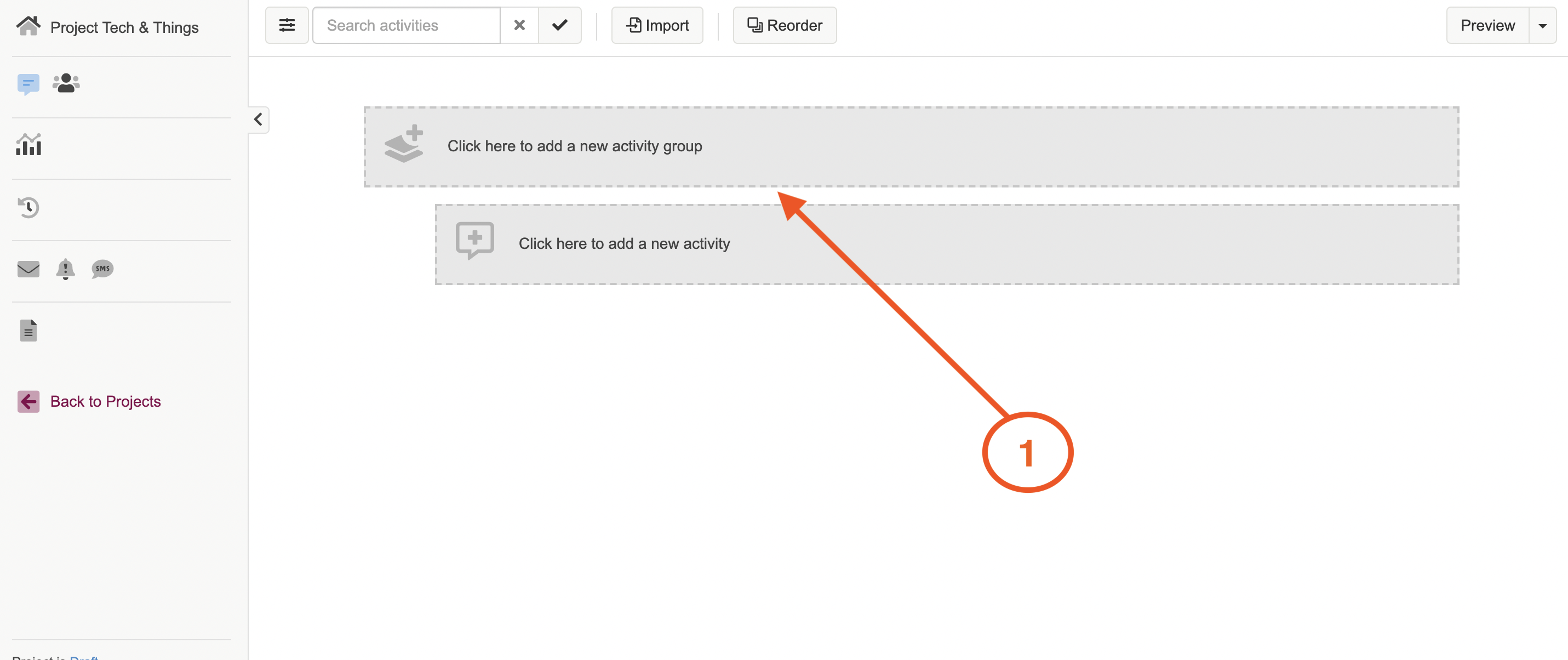
This will create the activity group, and you will then be able to input the group details.
NOTE: If you are adding in an activity group after you have set up your activities, you will need to select the + icon above the set of activities you want to group.
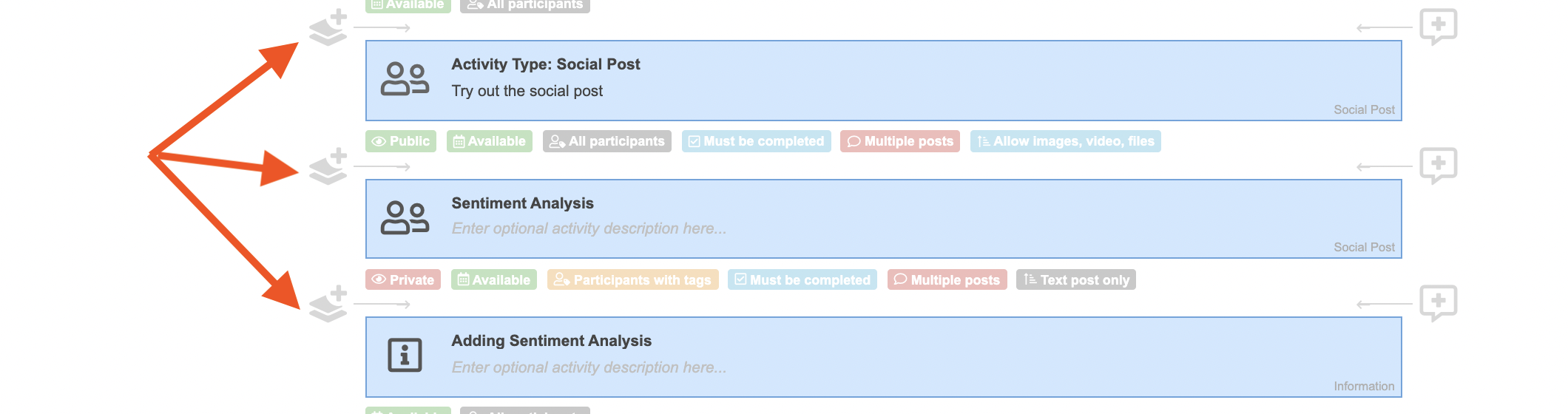
2. Enter in your group title, this could be something like Day 1, Initial Tasks or Project Testing Activities. You will want the title to be different from other group titles, so participants can easily navigate the project. You will also find it a lot easier to navigate analysis.
3. You can also enter in an optional group description. This could be a short sentence explaining what the group activities are about, or even a reminder to complete these activities on certain dates.
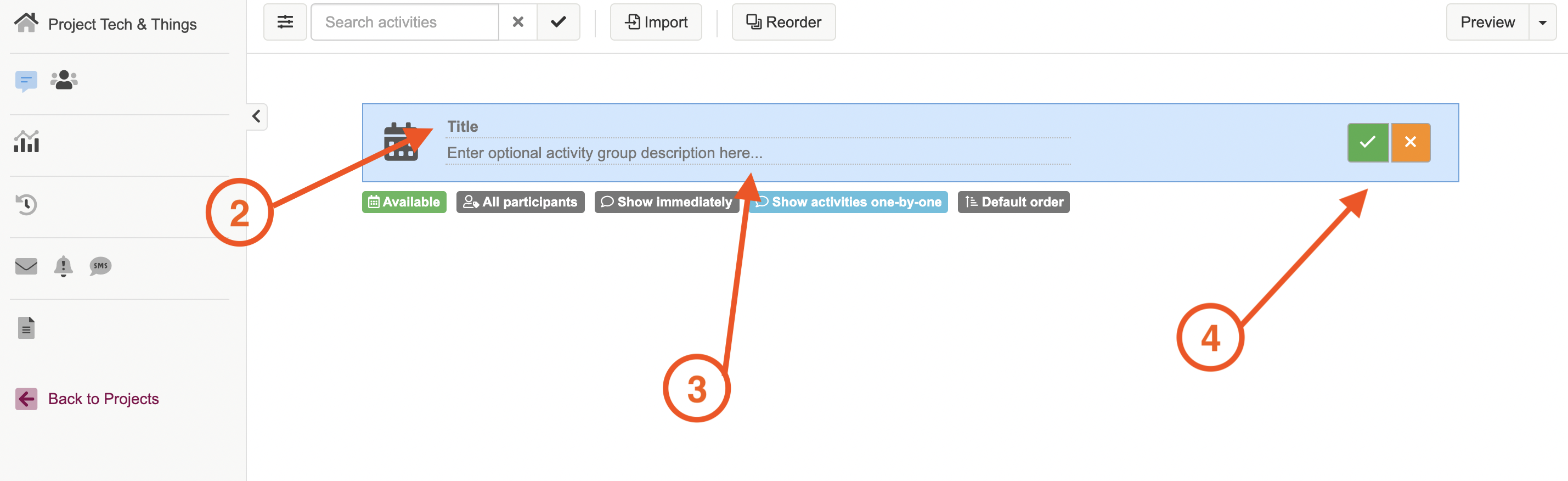
4. Once you have entered in your title, and optional group description, click on the green tick button to finalise the group.
You will notice under the activity group title bar, there are a few different settings options. You can find out more about these by reading our article on activity group settings here.
If you need any more assistance, or have any questions then please get in touch with our friendly support team who will gladly assist you. You can reach them at hello@qualzy.co.uk